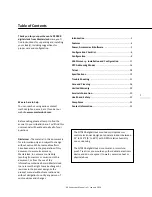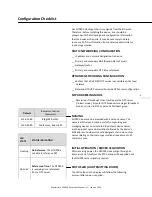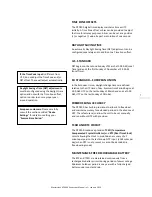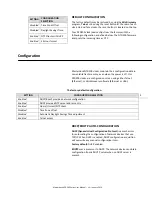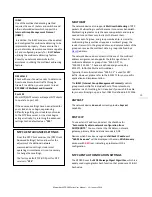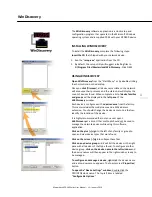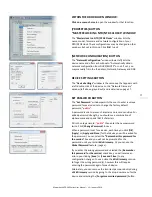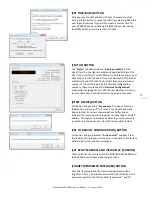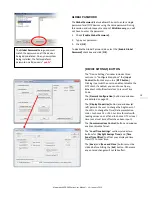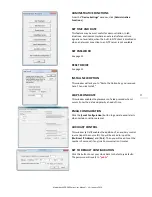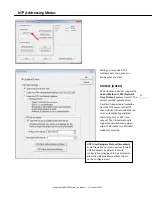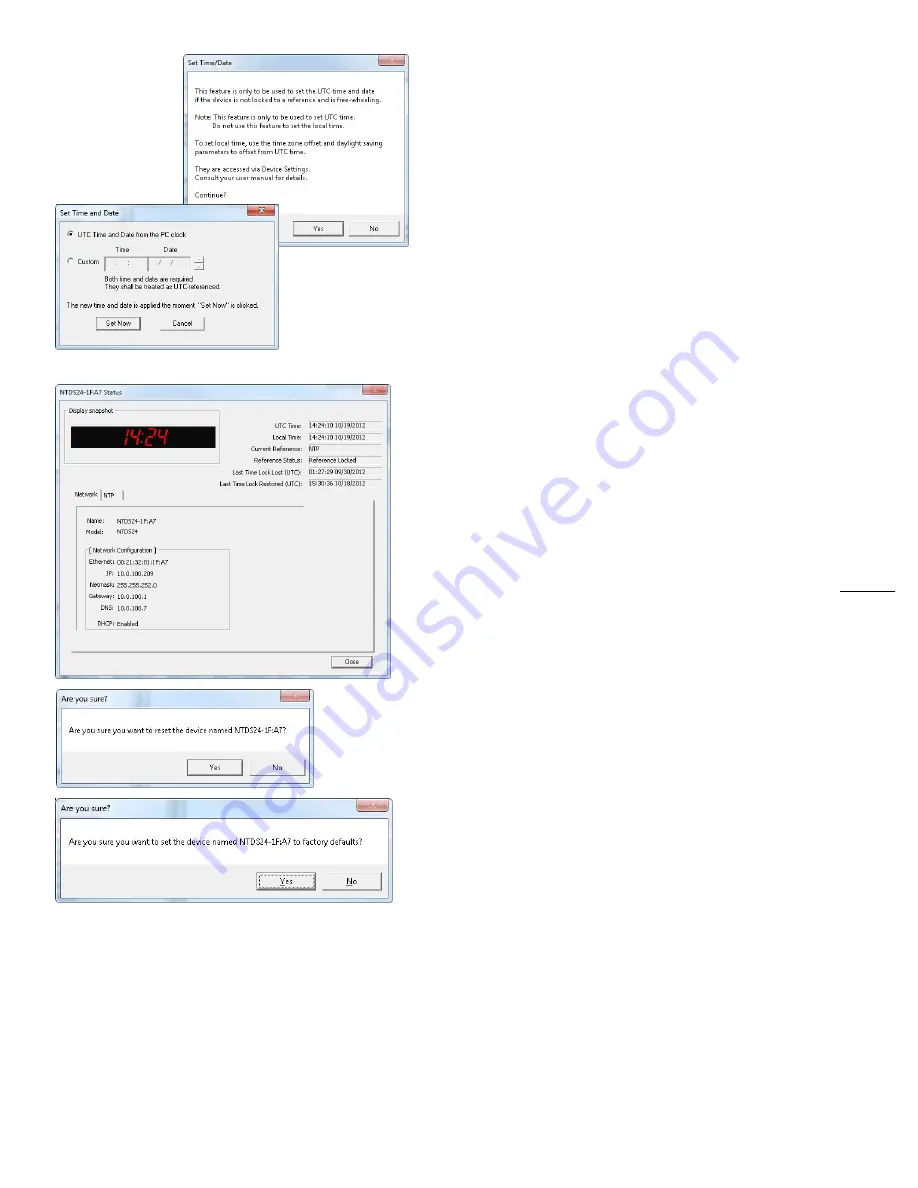
Masterclock NTD200 Series User Manual – v1 – January 2014
13
[SET TIME/DATE] BUTTON
Here you may break the link to UTC time to create a custom
time. Click this button to reveal a preliminary warning. Read the
warning and continue if you wish to create a custom time for
your NTD200 clock by unclicking the [
UTC
] button. By clicking
the [
UTC
] button you will return to UTC time.
[STATUS] BUTTON
The “
Status
” window includes a “
Display snapshot
” of the
clock’s face. On the right are constantly updated listings of the
UTC Time, Local Time, Current Reference, Reference Status, Last
Time Lock Lost (UTC) and Last Time Lock Restored (UTC). Below
are Network and NTP tabs. The first lists the name and model
number of the unit followed by the network configuration
numbers. These would echo the “
Network Configuration
”
window figures (page 15). The NTP tab lists whether or not the
server and/or client is enabled and various stats about each.
[RESET DEVICE] BUTTON
This button brings up the “
Are you sure?
” window. Press the
[
Yes
] button and you will “soft reset” your clock to allow the
device to clear its current communications buffer and re-
initialize its processing, which includes re-requesting of a DHCP
address. This feature is intended to allow the user to remotely
reset the unit and does not restore the factory default state.
[SET TO DEFAULT CONFIGURATION] BUTTON
This button brings up another “
Are you sure?
” window. Press
the [
Yes
] button and you will reset your clock back to the factory
defaults. No further window will appear.
[SET RELAY SCHEDULE AND VIEW RELAY SCHEDULE]
These buttons are only used with the MCR 1000, MCR 5000 and
the CRL 1000, which have scheduling functions.
[FORGET MEMORIZED PASSWORD] BUTTON
Click this (if present) and the memorized password will be
forgotten. There is no window associated with this button. The
password reverts to the factory default password: “
public
”.