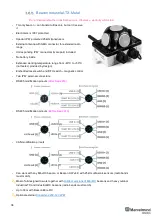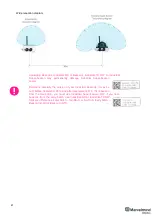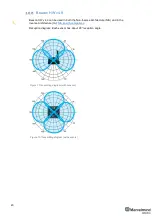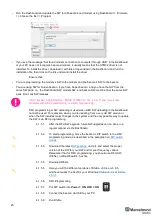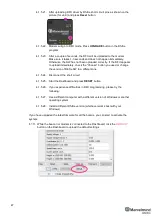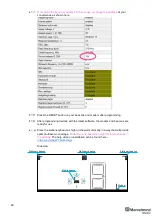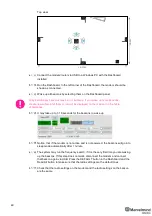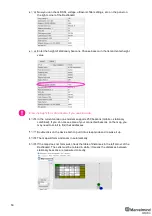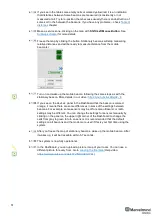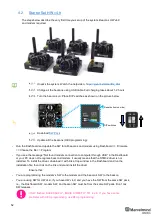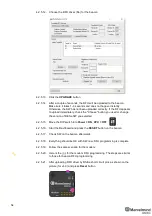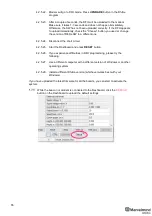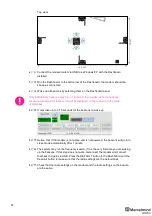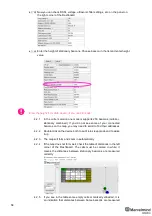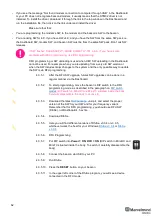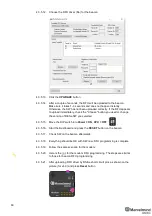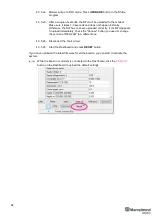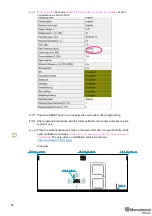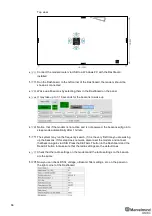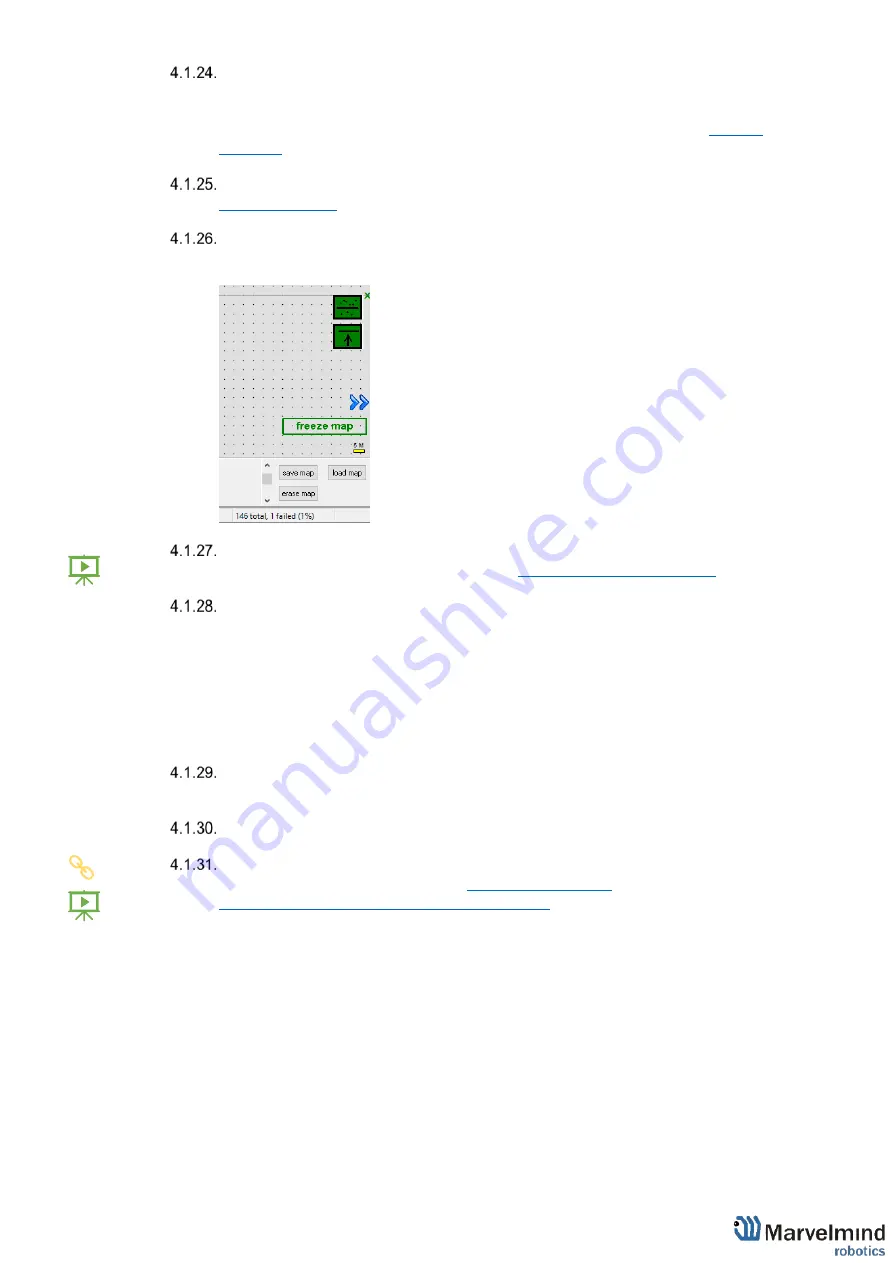
51
If you see in the table some empty cells or marked yellow/red, it is an indication
that distances between Some beacons are measured inconsistently or not
measured at all. Try to re-position them because usually there is an obstruction of
some sort in the between the beacons. If you have any problems
– check
Make a service zone, clicking on the map with
Shift+Left Mouse Button
. See
Freeze the map by clicking the button. Stationary beacons will stop measuring
relative distances and will be ready to measure distance from the mobile
beacon(s)
Turn on and wake up the mobile beacon following the same steps as with the
stationary beacon. More details in our video:
If you see on the devices’ panel in the Dashboard that the beacon is colored
orange, it means there are some differences in some of the settings between
beacons. For example, some sensors may be off or some ultrasonic or radio
settings may be different. You can change the settings for sensors manually by
clicking on the panel on the upper right corner of the Dashboard to change the
cells from gray to green to turn on sensor. It is recommended that the default
settings on all beacons and the modem are used if this is your first time using the
system.
After you freeze the map of stationary beacons, wake up the mobile beacon. After
it wakes up, it will be traceable within 5-7 seconds.
The system is now fully operational.
In the Dashboard, you can upload a picture / map of your room. You can use a
different picture for every floor. Go to
(Help video:
https://www.youtube.com/watch?v=NHUnCtJIYXc
Summary of Contents for Mini-RX
Page 1: ...Marvelmind Indoor Navigation System Operating manual v2020_12_14 www marvelmind com ...
Page 16: ...16 HW v4 9 beacon with Mini TX size comparison Beacon Industrial RX Beacon Industrial Super ...
Page 30: ...30 Figure 6 Two external microphone connection ...
Page 34: ...34 Figure 9 One external microphone soldering Figure 10 Two external microphones soldering ...
Page 60: ...60 Help video https www youtube com watch v NHUnCtJIYXc ...
Page 69: ...69 The system is now fully operational ...
Page 97: ...97 The system is now fully operational ...
Page 106: ...106 The system is now fully operational ...
Page 115: ...115 The system is now fully operational ...
Page 136: ...136 Advanced settings TBD Enabling will allow direction along with location TBD TBD TBD ...
Page 171: ...171 Floor 5 is enabled Floor 4 is enabled ...
Page 175: ...175 Z X ...
Page 190: ...190 Choose color and press OK Color applied Now background matches floorplan ...
Page 196: ...196 7 18 IMU axis positioning Super Beacon IMU axis positions HW v4 9 IMU axis positions ...
Page 197: ...197 Mini TX IMU axis positions Mini RX beacon IMU axis positions ...
Page 201: ...201 Real time player turned on ...
Page 204: ...204 8 1 Super beacon external interface pinout top view ...
Page 205: ...205 8 2 Beacon HW v4 9 external interface 4x4 pinout top view ...
Page 206: ...206 8 3 Modem HW v4 9 external interface pinout top view ...
Page 240: ...240 Right mouse button on it Set movement path Shift Left mouse click to add point ...
Page 250: ...250 Contacts For additional support please send your questions to info marvelmind com ...