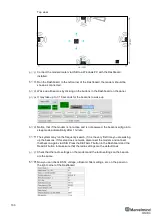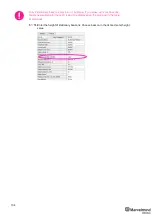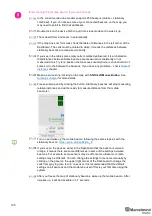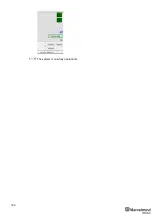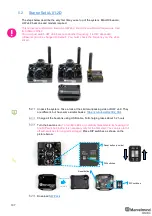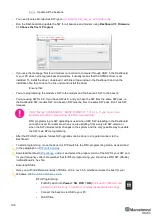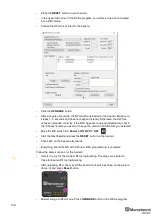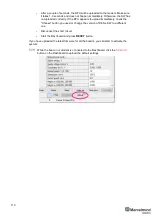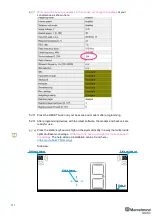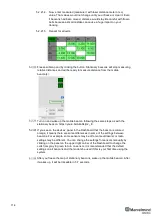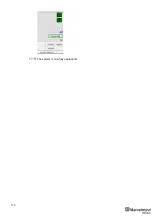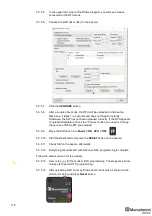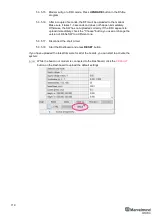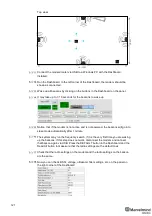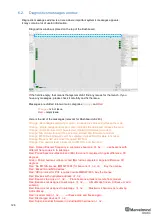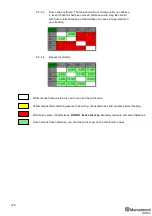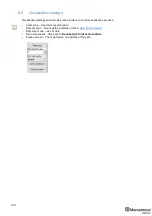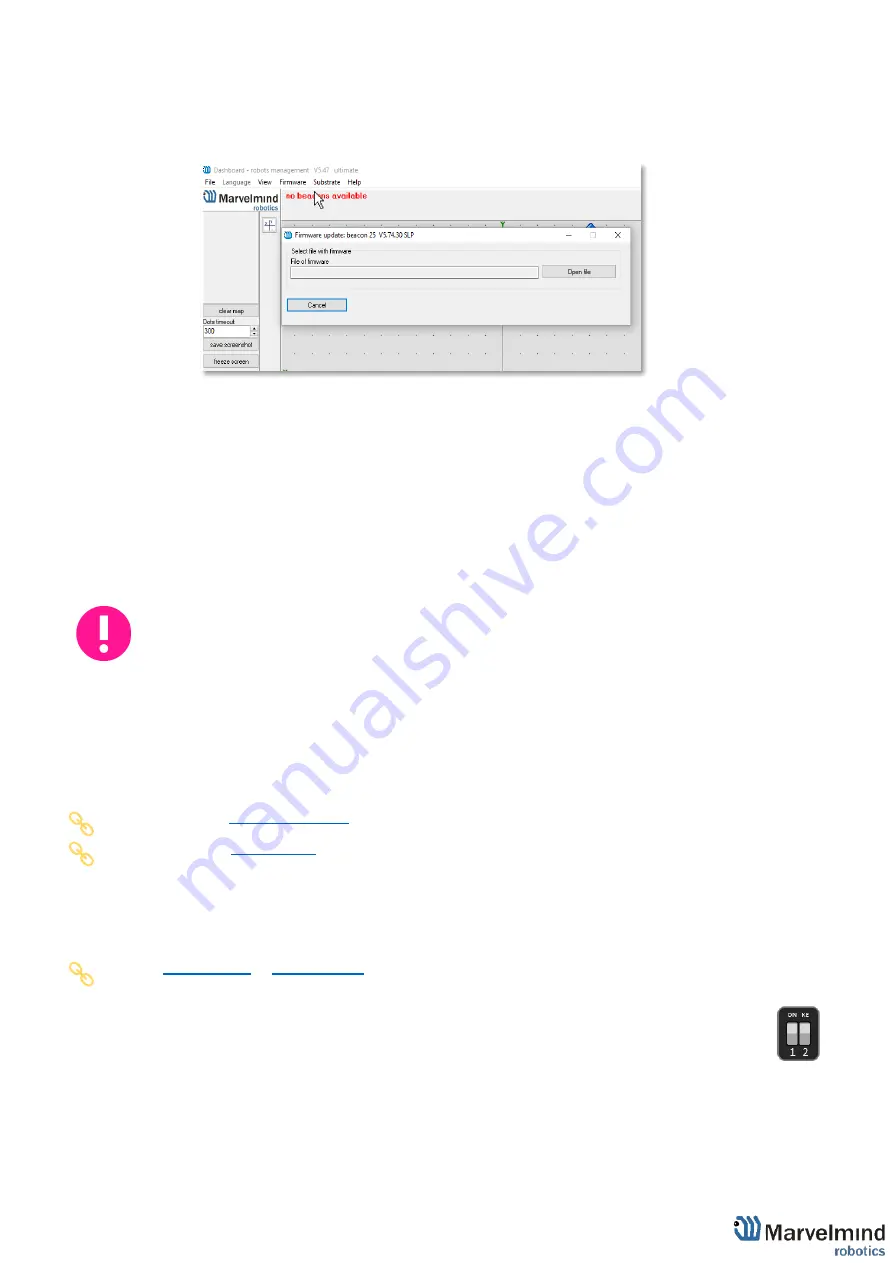
117
-
You need Inverse Architecture SW (
go to marvelmind_SW_
xxx_xx_xx
\Software_ia
)
-
Run the Dashboard and update the SW for all beacons and modem using
Dashboard => Firmware
=> Choose the file => Program
-
If you see the message “Not found modem connection to computer through USB” in the Dashboard
or your PC does not recognize beacons/modem, it usually means that the STM32 driver is not
installed. To install the driver, download it with link at top window in the Dashboard and run the
installation file, then click on the link under and install the driver
Ensure that:
-
You are programming the
modem’s SW to the modem and the beacon’s SW to the beacon
-
You are using SW for 4.9, if you have HW v4.9; and you have the SW from the same SW pack, i.e.,
the Dashboard SW, modem SW, and beacon SW mu
st be from the same SW pack. Don’t mix SW
releases
If SW flashed SUCESSUFLY, MOVE DIRECTLY TO 5.3.6. If you have some
problems with HEX programming, use DFU programming:
-
DFU programming or SW uploading is used when HEX SW uploading in the Dashboard cannot be
used. For example, when you are updating from a very old SW version or when the SW includes
major changes to the system and the only possible way to update the SW is via DFU programming
-
After the DFU SW upgrade, futures SW upgrades can be done in a regular manner via the
Dashboard
-
To start programming, move the beacon’s DIP switch to the DFU programming mode, as described
in the paragraph on
DIP switch modes
-
, unzip it, and select the proper version of the SW for your HW and
for your frequency variant. Remember that for DFU programming, you should use DFU SW (DfuSe),
not
Dashboard’s .hex file
-
Download DfuSe
-
Here you will find different versions of DfuSe. v3.0.4 or v3.0.5, whichever works the best for your
Windows:
DFU Programming:
5.3.5.1.
Put DIP switch into
Power = ON
,
DFU = ON
(DIP switch in Mini-RX and
situated inside the body. To switch it, carefully disassemble the body)
5.3.5.2.
Connect the beacon via USB to your PC.
5.3.5.3.
Run DfuSe.
5.3.5.4.
Press the
RESET
button on your beacon.
Summary of Contents for Mini-RX
Page 1: ...Marvelmind Indoor Navigation System Operating manual v2020_12_14 www marvelmind com ...
Page 16: ...16 HW v4 9 beacon with Mini TX size comparison Beacon Industrial RX Beacon Industrial Super ...
Page 30: ...30 Figure 6 Two external microphone connection ...
Page 34: ...34 Figure 9 One external microphone soldering Figure 10 Two external microphones soldering ...
Page 60: ...60 Help video https www youtube com watch v NHUnCtJIYXc ...
Page 69: ...69 The system is now fully operational ...
Page 97: ...97 The system is now fully operational ...
Page 106: ...106 The system is now fully operational ...
Page 115: ...115 The system is now fully operational ...
Page 136: ...136 Advanced settings TBD Enabling will allow direction along with location TBD TBD TBD ...
Page 171: ...171 Floor 5 is enabled Floor 4 is enabled ...
Page 175: ...175 Z X ...
Page 190: ...190 Choose color and press OK Color applied Now background matches floorplan ...
Page 196: ...196 7 18 IMU axis positioning Super Beacon IMU axis positions HW v4 9 IMU axis positions ...
Page 197: ...197 Mini TX IMU axis positions Mini RX beacon IMU axis positions ...
Page 201: ...201 Real time player turned on ...
Page 204: ...204 8 1 Super beacon external interface pinout top view ...
Page 205: ...205 8 2 Beacon HW v4 9 external interface 4x4 pinout top view ...
Page 206: ...206 8 3 Modem HW v4 9 external interface pinout top view ...
Page 240: ...240 Right mouse button on it Set movement path Shift Left mouse click to add point ...
Page 250: ...250 Contacts For additional support please send your questions to info marvelmind com ...