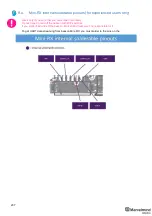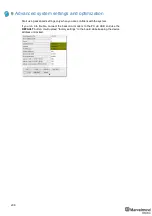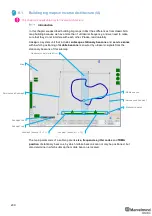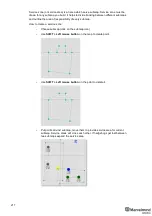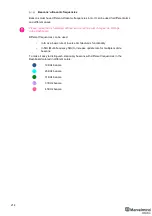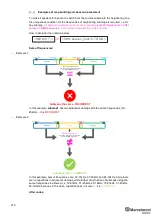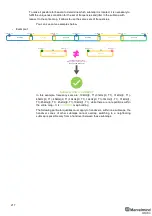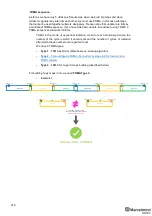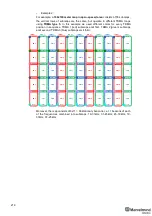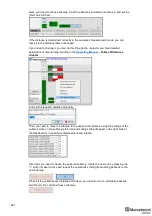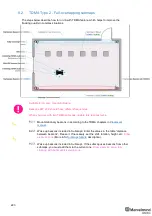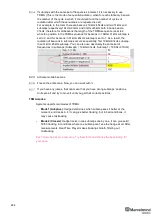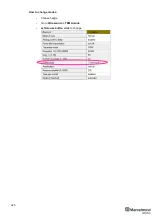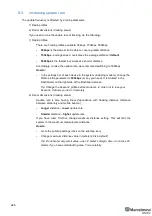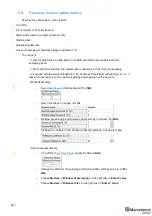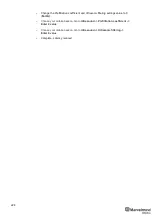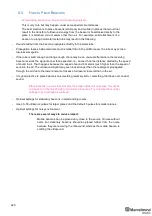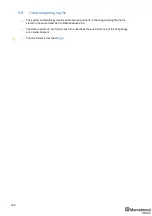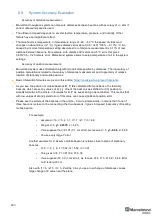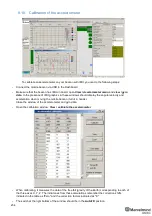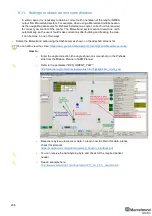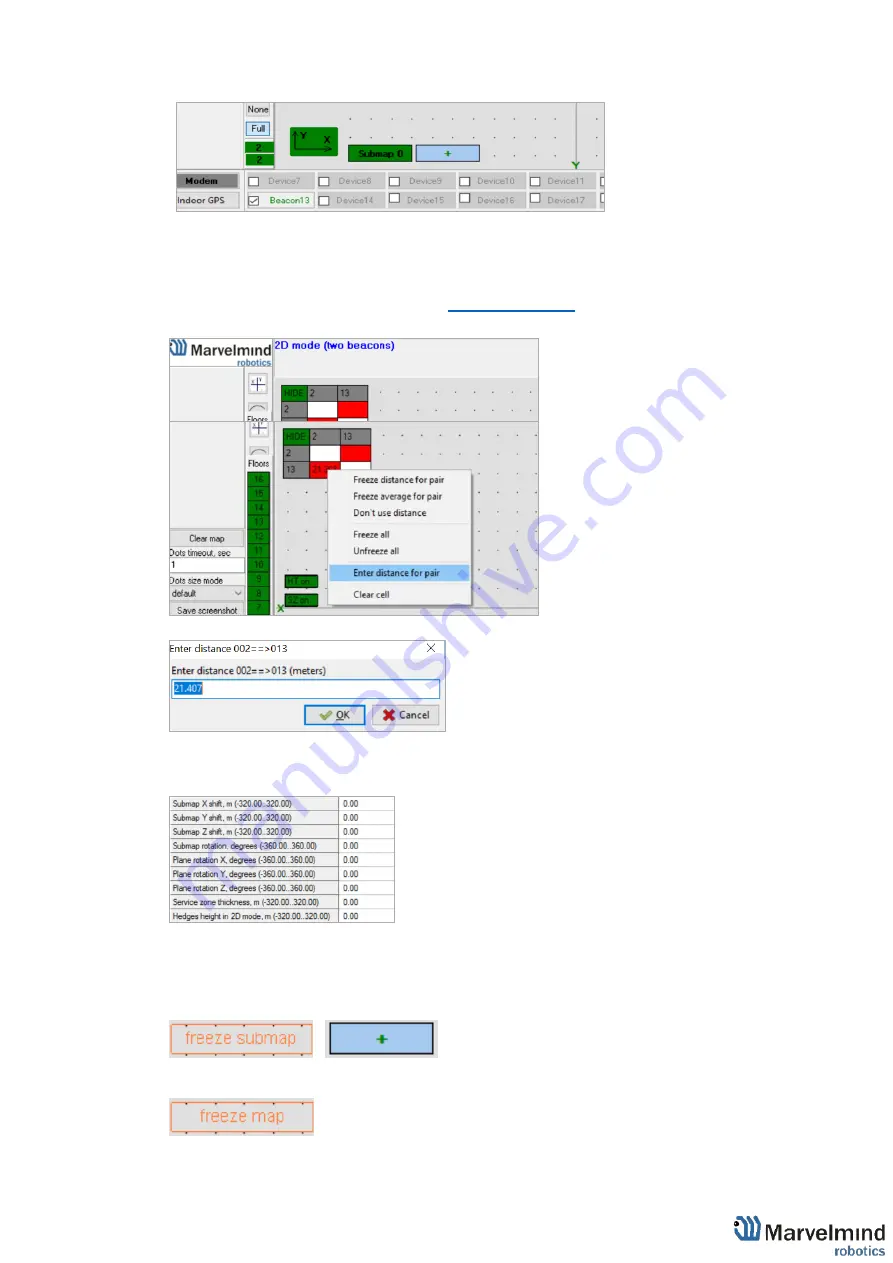
221
Next, you need to choose submap 0, add the beacons included in submap 0, and set the
jitter code for them
If the distance is determined correctly in the automatic measurement mode, you can
leave it in the distance table unchanged.
If you need to change it, you can do this through the context menu. See detailed
description of manual map building in the
– Table of Distances
chapter
And set the required distance manually.
Then you need to move the submap to the desired coordinates, using the settings of the
submap (
click on the submap’s tab icon and settings tab will appear in the right side of
the Dashboard), to specify its displacement and rotation
After that, you need to freeze the selected submap, create the next one by pressing the
“+” button, make it active and repeat the operations starting from adding beacons to the
new submap.
When all the submaps are installed and frozen, you need to turn on all mobile beacons,
add them to the card and freeze the map.
Summary of Contents for Mini-RX
Page 1: ...Marvelmind Indoor Navigation System Operating manual v2020_12_14 www marvelmind com ...
Page 16: ...16 HW v4 9 beacon with Mini TX size comparison Beacon Industrial RX Beacon Industrial Super ...
Page 30: ...30 Figure 6 Two external microphone connection ...
Page 34: ...34 Figure 9 One external microphone soldering Figure 10 Two external microphones soldering ...
Page 60: ...60 Help video https www youtube com watch v NHUnCtJIYXc ...
Page 69: ...69 The system is now fully operational ...
Page 97: ...97 The system is now fully operational ...
Page 106: ...106 The system is now fully operational ...
Page 115: ...115 The system is now fully operational ...
Page 136: ...136 Advanced settings TBD Enabling will allow direction along with location TBD TBD TBD ...
Page 171: ...171 Floor 5 is enabled Floor 4 is enabled ...
Page 175: ...175 Z X ...
Page 190: ...190 Choose color and press OK Color applied Now background matches floorplan ...
Page 196: ...196 7 18 IMU axis positioning Super Beacon IMU axis positions HW v4 9 IMU axis positions ...
Page 197: ...197 Mini TX IMU axis positions Mini RX beacon IMU axis positions ...
Page 201: ...201 Real time player turned on ...
Page 204: ...204 8 1 Super beacon external interface pinout top view ...
Page 205: ...205 8 2 Beacon HW v4 9 external interface 4x4 pinout top view ...
Page 206: ...206 8 3 Modem HW v4 9 external interface pinout top view ...
Page 240: ...240 Right mouse button on it Set movement path Shift Left mouse click to add point ...
Page 250: ...250 Contacts For additional support please send your questions to info marvelmind com ...