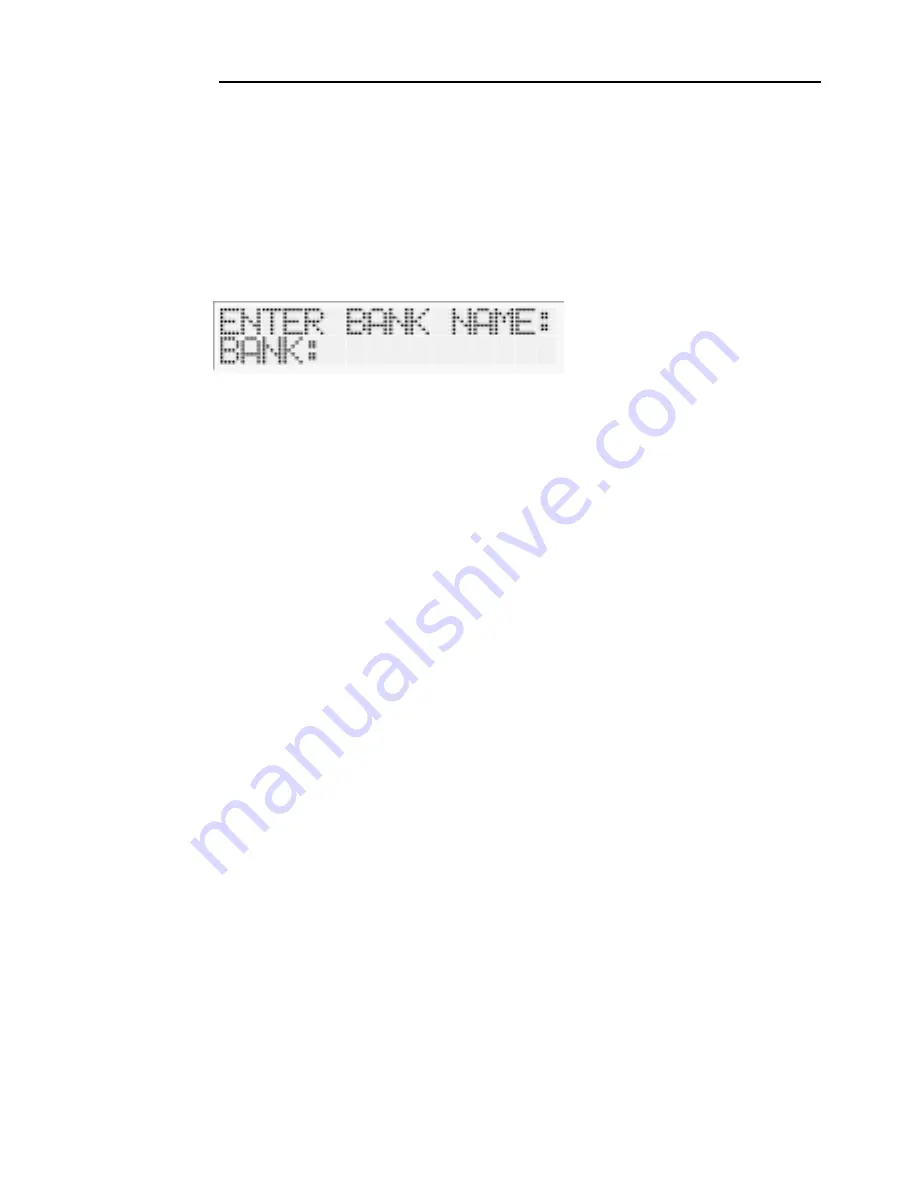
Controller set-up
15
G I V I N G N A M E S T O B A N K S
The 10 banks available are factory-set with the names BANK1 - BANK10. You
can give the banks new names using up to 7 characters as follows:
1 Press and hold EDIT for more than 3 seconds to enter edit mode.
2 Select edit show by pressing the SHOW button. The first bank appears on the display
by default (you can select a different bank by scrolling through the list of banks with
the < and > buttons).
3 Press ENTER. The Freekie deletes the existing bank name and waits for you to enter
a new one. The display shows ENTER BANK NAME: BANK:_
4 Select the first character of the new bank name by scrolling with the < and > buttons.
5 Press ADD to save a character and move on to the next, or press DEL to delete a
character you have entered.
6 Repeat steps 4 and 5 until you have added the new name. You can use up to 7 letters
or digits.
7 Press ENTER once to save the new bank name
Important
Only press ENTER once. If you press ENTER twice, the Freekie
will delete the name you have entered and wait for you to enter
a new name, and you will have to repeat steps 4-7.
8 Go to the next bank that you want to rename by pressing the > button.
9 Repeat steps 3 to 7 until all banks have been renamed.
10 When you have finished, press EDIT to exit.
R e s t o r i n g b a n k n a m e s
If you have deleted a bank name by accident, you may end up with a bank that still
contains shows but does not have a name. In this case, the Freekie will not display
any bank name information. To solve this problem and restore bank names, follow
the procedure for naming banks outlined above.
Summary of Contents for Freekie
Page 1: ...Freekie user manual...
Page 4: ......
























