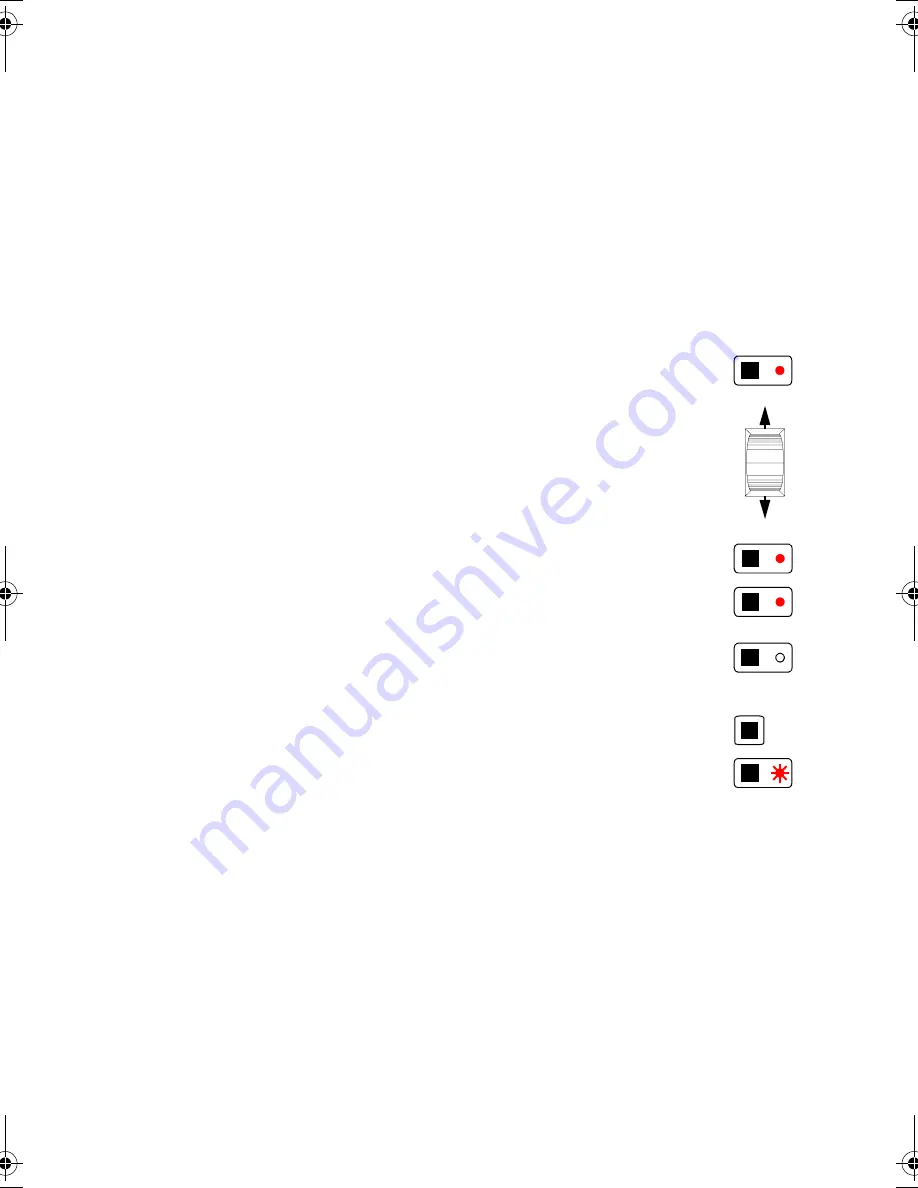
11
Operation
G e t t i n g S t a r t e d
1.
Set up the controller and lights as described in sections 2 and 3.
2.
Slide the faders to 0.
3.
Apply power to the lights. Some fixtures must be turned on before the
controller is turned on in order to automatically detect the control proto-
col. After a short reset procedure, the lights will be ready to respond to
the controller.
4.
Apply power to the 2518 DMX Controller.
S e t t i n g L i g h t s
1.
Activate fader control of channels between 1 and
36: Press a channel button to activate control.
2.
Control the effects: Slide the faders up and
down to control the effects. If there is no light from
the fixture, set all effects to the open position and
turn on the lamp, if applicable, using the fixture’s
DMX protocol as your guide.
3.
You may activate fader control on more than one
button if you want to control several fixtures with
the same protocol. This only works if their start
channels map to the same fader.
4.
Deactivate fader control: Press the button again
to turn off fader control. The LED goes out to indi-
cate manual control is turned off.
5.
Activate fader control of channels between 37
and 72: Press the channel master to switch con-
trol between channels 1 - 36 and 37 - 72. Press a
channel button to activate control of the second
group of channels.
P r o g r a m m i n g S c e n e s
A light show is made up of scenes. A scene is a complete set of DMX values for each fix-
ture. It contains control instructions for all programmable effects for each device. In addi-
tion, a scene may contain speed information. For example, some lights have dimmers that
may be set to fade slowly or snap instantly.
Scenes are programmed by setting the lights as described above and then saving the settings
in memory.
Six scenes can be stored in each bank. The 2518 DMX Controller has 30 banks; up to 180
scenes may be programmed and saved in its memory.
1-6
(37-42)
13-18
(49-54)
19-24
(55-60)
1-6
(37-42)
1-6
(37-42)
1-36
(37-72)
2518 IV.BOOK Page 11 Tuesday, September 22, 1998 7:10 PM








































