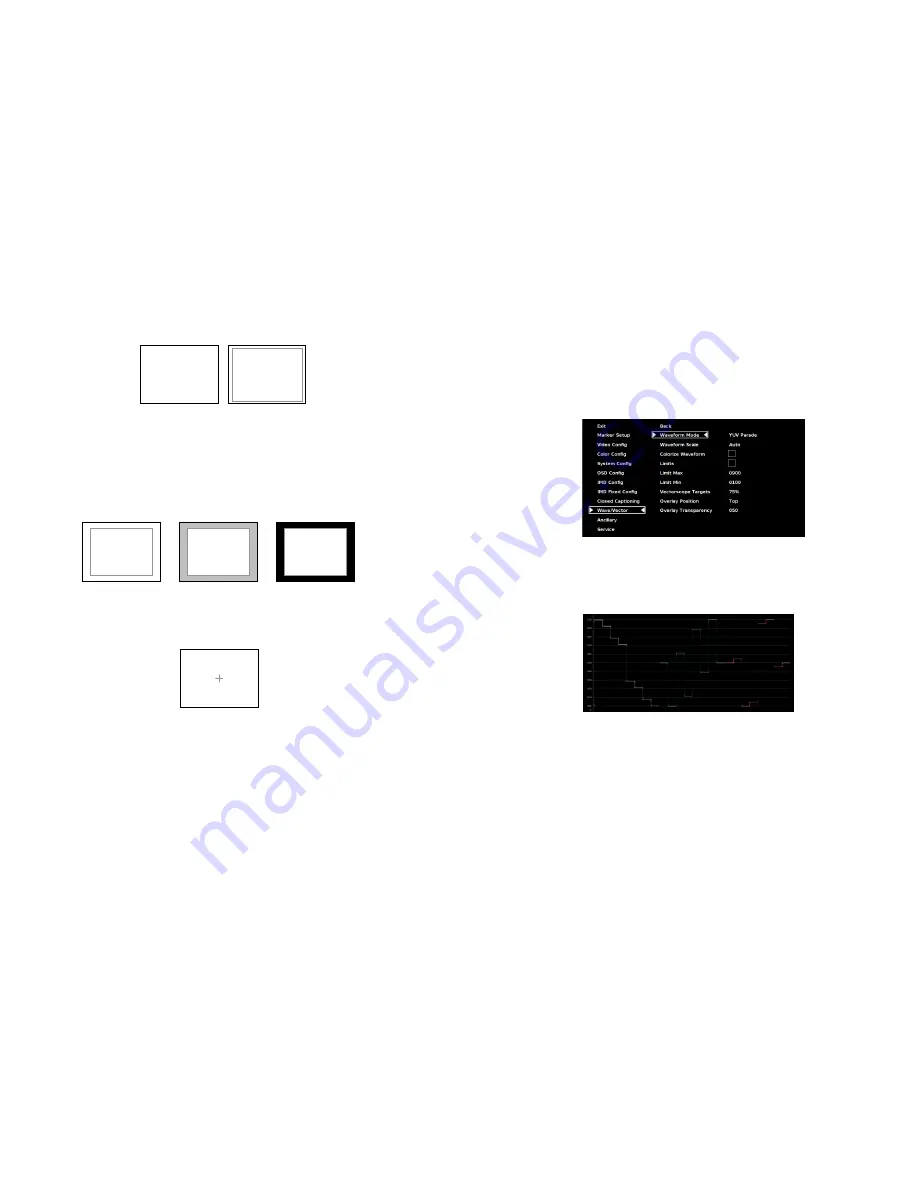
12
4:3 Marker Examples:
■
Marker Background
Use this setting to choose how selected markers are displayed on the screen:
• Off
The marker is superimposed on the complete image.
• 50% Gray Screen area beyond the marker is shown at 50% intensity.
• Black
Screen area beyond the marker is shown as black.
Example (80% Marker in 4:3 Mode):
■
Center Marker
Use this setting to display a center marker on the screen.
Video Config Submenu
Use the Video Configuration submenu to select various video settings such as monochrome mode or blue-only mode.
Center Marker
Background OFF
50% Gray Background
Black Background
OFF (No Marker)
90% Safe Area
25
Wave/Vector Submenu
Use the Wave/Vector submenu to change the location of the Waveform Monitor and Vectorscope, as well as the data
displayed on the Waveform monitor or the Vectorscope on the V-R185-DLW monitor. The Waveform Monitor can also be
customized to conform to different scales, to display different colors, differentiate data with Limits. The Vectorscope targets
can also be changed in this menu.
■
Waveform Mode
This option allows you to choose between different layouts for the Waveform monitor. Available options are YUV Parade,
YUV Overlay, RGB Parade and RGB Overlay.
• YUV Parade The Y (Luminance, shown in white), U and V (Chrominance components, U is showed in cyan and V is shown in
Magenta) components of the signal are displayed from left to right.
• YUV Overlay
The YUV components of the signal are overlaid.
Summary of Contents for V-R185-DLW
Page 4: ...4 33...
Page 6: ...6 31 Dimensions...




































