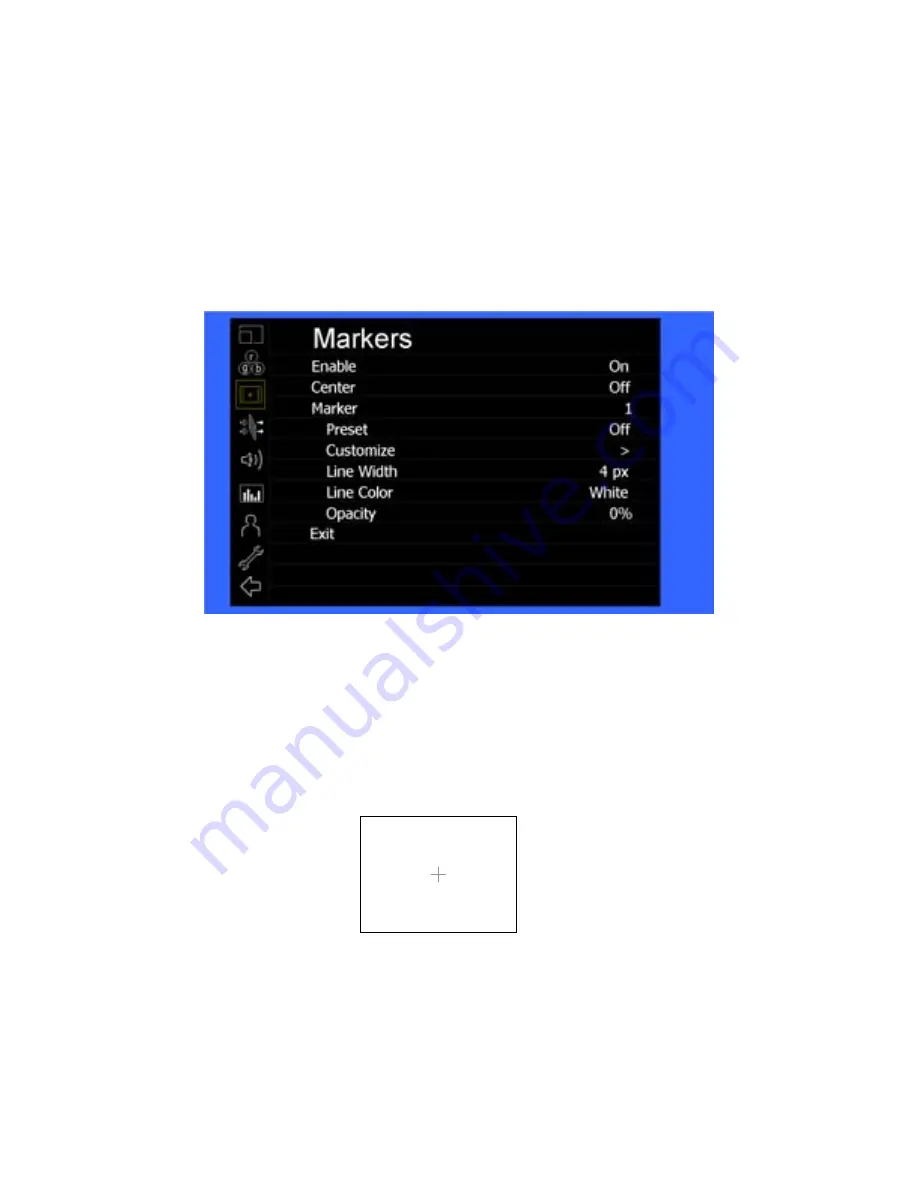
15
■
Color Space
Use this setting to automatically detect (Auto) or select the color space (RGB or YCrCb) of incoming HDMI video. This should
match the color space of the video output settings on your playback device.
Markers Submenu
Use the Markers submenu to select various types of markers and settings in 4:3, 16:9, or Full Screen mode.
■
Marker Enable
The Marker Enable setting turns 16:9 or 4:3 screen markers On or Off. By default, this setting is On.
■
Center Marker
Use this setting to display a center marker on the screen.
Markers Submenu
Center Marker
















































