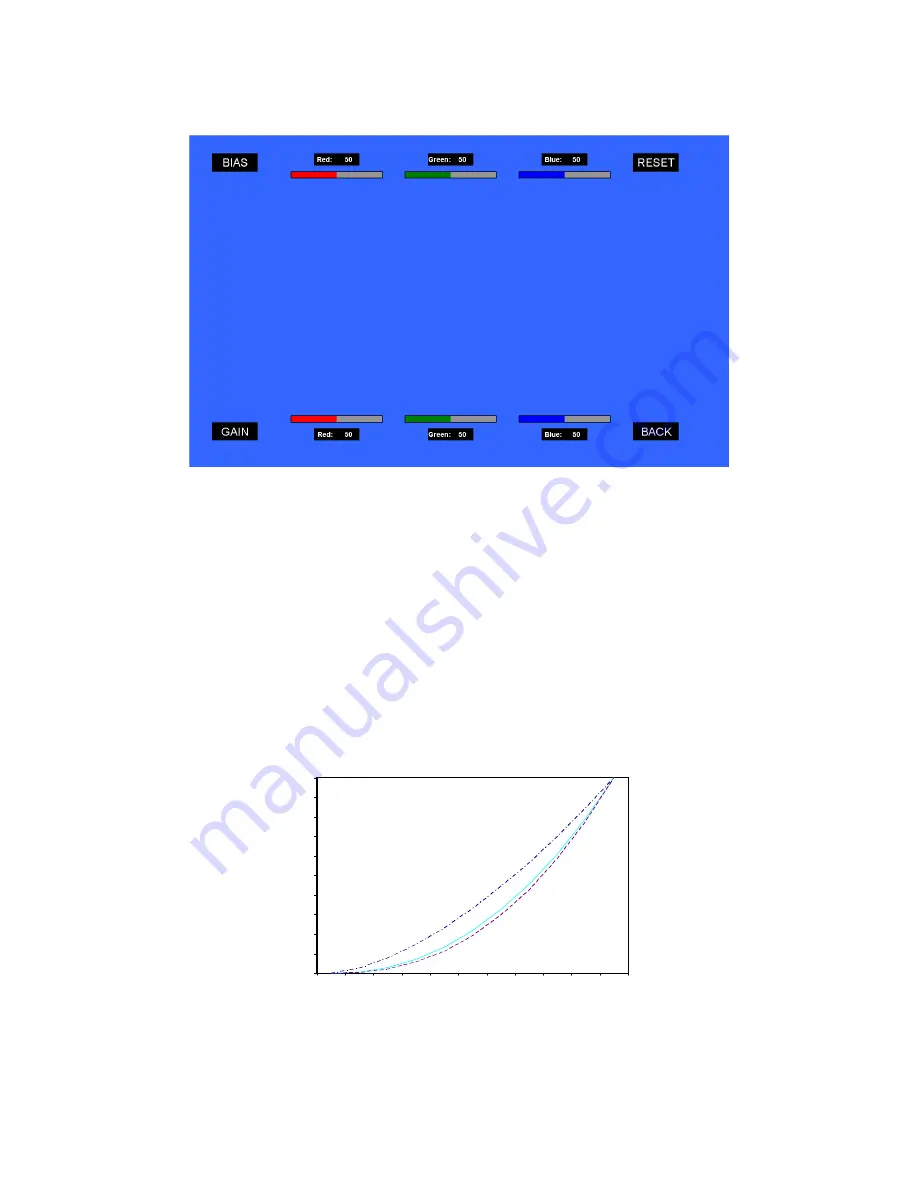
14
When selecting the RGB Bias and Gain submenu, bias adjustment indicators will appear at the top of the screen, and gain
adjustment indicators will appear at the bottom of the screen:
Use the
▲
and
▼
buttons to select each individual bias or gain control. Highlighting the BIAS or GAIN icons enables a group
change of the Red, Green and Blue color components, respectively. Alternatively, you can use the BRIGHT knob to scroll through
the different color components and settings.
After selecting the color component to adjust, use the
▲
and
▼
buttons to increase or decrease the value.
■
Gamma
Use the Gamma setting to adjust the value of the gamma applied to incoming video signals. The default gamma value is 2.2.
Gamma correction represents the relationship between the pixel levels from your incoming video and the luminance of your
monitor. The lowest gamma level available, 1.6, will cause the image to appear brighter. The highest gamma level available, 2.4,
will cause the image to appear darker. The chart below shows this on a scale.
Gamma Correction
γ = 1.6
γ = 2.2
γ = 2.4
0
0.1
0.2
0.3
0.4
0.5
0.6
0.7
0.8
0.9
1
0
0.1
0.2
0.3
0.4
0.5
0.6
0.7
0.8
0.9
1
Vide o Display Luminance
P
ix
e
l
V
a
lu
e
L
u
m
in
a
n
c
e





























