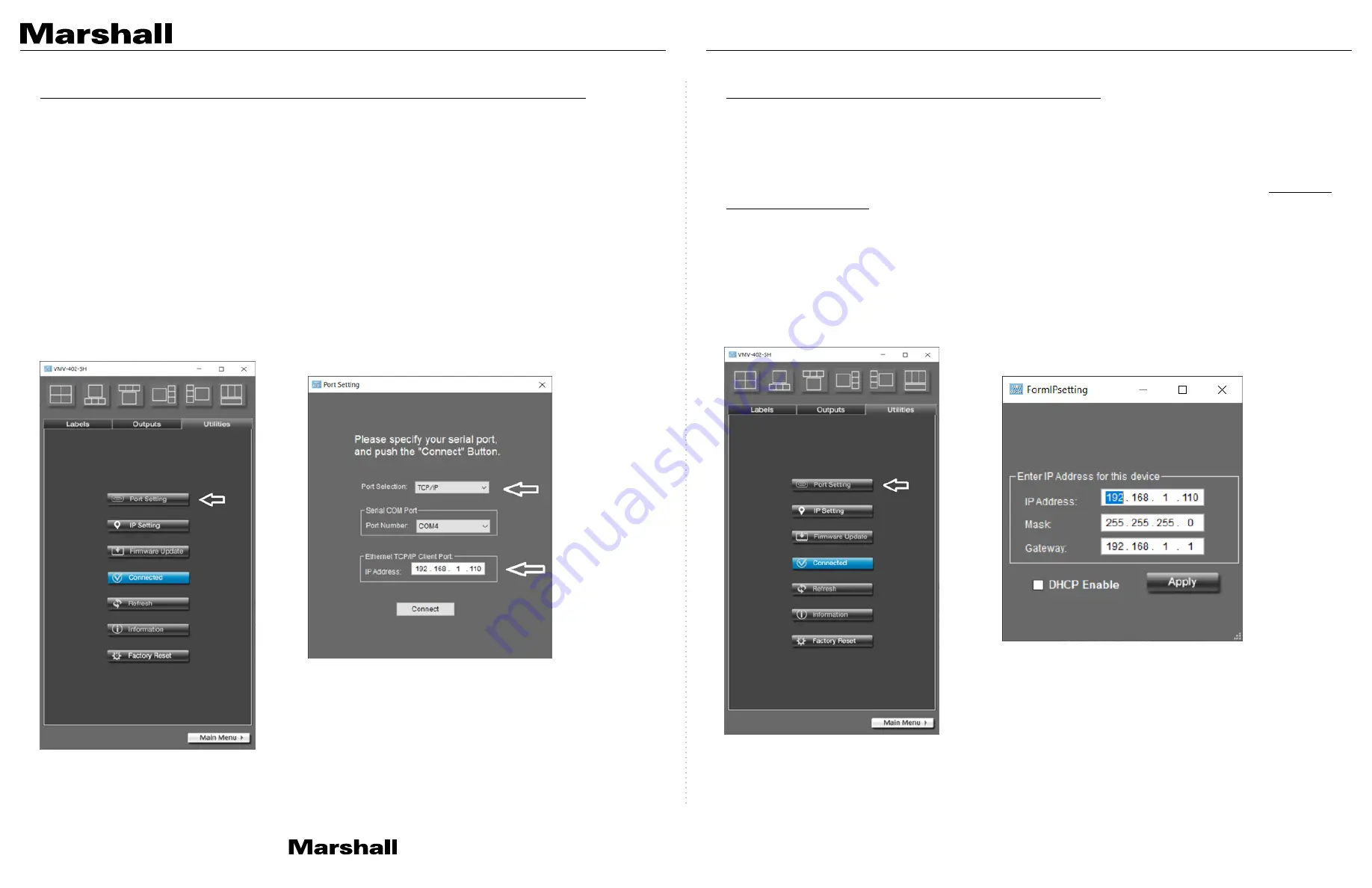
VMV-402-SH Manual
www.marshall-usa.com
13
14
9.8 Using an Ethernet Connection with the Default Address
The VMV-402-SH maybe be setup with a
Static
(fixed) IP address or an automatically assigned IP
address using DHCP mode. To use the control app in
DHCP
mode it should be connected to the unit
using USB or Static Ethernet connection first. In this way, the app “learns” the specific MAC address
of the unit and will be able to find it on a network.
The unit ships in
Static
address mode with IP address 192.168.1.110.
If no other device on the network has this address, it may be connected directly and accessed by the
control application.
From the
Utilities tab
, select
Port Setting
then select
TCP/IP
and confirm that the
default address: 192.168.1.110 is displayed.
Click the
Connect
button and the Main page should appear shortly.
9.9 Establishing a New Static IP address
To change the Static address to a custom Static address, from the
Utilities
tab, first select
IP Setting
then fill out the fields for the new
IP Address
,
Subnet Mask
and
Gateway
. Confirm that
DHCP Enable
is NOT checked
then click the
Apply
button.
At this point, the VMV-402-SH will restart (indicated by all front panel buttons lighting). Close and
restart the control app. Allow at least one full minute before attempting to connect using the new
address using the method described above.
The new address will need to be manually entered in the Port Setting window
Note:
The Factory Reset function does not change the IP address. In other words, the new address is
now the default address.









