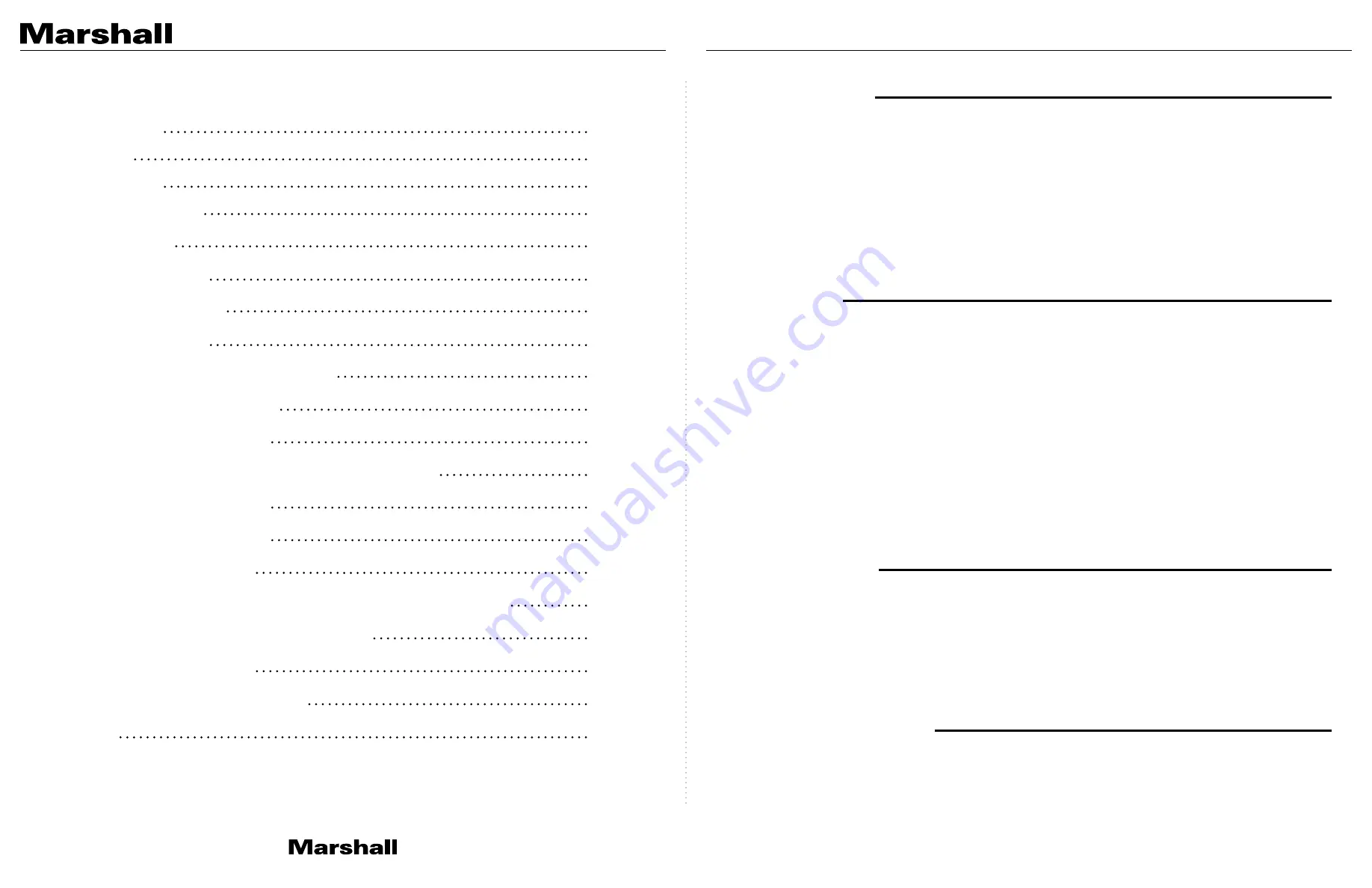
VMV-402-SH Manual
www.marshall-usa.com
1
2
Table of Contents
2. Features
3. Applications
4. Package Contents
5. Specifications
6. Panel Descriptions
7. Hardware Installation
8. IR Remote Control
9. Configuration and Remote Operation
9.1 Installing the Application
9.2 Updating the Firmware
9.3 Setting Up the VMV-402-SH for the First Time
9.4 Most Common Settings
9.5 Select the Outputs Tab
9.7 Quad Mode Settings
9.8 Using an Ethernet Connection with the Default Address
9.9 Establishing a new Static IP Address
9.10 Setting DHCP Mode
9.11 Using 3rd Party Controllers
Warranty
1. Introduction
The Marshall VMV-402-SH is ideal for presentation systems, control rooms, and remote productions
by providing seamless switching between four selectable inputs. Inputs can be a combination of
mixed formats and frame rates. Simultaneous output is provided via 3G SDI and HDMI. The SDI
output supports up to 1080p while the HDMI output may be scaled up to UHD. The Robust design
makes the 402 at home on any rack mount or “throw-down box” application.
Inputs are automatically scaled / rate converted to match the selected output format. Mixed input
formats and frame rates are easily accommodated. Output formats up to 1080p50/60 for SDI and
UHD 50/60 (4:2:0 sampling) for HDMI are available.
• Four 3G/HD/SD-SDI Inputs
• One 3G/HD/SD-SDI Output
• One HDMI Output
• Select each channel full screen or all four as quad display
• Seamless switching between inputs
• Audio bar overlay in full screen mode
• Tally function in quad mode
• Remote operation via Ethernet, IR or USB
• Supports Static or DHCP addressing
• Firmware upgradeable via USB
• 4 x 1 switcher for remote productions or AV applications
• Format “fixer/converter”. Accepts mixed formats and conforms to a selected output format
• Monitor four sources in ‘quad’ mode. Take any quadrant “full” instantly.
• Use HDMI Output for local monitoring while SDI output transmits images up to 100 meters.
• Use as Mini Multi-viewer with active tallies. Tallies triggerable by GPI.
• 1x VMV-402-SH
• 2x 1U rack mounting-ears
• 1x 24V 5A power adapter
• 1x UL AC power cord
• 1x IR Remote Control
• 1x IR Receiver
1. Introduction
2. Features
4. Package Contents
3. Applications









