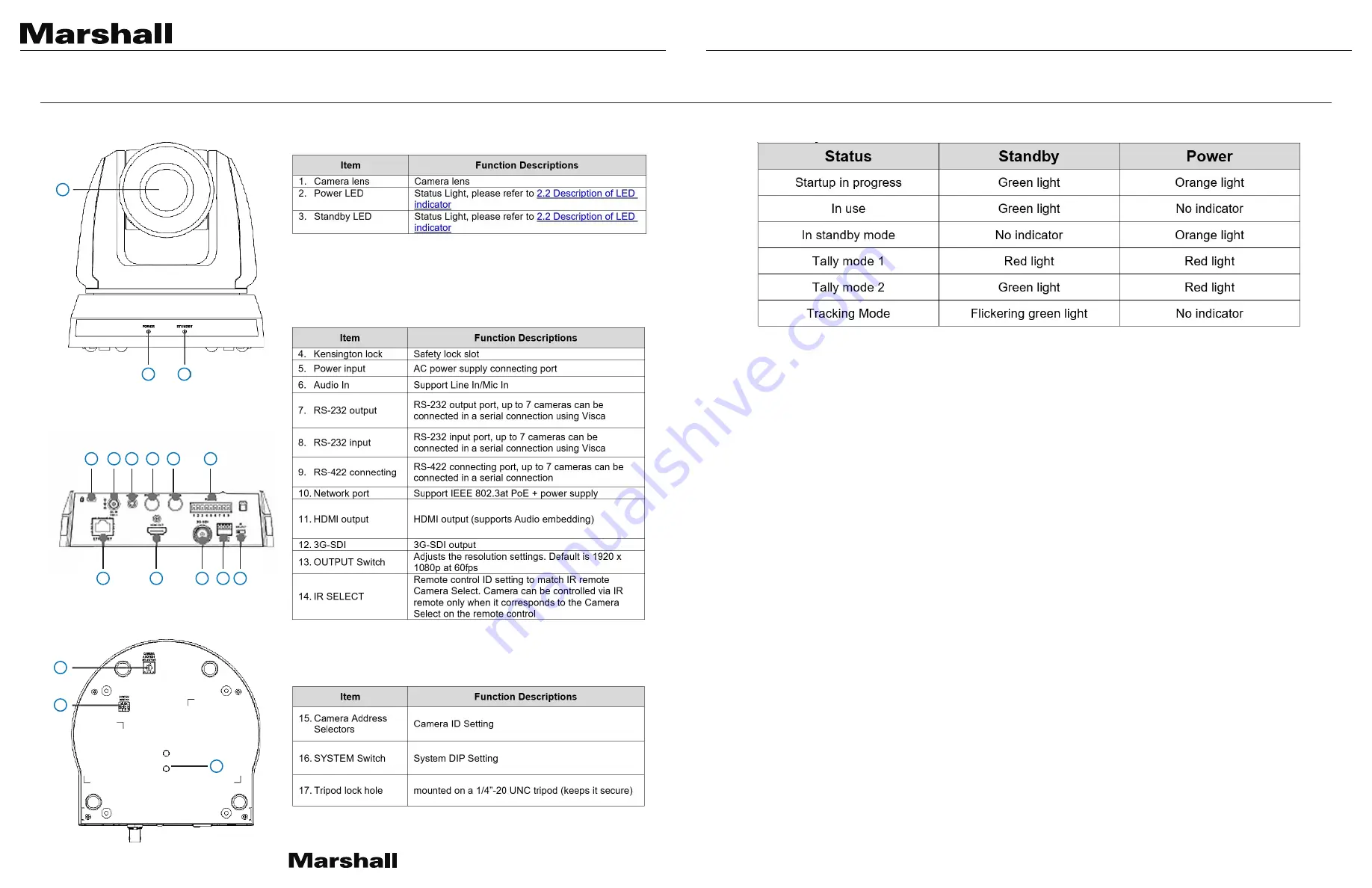
CV620-TBI/TWI User Manual
www.marshall-usa.com
4
5
CHAPTER 2:
PRODUCT OVERVIEW AND INTERFACE
2.1
I/O Functions Introduction
2.2
Description of LED Indicator
Note:
The Tally mode can be enabled via RS-232 command control.
Please download the file for RS-232 Command Set from the Marshall website
10
1
2
3
4
5
6
7
8
9
11
12
13 14
15
16
17




































