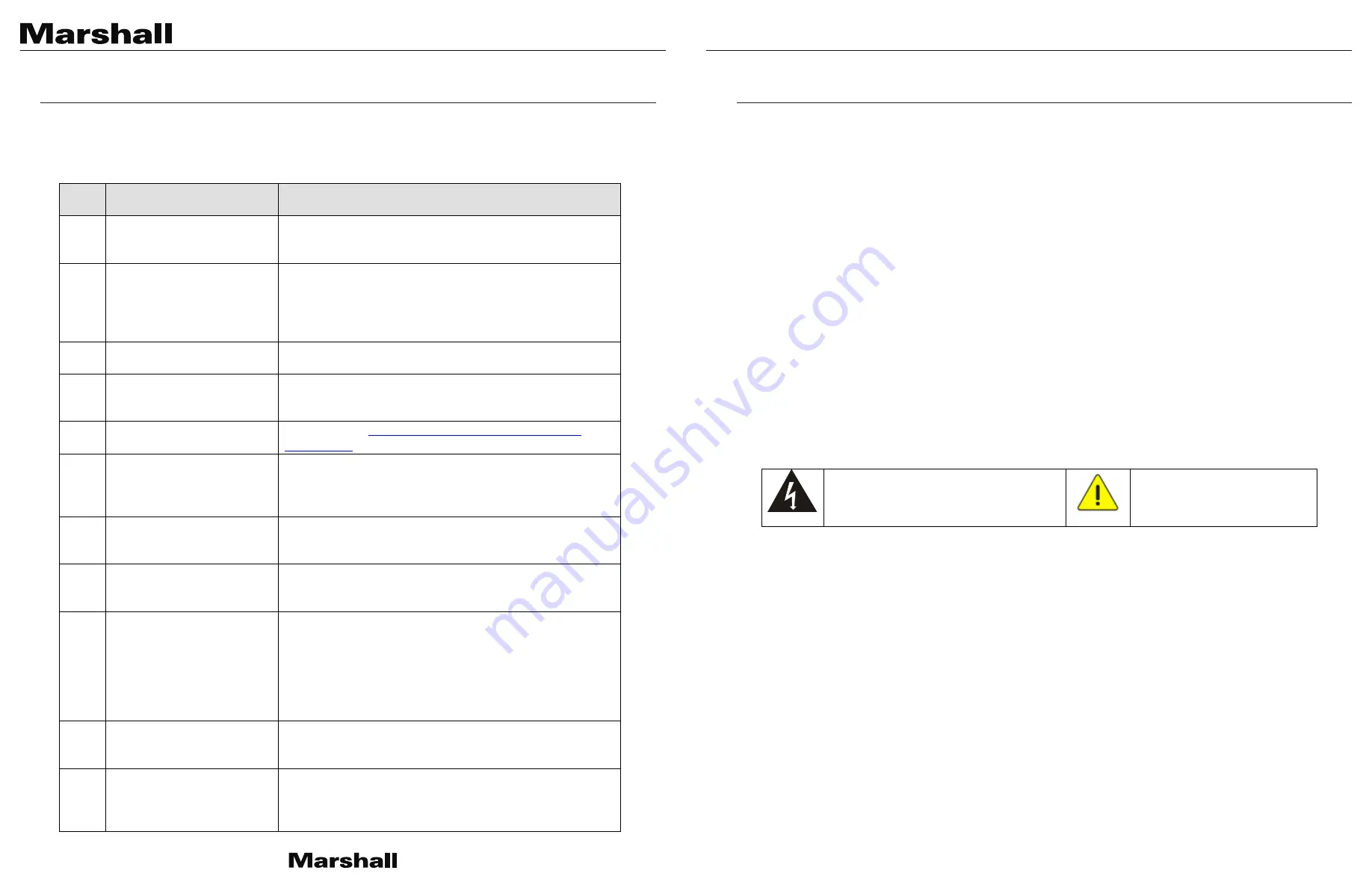
CV620-TBI/TWI User Manual
www.marshall-usa.com
36
37
Chapter 7 Troubleshooting
This chapter describes problems you may encounter while using CV620-TBI/TWI. If you have questions,
please refer to related chapters and follow all the suggested solutions. If the problem still occurred,
please contact your distributors or the service center.
No.
Problems
Solutions
1.
Boot without power signal
1. Make sure you have plugged in the power cord.
2. When using a PoE connection, ensure that the power
supply supports POE+ (IEEE 802.3at) hubs.
2.
There is no image output
from camera
1. Check the power supply or PoE supply functions.
2. Confirm the output signals are in streaming output.
3. Confirm whether the camera resolution can be used
together with the monitor equipment.
4. Replace the cables and make sure they are not faulty.
3.
Camera image is severely
delayed
Please use 1080p or 720p 60/50 fps rather than 25/30 fps
signals.
4.
RS-232 cannot be
controlled
1. Confirm the connection is correct (RS-232 In/Out).
2. Please make sure the Baud rate setting is the same as
the control equipment.
5.
Whether the Internet can be
used for operation
Please refer to
Chapter 5 Network Function Setting
Description
for the Internet usage
6.
The ONVIF software cannot
find the machine
Please make sure that [Setting] > [Video] > [Camera ID] /
[Location] in the web page uses only English letters or
numbers. The ONVIF software cannot find the machine if
you use special characters and space.
7.
Tally lamp is not working
when applying RS232
setting
Please make sure if the Tally lamp function is enabled from
the setting menu or web page.
Setting Menu: [System] > [Tally Lamp]
8.
The camera does not save
the relevant parameters
(PTZ, AWB …) after reboot
Please make sure if the Initial Position is set to Last
Operated Position from the setting menu or web page
Setting Menu: [System] > [Initial Position]
9.
When tracking, the person
moves out of the frame and
is lost
Confirm that the person tracking is set to half body or full
body tracking. Because the number of samples for half body
tracking is small, the full body tracking is more accurate than
the half body tracking.
Walking speed may affect the tracking performance. The
normal walking speed has better tracking performance.
Make sure if the walking speed is too fast to be tracked.
10.
How to log in the portal
when you forget your
account password
Please contact your Marshall distributor or service center.
11.
The tracking person
suddenly squats down and
the camera stops tracking
When the person squats down and stands up again, there is
a chance that the camera will stop tracking. The lens will
zoom out first, and then zoom in after recognizing the target.
This is a normal behavior
Chapter 8 Safety Instructions
Always follow these safety instructions when setting up and using this product:
1 Operation
1.1 Please use the product in the recommended operating environment, away from water, excessive heat or humidity.
1.2 Do not place the product on a tilted or unstable trolley, stand or table.
1.3 Please clean the dust on the power plug prior to usage. Do not insert the product’s power plug into a multiplug to
prevent sparks or a fire.
1.4 Do not block the slots and openings in the case of the product. They provide ventilation and prevent the product from
overheating.
1.5 Do not open or remove covers, otherwise it may expose you to dangerous voltages and other hazards. Refer all
servicing to licensed service personnel.
1.6 Unplug the product from the wall outlet and refer servicing to licensed service personnel when the following situations
happen:
If the power cords are damaged or frayed.
If liquid is spilled into the product or the product has been exposed to rain or water.
2 Installation
2.1 For security considerations, please make sure the standard mount you use is in line with UL or CE safety approbations
and installed by technician personnel approved by agents.
3 Storage
3.1 Do not place the product power cord where it can be stepped on as this may result damage to the lead or the plug.
3.2 Unplug this product during thunderstorms or if it is not going to be used for an extended period.
3.3 Do not place this product or accessories on top of vibrating equipment or heated objects.
4 Cleaning
4.1 Disconnect all the cables prior to cleaning and wipe the surface with a dry cloth. Do not use alcohol or volatile solvents
for cleaning.
5 Batteries (for products or accessories with batteries)
5.1 When replacing batteries, please only use similar or the same type of batteries.
5.2 When disposing of batteries or products, please adhere to the relevant instructions in your country or region for
disposing of batteries or products.
Precautions
This symbol indicates that this equipment may
contain dangerous voltage which could cause
electric shock. Do not remove the cover (or back).
No user-serviceable parts inside. Refer servicing to
licensed service personnel.
This symbol indicates that there are
important operating and maintenance
instructions in this User Manual with this
unit.
FCC Warning
This equipment has been tested and found to comply with the limits for a Class A digital device, pursuant to part 15 of the
FCC Rules. These limits are designed to provide reasonable protection against harmful interference when the equipment is
operated in a commercial environment.
Notice :
The changes or modifications not expressly approved by the party responsible for compliance could void the user’s authority
to operate the equipment..
This equipment has been tested and found to comply with the limits for a Class A digital device, pursuant to part 15 of the
FCC Rules. These limits are designed to provide reasonable protection against harmful interference when the equipment is
operated in a commercial environment.
IC Warning
This digital apparatus does not exceed the Class A limits for radio noise emissions
from digital apparatus as set out in the interference-causing equipment standard
entitled "Digital Apparatus," ICES-003 of Industry Canada.
Cet appareil numerique respecte les limites de bruits radioelectriques applicables aux appareils numeriques de Classe A
prescrites dans la norme sur le material brouilleur: "Appareils Numeriques," NMB-003 edictee par l'Industrie.
EN55032 CE Warning
Operation of this equipment in a residential environment could cause radio interference.
Warning: Operation of this equipment in a residential environment may cause radio interference
CHAPTER 8:
SAFETY INSTRUCTIONS
CHAPTER 7:
TROUBLESHOOTING


































