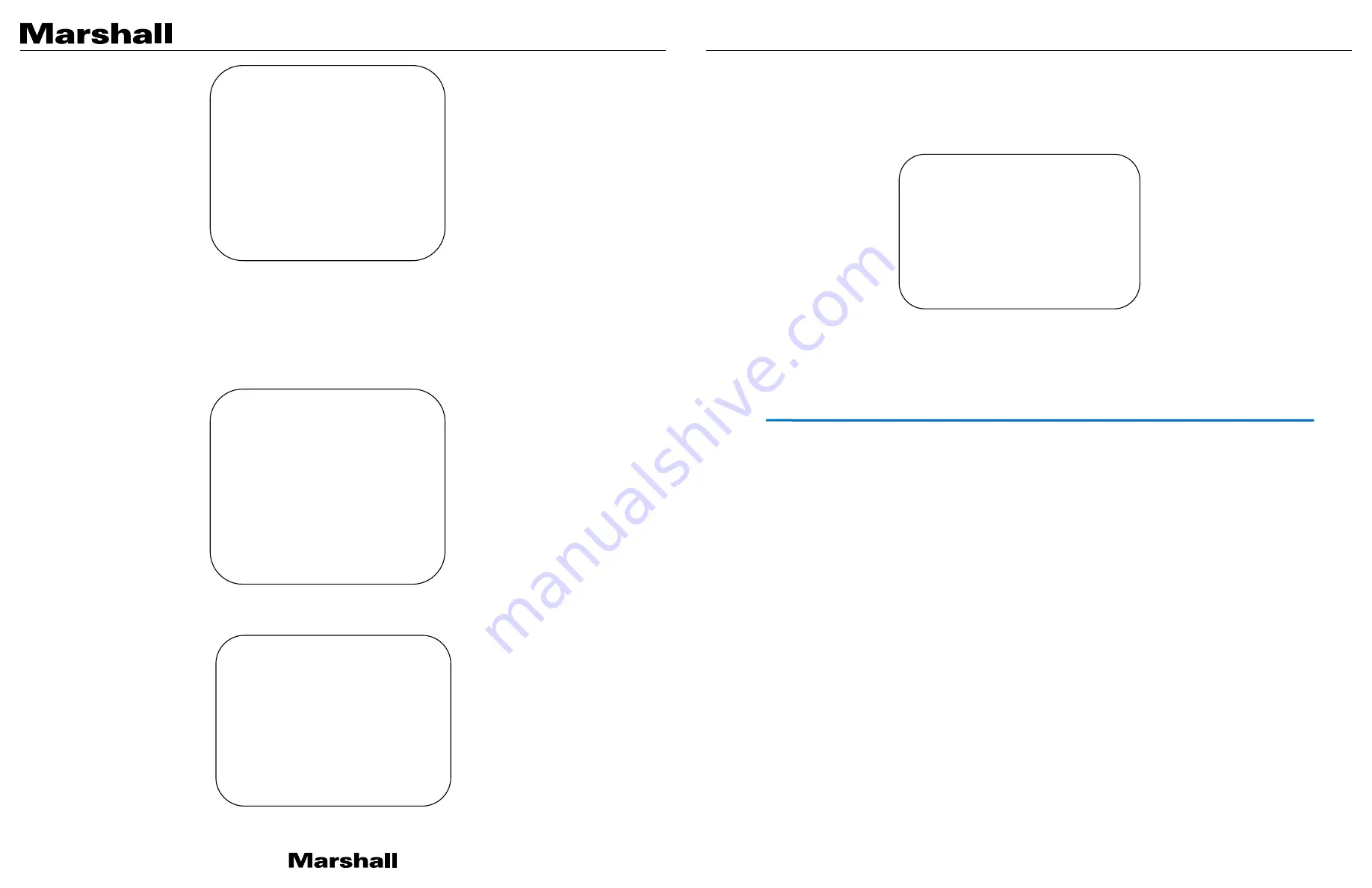
CV605-BK/WH Manual
www.marshall-usa.com
18
19
Note:
Connect Ethernet cable to camera first
.
After setting DHCP to ON or OFF, save and exit by pressing Menu key to exit
OSD menu completely. Then power cycling the camera for IP address to take effect. The camera actual IP address will be
displayed in network settings menu after power cycling.
3.2.7 Audio settings
Move the pointer to the (Audio Settings) in the Main Menu, click the
【
HOME
】
key to enter into audio settings menu as
follow,
3.2.8 Version
Move the pointer to the (Version) in the Main Menu, click the
【
HOME
】
key to enter into version menu as follow,
MCU Version
: Display MCU version information
Camera Version:
Display camera version information
Network settings
=
==
==
==
==
==
==
==
==
==
==
==
==
==
==
==
=
DHCP
ON
IP Addr:
192.168.5.163
Mask:
255.255.255.0
Gateway:
0.0.0.0
[
←
←
→
→
]Change
[Menu]Back
Audio settings
=
==
==
==
==
==
==
==
==
==
==
==
==
==
==
==
=
Audio
OFF
Volume
4
[
↑
↑↓
↓
]Select
[
←
←
→
→
]Change
[Menu]Back
VERSION
=
==
==
==
==
==
==
==
==
==
==
==
==
==
==
==
=
MCU Version V3.1.3 2021-7-28
Camera Version V1.0.1 2021-8-3
AF Version
V4.0.4 2020-10-10
[Menu]Back
AF Version:
Display the focus version information
3.2.9 Restore Default
Move the pointer to the (Restore Default) in the Main Menu, click the
【
HOME
】
key to enter the restore default menu as
follow,
Restore default:
options: yes/no;
after restoring default, the video format restores to default. The things that are not restored are VISCA address, baud rate
and IP address
.
4. Network Connection
4.1 Connecting Mode
Direct connection:
Connect the camera directly to a computer by Ethernet cable.
Internet connection (DHCP):
Connect the camera to Internet by Router or Switch and user can log in the device by browser.
Note: Please do not put the power and network cable in places where can be easily touched to prevent video quality
lowered by unstable signal transmission due to poor contact of cables.
Direct connection (Using Default IP):
The computer must have the network segment where the camera IP address belongs to. The device will not be accessible if
without the segment. I.E. The camera default IP address is 192.168.5.163, then segment 5 must be added in the computer.
Specific steps are as below:
First open Local Area Connection Properties on computer, select the “
Internet Protocol Version 4(TCP/IPv4)
” as shown
below. Double click “
Internet Protocol Version 4(TCP/IPv4)
” or click “
Properties
” to enter into the Internet Protocol Version
4(TCP/IPv4) Properties window. Under “General” tap, select “
Use the following IP address
”. Enter the static IP “192.168.5.26”
which has the same network segment as camera default IP address
and subnet mask “255.255.255.0” as picture below. Click “OK” to finish.
RESTORE DEFAULT
=
==
==
==
==
==
==
==
==
==
==
==
==
==
==
==
==
=
Restore Default? NO
[
↑
↑↓
↓
]Select
[
←
←
→
→
]Change Value
[Menu]Back [Home]OK


































