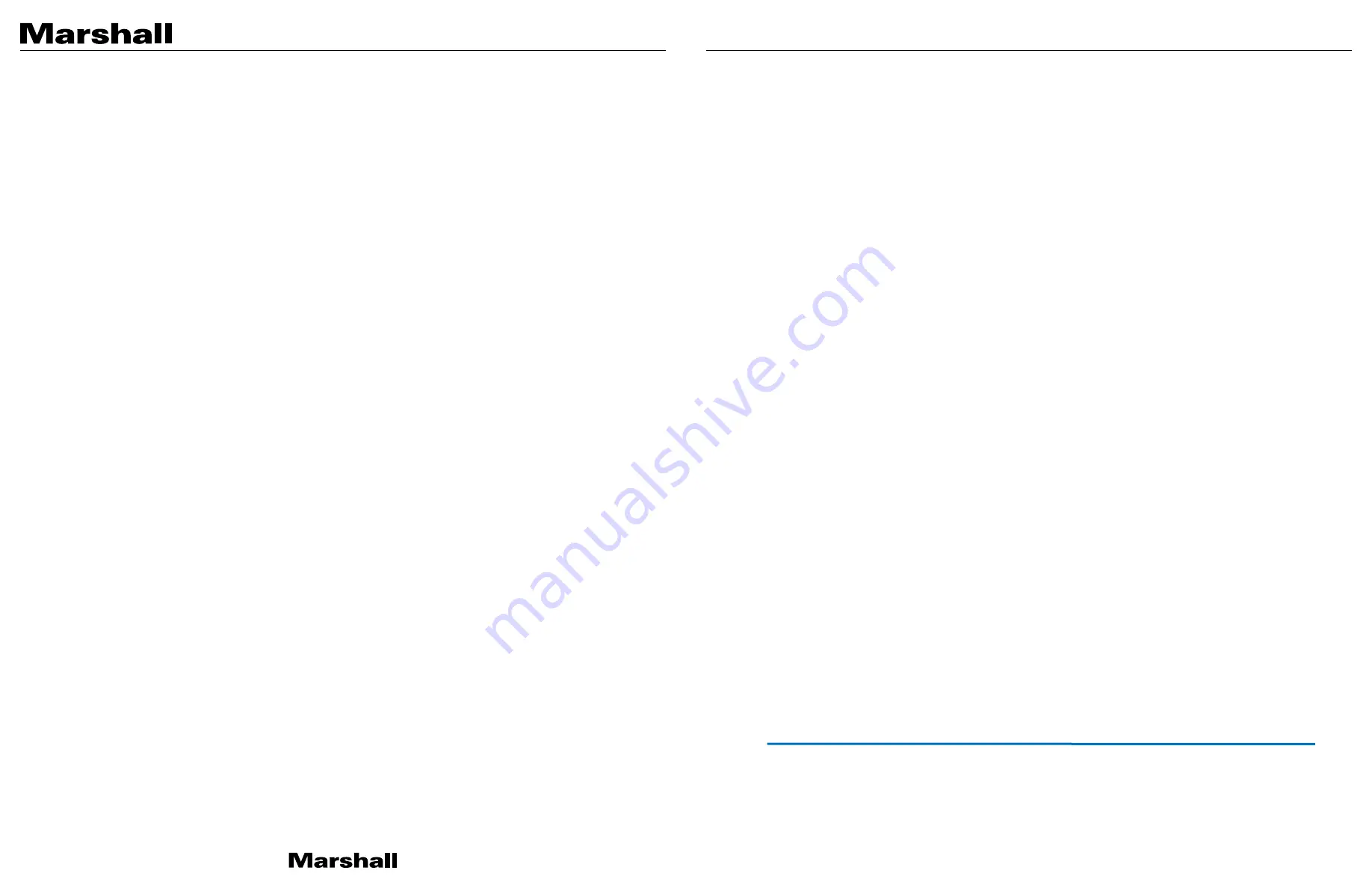
CV605-BK/WH Manual
www.marshall-usa.com
24
25
4.2.6 Network Configure
1) Network port
Port Data:
set the data port, the device will restart automatically after changed (default 3000,0-65535 optional).
Port Web
: Set Web port, the device will restart automatically after changed (default is 80,0-65535 is optional).
Port Onvif
: Set Onvif port, the device will restart automatically after changed (default 2000,0-65535 optional).
Port Soap
: Set Soap port (default 1936,0-65535 optional).
Port RTMP:
Set RTMP port (default 1935,0-65535 optional).
Port RTSP
: Set RTSP port, the device will restart automatically after changed (default 554,0-65535 optional).
Port Visca
: Set Visca port, the device will restart automatically after changed (default 3001,0-65535 optional).
Click on the "Save" button, it will be valid when display "Save successful".
Port Https:
Set Https port (default 443).
Port WebSocket:
Set WebSocket port (default 8088).
RTSP access: RTSP: / / equipment IP address: 554/live/av0 (av0 main stream; av1 second stream)
RTMP access: RTMP: / / equipment IP address: 1935 / live/av0 (av0 main stream; av1 second stream)
2) Ethernet
DHCP:
Enable or disable obtain IP automatically can be set. Save changes and reboot the device to takes effect (Default:
OFF)
IP Address:
Set the IP address, save changes and reboot the device to takes effect (default 192.168.5.163). Note: This IP
address is the same with the one used to login Web page.
Subnet Mask:
Set the subnet mask (default 255.255.255.0).
Default Gateway
: Set the default gateway (default 0.0.0.0).
Mac Address
: Set the physical address (the parameter is read-only but cannot be modified).
Click on the "Save" button, it will be valid when display "Save successful". (Note: To prevent IP conflicts When modify).
3) DNS parameters
Preferred DNS server
: set the preferred DNS server. (Default 0.0.0.0).
Alternate DNS server
: Alternate DNS server settings. (Default 0.0.0.0).
Click on the "Save" button, it will be valid when display "Save successful".
4) GB28181
Switch: set whether open GB28181, can check
Time Synchronization: whether synchronization time is set, you can check
Stream Type: stream type setting (the default main stream, secondary stream optional)
Sign effective time (in seconds): 3600 Range 5-65535
Heartbeat time (seconds): 60 Range 1-65535
Register ID: 34020000001320000001
Register User name: IPC
Register Password: 12345678
Equipment ownership: Users can add their own
Administrative regions: Users can add their own
Alarm Zone: Users can add their own
Equipment installation address: Users can add their own
Local SIP Port: 5060 Range 0-65535
GB28181 Server Address: IP address of the computer
Server SIP Port: 5060 Range 0-65535
Server ID: 34020000002000000001
Click on the "Save" button, it will be valid when display "Save successful".
4) RTSP
RTSP Authentication: Enable or Disable it and save.
4.2.7 System Configure
1) System Attribute
Device Name: Set the device name (the default Camera1, user can add their own).
Device ID: Set the device ID (default 1, Read-Only).
Language: Set the system language. Need to re-login after modify and save the setting.
Click on the "Save" button, it will be valid when display "Save successful".
2) System Time
Date Format: Set the date format (YYYY-MM-DD default That year - month - day, MM-DD-YYYY namely Month - Day - Year,
DD-MM-YYYY date - month - year Optional).
Date separator: set the date separator (default '/', '.', '-' Optional).
Zone: Set the time zone (default East eight districts, other time zones optional).
Hour Type: Set the time types (default 24 hours, optional 12 hours).
Time setting: Set time mode (to choose the computer time synchronization, NTP server time synchronization, or set
manually).
Computer Time: Set the computer synchronization valid.
Update interval: Set the NTP server automatic updated time interval. Valid after setting NTP server synchronization (default
one day,2-10 days Optional).
NTP server address or domain name: Set NTP server address or domain name (default time.nits.gov). Valid after setting
NTP server synchronization.
NTP Server Port: Sets the NTP server port (default 123). Valid after setting NTP server synchronization.
Set the time manually, Effective when set manually.
Click on the "Save" button, it will be valid when display "Save successful".
3) Sys User
Authority: Set the user type (the default administrator, Common User 1, Common User 2 optional)
User name: set the user name (Select User Administrator default admin; select a common user1 default user1; to select a
common user 2 default user2; user can modify their own)
Password: Set a password (Select User Administrator default admin; select a common user1 default user1; to select a
common user 2 default user2; user can modify their own).
Confirm Password: Confirm the input passwords are the same or not.
Click on the "
Save
" button to display the "Save the parameters successfully" message, then the set is to take effect.
Note: Please note the case-sensitivity of the user name and password.
If login page by a common user’s name and password, one does not have configuration privileges but can only operate to
preview, playback, logoff.
4) Update
MCU version: V3.1.3 2021-7-28
Camera version: V1.0.1 2021-8-3
AF version: V4.0.4 2020-10-10
Users only read the version information above which is consistent with the menu version but cannot modify.
Update file:
Click "Browse ..." installation, to select the upgrade file in the pop-up window.
Click on the "Upgrade" button, the upgrade dialog will appear. the device will reboot automatically after update
successfully. (Note: make sure the power and network connected during the process or the upgrade will fail)
Note: After the version upgrade is complete, please restore factory default settings by any one of these 3 methods: a. Using
webpage to restore factory defaults; b. Using camera OSD menu to restore factory defaults; c. Using IR remote controller
shortcut keys combination * + # + 6 to restore factory defaults;
5) Default
Click on pop-up "Restore Factory Defaults" button and choose “yes” or “no”, then the device will restart automatically and
restore factory setting.
6) Reboot
Click on the pop-up "Reboot" button and choose “yes” or “no”, then the device will restart automatically
4.2.8 Logout
Point "Logout" pop-up "Confirmation" dialog; select "Yes" or "No",choose “Yes” to exit the current page and return to the
user login interface again.
the allocation of IP address.
5.
Serial Communication Control
CV605 can also be controlled via RS232/RS485 interface (VISCA), RS232C serial parameter are as follows:
Baud rate: 2400/4800/9600/115200 bits / sec; Start bit: 1; data bits: 8; Stop bit: 1; Parity: None.
After power on, the camera first goes left, then back to the middle position. Self-test is finished after the zoom moved to
the farthest and then back to the nearest position. If the camera saved 0 preset before, it will be back to that position after
initialization. At this point, the user can control the camera by the serial commands.


































