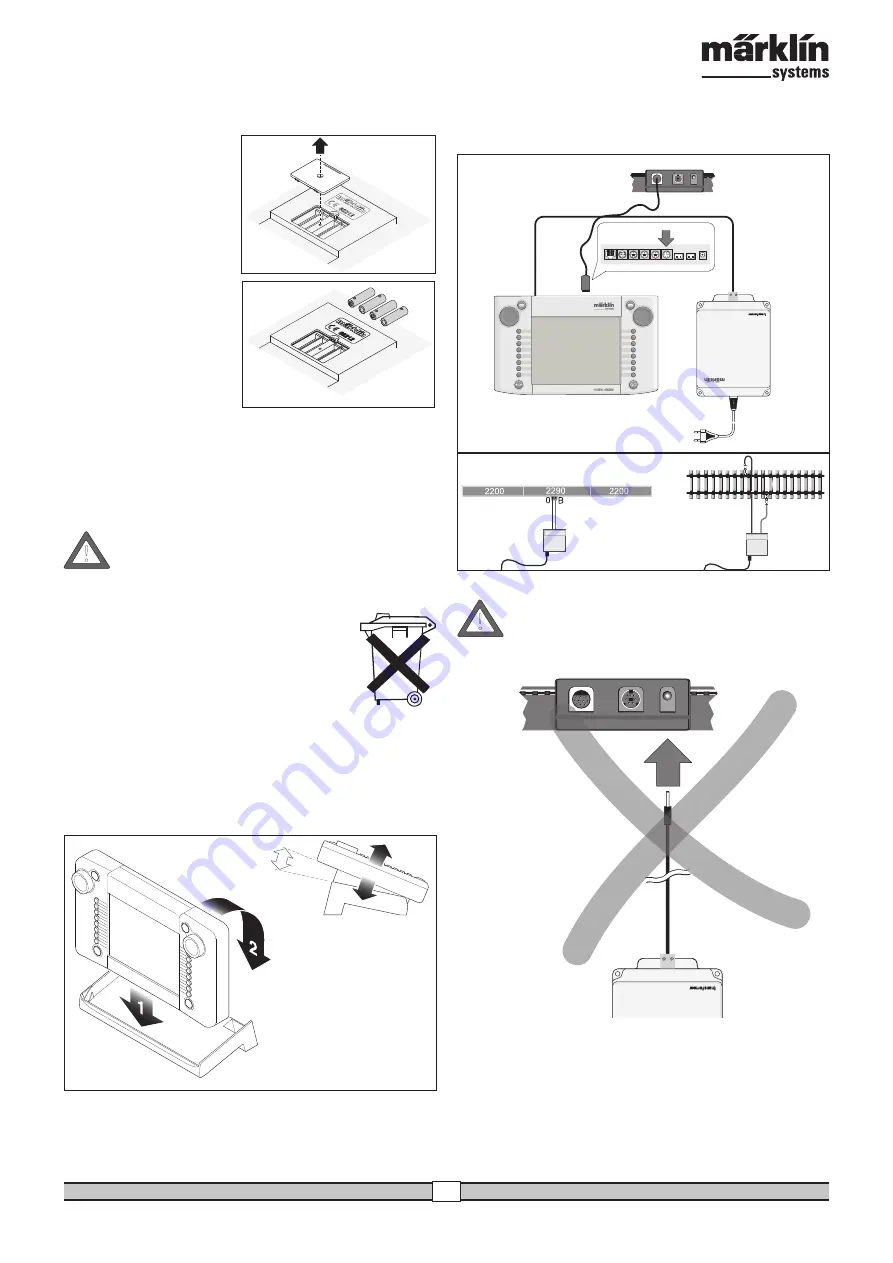
Central Station 60212
17
2.2.1. Installing / Changing Batteries
The battery’s job: Storing the current train and accessory data for
starting up the system again, after it has been turned off. Batteries
are not included with the Central
Station.
1. Remove the cover on the
housing of the Central Station
for the battery holder.
2. Batteries to use. Only 1.5 volt
batteries (AAA size, diame-
ter = 10.5 mm x 44.5 mm /
7/16” x 1-3/4”). Rechargeable
batteries are not suitable! Pay
attention to the polarity and
the markings in the battery
holder when installing the
batteries (“+” and “-”).
3. Put the cover back on. If you
like it, you can fix the cover
with the included screw.
- Use only high quality batteries
(example: alkaline batteries).
- Do not remove the batteries until the Central Station is turned off.
- If the Central Station is not going to be used for a long period of
time, then the batteries should be removed. (to protect against the
batteries leaking)
- If your batteries are weak or totally run down, a warning symbol will
appear in the lower right and left corners of the screen.
Caution! Never attempt to recharge batteries! Doing so involves
the danger of injury and fire!
Batteries Do Not Belong in Your Garbage Container!
Every user in the European Community is obliged by
law to turn in used batteries at a collection point in his
community or at the dealer from whom he purchased
the batteries. The batteries will then be taken to an
environmentally recycling point.
Batteries containing hazardous materials are marked
with this symbol and with chemical symbols
(Cd = cadmium, Hg = mercury, Pb = lead).
2.2.2. Setting Up the Central Station
Mount the Central Station on its stand. Make sure when doing this
that the Central Station is securely in place with the snap-in connec-
tion on the back between it and the stand. The angle of the Central
Station on its stand can be adjusted.
2.2.3. Connections to a Layout
1. Make sure that the power cord for the Central Station’s transfor-
mer is unplugged from the household current.
2. Install the connecting cable between the transformer and the
Titel:
»Batteriefach öffnen«
Seite Nr:
6
Datei:
6 Batteriefach öffnen.AI
Datei-Typ:
Adobe Illustrator 10.0
Anleitung:
610 571 »Centralstation«
Artikel-Nr.:
60212
Datum:
22.11.2004
Central Station.
3. Connect the feeder wires to the layout.
2 alternatives:
a. Connection through a connector box (24088 for H0 C Track, 60115
for H0, 60111 for 1 Gauge)
Caution: Never connect the transformer for the Central
Station to the connector box!
b. Direct Connections
Connections with the plugs (611 719) included with the Central Sta-
tion and the following connecting hardware specific to the individual
track systems:
C: 74040 feeder wire set + any standard section of track. The 74046
may not be used.
K: Red and brown wire (7105, 7102 with a wire cross section of 0.19
sq. mm / 0.0003 sq. in. or red and brown wire from the 71060
wire assortment with a wire cross section of 0.75 sq. mm / 0.001
sq. in.) + a 2290 feeder track. Do not use the 2292 feeder track.
60115
60111
red
brown
red
brown
!
!
Summary of Contents for 60212
Page 1: ...systems Central Station ...

































