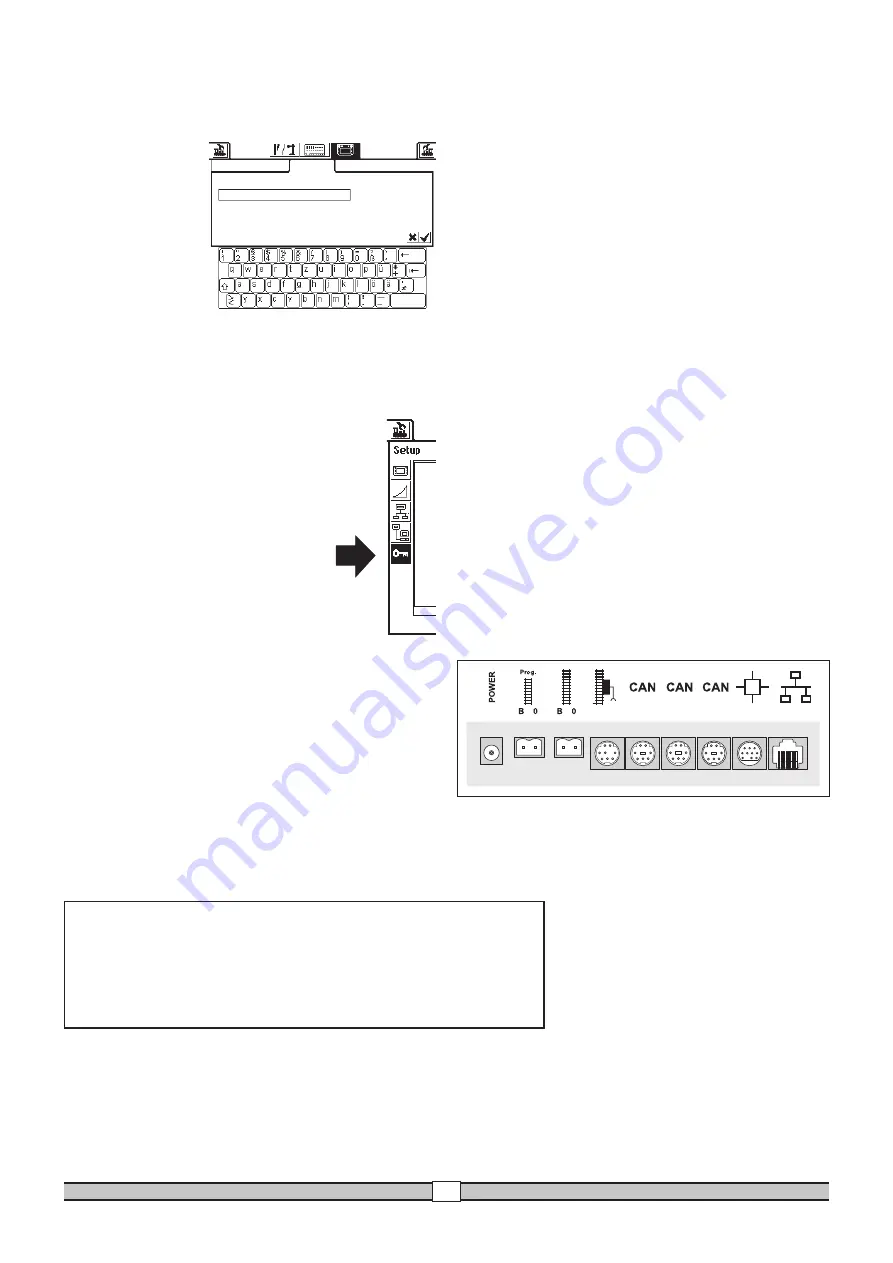
Central Station 60212
28
If the power supplied from the Central Station is not enough over
time, then the layout must be divided up into areas of equal size in
terms of the power consumed. Each of these areas is then supplied
with power from the Central Station or from a Boosters. The power
supply to these layout areas must be electrically separated from each
other (third rail insulation for H0, separation of the rail in 1 Gauge
connected to the red wire from the Central Station and the Boosters).
See the instructions for the 60129 Connect 6017 for examples of
how to separate the power supplies.
7. Additional Notes:
Please note the following additional special features about this
version of the Central Station:
1. You may have function problems with the first generation of 763xx
series color light signals with their integrated decoders. Ask your
authorized digital dealer about the procedure for updating the old
signals for the new ones.
2. The 7686 digital turntable is (still) not supported with its own
control area.
3. It is not possible to take a locomotive on a layout from Märklin
Systems to another operating system. Catenary is not to be used
with Märklin Systems to power locomotives and powered units.
Caution! The Central Station will suffer damages if it is connected
electrically to other operating systems!
4. Do you have ideas or wishes about future versions of the Central
Station?
You can let us know about this easily at the Internet address
“www.maerklin-systems.de”. Please understand that this possi-
bility for making entries is only for gathering customer reaction.
You will therefore not receive a reply to your comments in this
entry field. In future versions of the Central Station you may
possibly see your information translated into new features. If you
require technical help, please contact us at this e-mail address:
5. Please make sure that you have made the connections in the right
sequence! We are referring here to the sequence described in this
instruction manual. Don’t confuse the cable connection for the
layout with the connection for the programming track.
new settings have been confirmed (control area with the check mark
in the lower right).
In the “Expanded” control area you have the possibility of changing
or adding to the designa-
tion for the Mobile Station
you have just selected.
The keyboard blended
into the screen will help
you here. This function
only makes sense, when
more than one auxiliary
Mobile Station is being
used.
Important! When a Mobile Station with an older version of the
internal database than the version present in the Central
Station is connected to that Central Station, the databa-
se in the Mobile Station is automatically updated. This
process can take as long as 2 minutes!
Network Settings
These settings are required for an update of the software
in the Central Station. Please note the guidelines for the
various update packets for these settings.
Access Settings
Certain functions can be blocked in this sub-
menu. The individual functions are activated or
deactivated by simply touching the square control
area in front of each function.
6. Power Requirements
The power output for the layout can deliver a current with a maxi-
mum of 3 amps, when the 60052 / 60055 transformer is used. The
maximum power is therefore about 45 to 48 VA. The programming
track is supplied with a maximum of 1 amp. When this limit is
reached, the Central Station will switch to emergency halt. This ope-
rating problem can be corrected by reducing the power requirements
on the layout.
The following list of power requirements will help you compute your
overall power requirements:
Single motor locomotive in operation
5 - 10 VA
(1 Gauge up to 20 VA)
Sound effects circuit
5 - 10 VA
Smoke generator
2 - 5 VA
Light bulb
1 - 2 VA
Turnout mechanism
5 - 10 VA
Edit Loco List
Expanded
Mobile Station Name
Mobile Station
This device complies with Part 15 of the FCC Rules.
Operation is subject to the following two conditions:
(1) This device may not cause harmful interference, and
(2) this device must accept any interference received, including
interference that may cause undesired operation.
Gebr. Märklin & Cie. GmbH
Postfach 8 60
D-73008 Göppingen
www.maerklin.com
610 571 10 05 ma ef
Änderungen vorbehalten
© by Gebr. Märklin & Cie. GmbH
Summary of Contents for 60212
Page 1: ...systems Central Station ...

































