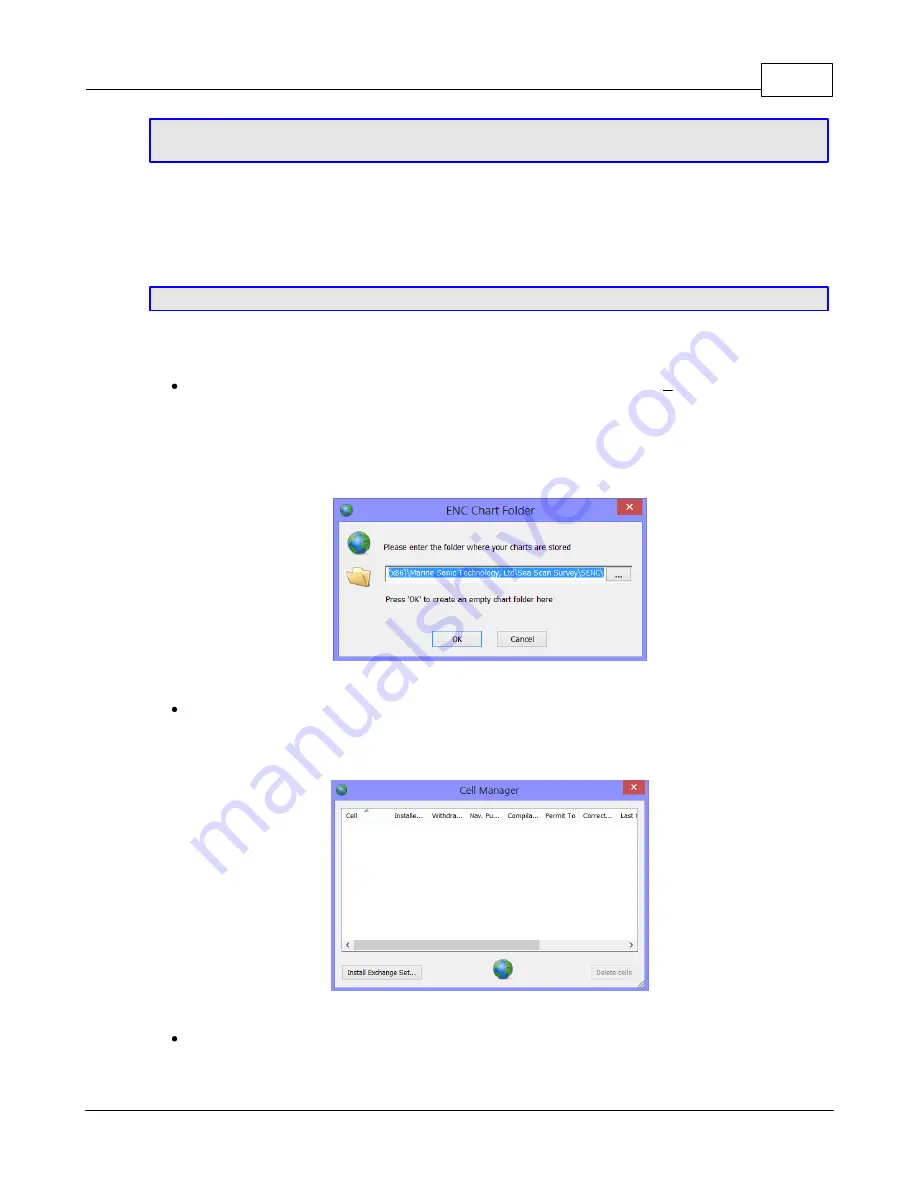
Sea Scan Survey
23
© 2013 Marine Sonic Technology, Ltd.
TIP:
Marine Sonic Technology, Ltd. offers the
NOAA
unlicensed/free charts in the
complete installation package and updates are issued at least once a year.
If you do not require the full set of charts, then choose a set organized by Coast Guard district, by
state, or by region. By installing only the charts you need, you will reduce the amount of disk
space needed and possibly speed up the chart-drawing process in Sea Scan
®
Survey. No license is
required for these, so the only files you need are the chart files themselves.
TIP:
When you download the charts, keep them as .zip files. Do not extract them.
To install charts into the Sea Scan
®
Survey charting database,
Start Sea Scan
®
Survey and choose "Chart Management" from the
<Tools>
menu. This will
open the Cell Manager program. The cell manager starts by asking the location of the chart
database. For the unlicensed/free charts, this location is typically C:\Program Files\Marine
Sonic Technology, Ltd\Sea Scan Survey\USENC\. You can browse to the folder using the
<ellipse (
...
)
>
button that is at the side.
The ENC chart folder
When you have entered the correct folder, the window will say “Valid chart folder,” as shown
in the above figure. Click the <
OK
>button, and then click the <
Install Exchange Set
>
button. This will open the ENC Chart Management Window.
The Cell Manager window
Choose the <
Path to the compressed Exchange Set
> button. Browse to the location
where your charts are stored using the button (see above). This is the location where you






























