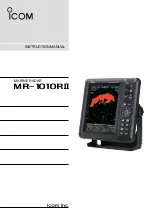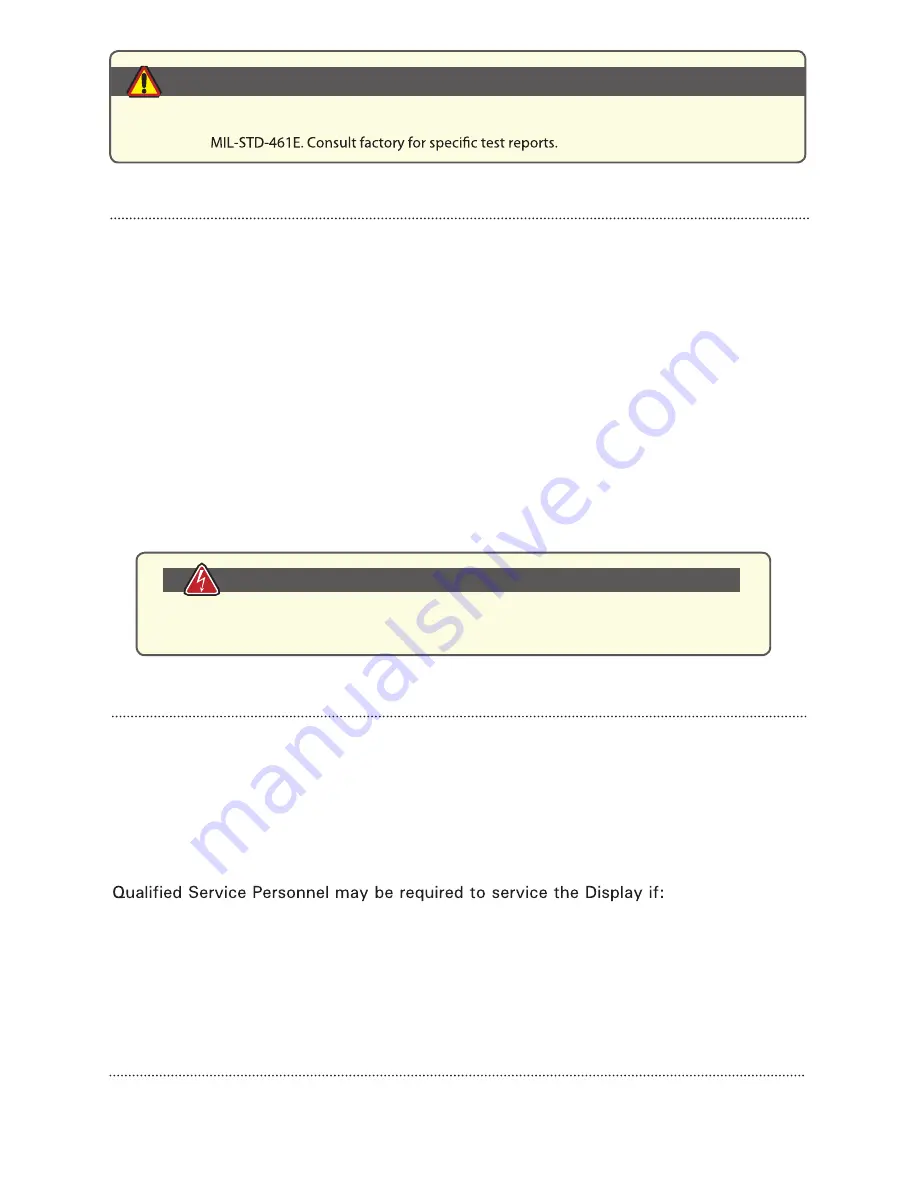
6
Electrical
Connecting Cables
•
Disconnect power to computer when Display is being installed
•
Upon installation, verify power input connector is securely seated on Display
•
Position power cable so it is not in contact with hot surfaces
•
Do not allow anything to rest on power cable, and
•
Protect power cable from extreme heat sources.
Power Source
•
Always connect to a properly grounded DC (standard) power source
•
Any equipment to which Display is attached must also be connected to properly
wired and grounded power sources
•
Operational voltage is 10 - 36 VDC ( input is 12, 24, 28 VDC nominal), and
•
Power Consumption is: 10 - 20 Watts maximum for 6.4”, 8.4”, 10.4” and 12.1” sizes
and 10 - 40 Watts for 15” size.
This product has been engineered to meet or exceed international industry standards
addressing product design and enclosure protection against EMI/RFI and is compliant
with
EMI/RFI
CAUTION!
Servicing
User
•
User product servicing is limited to cleaning the Display
•
Do not disassemble or modify the Display to avoid possibility of electrical shock,
damage to electrical components or scratching the Display surface, and
•
Disassembly voids the warranty.
Factory
•
Does not operate normally when installation instructions are followed
•
Does not operate normally when operating instructions are followed
•
Unit has been dropped or damaged, or
•
Exhibits a distinct change in performance indicating a need of service
•
Contact Factory Service Personnel at 480.515.1838.
Shipping to Factory Service Center
If Display should need to be shipped to the Factory Service Center, the original packing
material should be used to insure safety of Display in shipping. Repack Display as
originally received.
Power Consumption
WARNING!
Internal power supply will protect against most over/under voltage,
reverse voltage and voltage transients/urges. However, excessive
time and/or magnitude of these conditions can damage the product.
MPC-ML2R-UM 4/2014