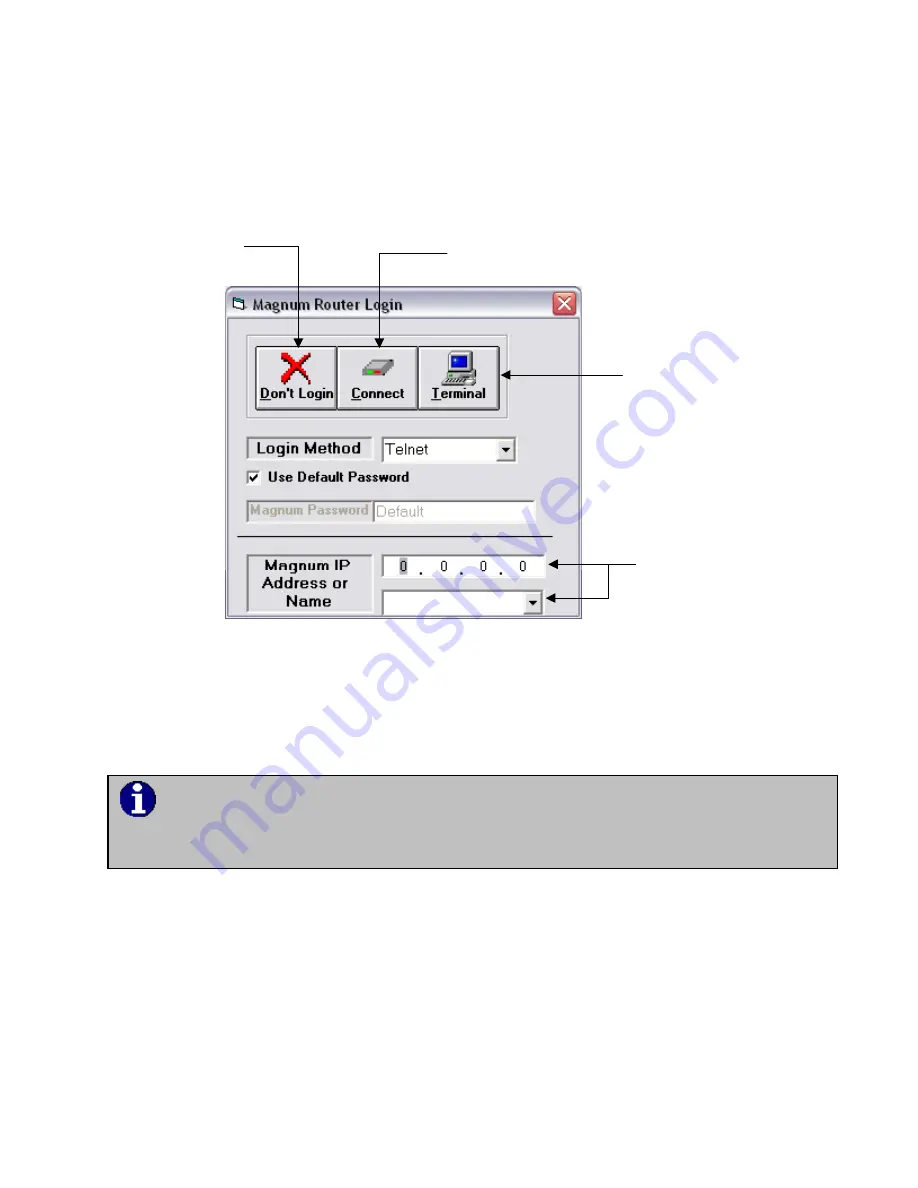
Chapter 6: Logging Onto a Magnum Router
___________________________________________________________________
6-6
Telnet
This allows Ethernet access to the Magnum Router. Selecting this option will show an
additional section to the main login screen.
Bypass the LOGIN
Process and go directly
to the Magnum Router
Manager Main Screen
Connect to a Magnum
Router using the
selected LOGIN
METHOD
Start the TEXT ONLY
terminal program
Enter EITHER the IP
address of the Magnum
Router, OR select a
name from the dropdown
box
Figure 9 - Telnet Login Screen
Login by typing in the IP address of the Ethernet port of the Magnum Router, or select a Router
Name and the IP address will be automatically filled in.
Router Names are covered in more detail in chapter 7
.
The default IP address of the 10/100 Base-T E1 port is 10.1.100.250 with a subnet
mask of 255.255.255.0 and the WAN IP address is 192.168.1.1 with a subnet of
255.255.255.0
















































