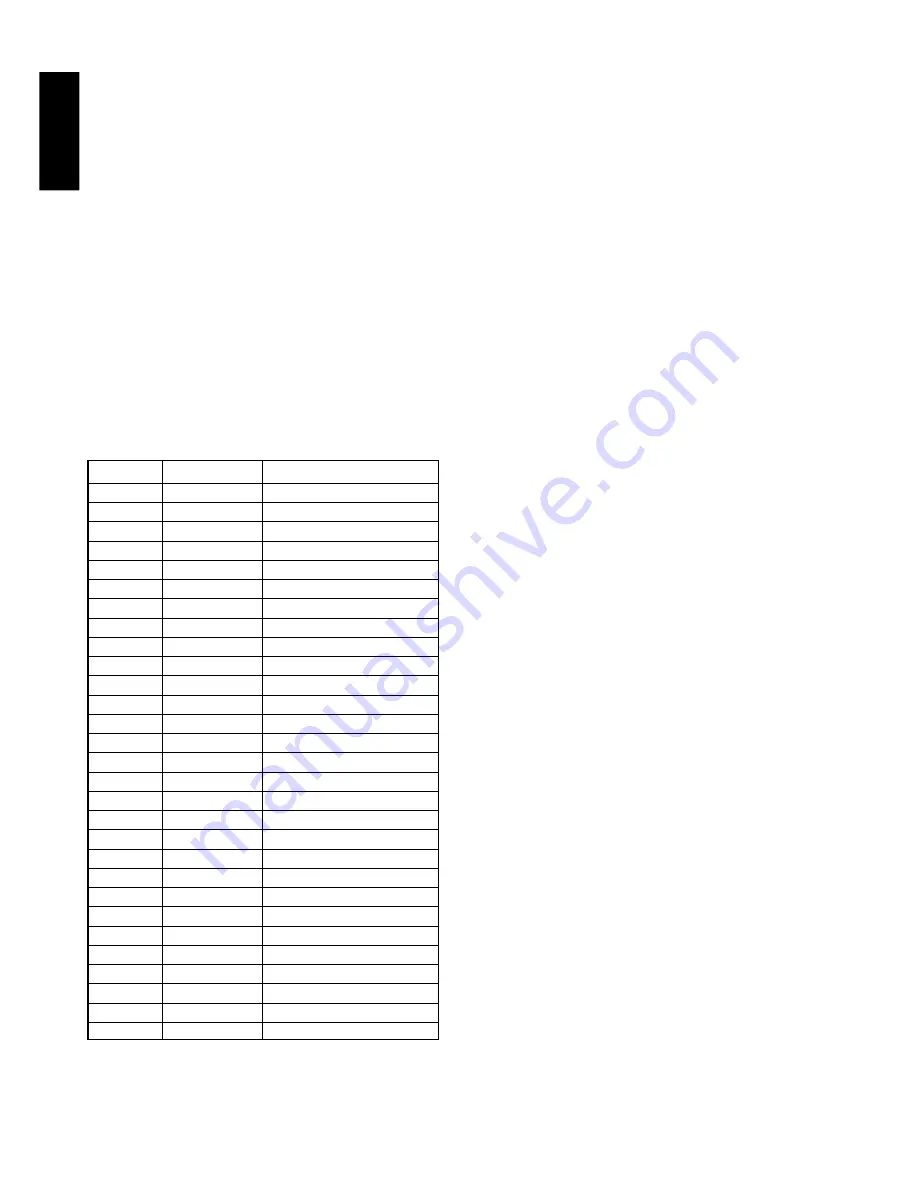
ENGLISH
20
PROGRAMME TYPE (PTY) DISPLAY
The RDS system categorizes programmes according to their genre
into different programme type (PTY) groups. To display the
programme type information of the current station, press the remote
unit
PTY
button at KYEPAD mode.
PTY AUTO SEARCH
Your receiver is equipped to automatically search for stations
transmitting any of 29 different programme types. To search for a
PTY, follow these steps:
1.
Press the
PTY
button on the remote. The current station’s PTY
will be displayed, or the currently selected PTY group will be
displayed in blinking if no station or RDS data is present.
2.
To change to a new PTY type, turn the
GYRO TUNING
knob
@1
until the desired PTY is shown in the display.
To select a specific PTY type, use the ten key pad on the remote
control to select the programme type corresponding to the
numbered choices in the table on the following page.
3.
Once the desired PTY group or type has been selected, press the
PTY
button on the remote control while the display blink (approx.
5 seconds). The PTY Auto search will start, and the tuner will
pause at each station broadcasting RDS PTY information
corresponding to the selected choice.
4.
To advance to the next RDS station with the desired PTY, press
the
PTY
button again within 5 seconds.
PLAYBACK OPERATION
NORMAL PLAYBACK
1.
Press the POWER ON button on the remote.
2.
Turn the
INPUT SELECTOR
!5
on the front panel or press the
FUNCTION
buttons on page of Input mode on the remote unit to
select an input source.
3.
Press the
Surround mode
buttons
e
on the front panel or
desired surround mode buttons page of Surround mode on the
remote unit to select.
4.
Adjust the volume level using the
VOLUME
knob
!6
on the front
panel or press the
/ –
buttons on the remote. If
necessary, adjust the tone using the
Bass
and
Treble
buttons on
page of Tonal control mode on the remote unit.
LISTENING TO A DIFFERENT AUDIO SOURCE WHILE
WATCHING A VIDEO SOURCE (Using the remote control
unit)
1.
Select one of the following video sources TV, LD, DVD, VCR1,
DSS/VCR2 or AUX.
2.
Next, select one of the following audio sources FM, AM, CD,
TAPE, or CDR/MD.
NUMBER
DISPLAY
PROGRAMME TYPE
1
POP
Pop Music
2
ROCK
Rock Music
3
MOR
M. O. R. Music
4
LIGHT
Light classical
5
CLASSIC
Serious classical
6
NEWS
News
7
AFFAIR
Current Affairs
8
INFO
Information
9
SPORT
Sport
10
EDUCATE
Education
11
DRAMA
Drama
12
CULTURE
Culture
13
SCIENCE
Science
14
OTHERS
Varied
15
OTHER
Other Music
16
WEATHER
Weather
17
FINANCE
Finance
18
CHILDREN
Children’s programmes
19
SOCIAL
Social Affairs
20
RELIGION
Religion
21
PHONE IN
Phone In
22
TRAVEL
Travel
23
HOBBIES
Hobbies
24
JAZZ
Jazz Music
25
COUNTRY
Country Music
26
NATION
National Music
27
OLDIES
Oldies Music
28
FOLK
Folk Music
29
DOCUMENT
Documentary























