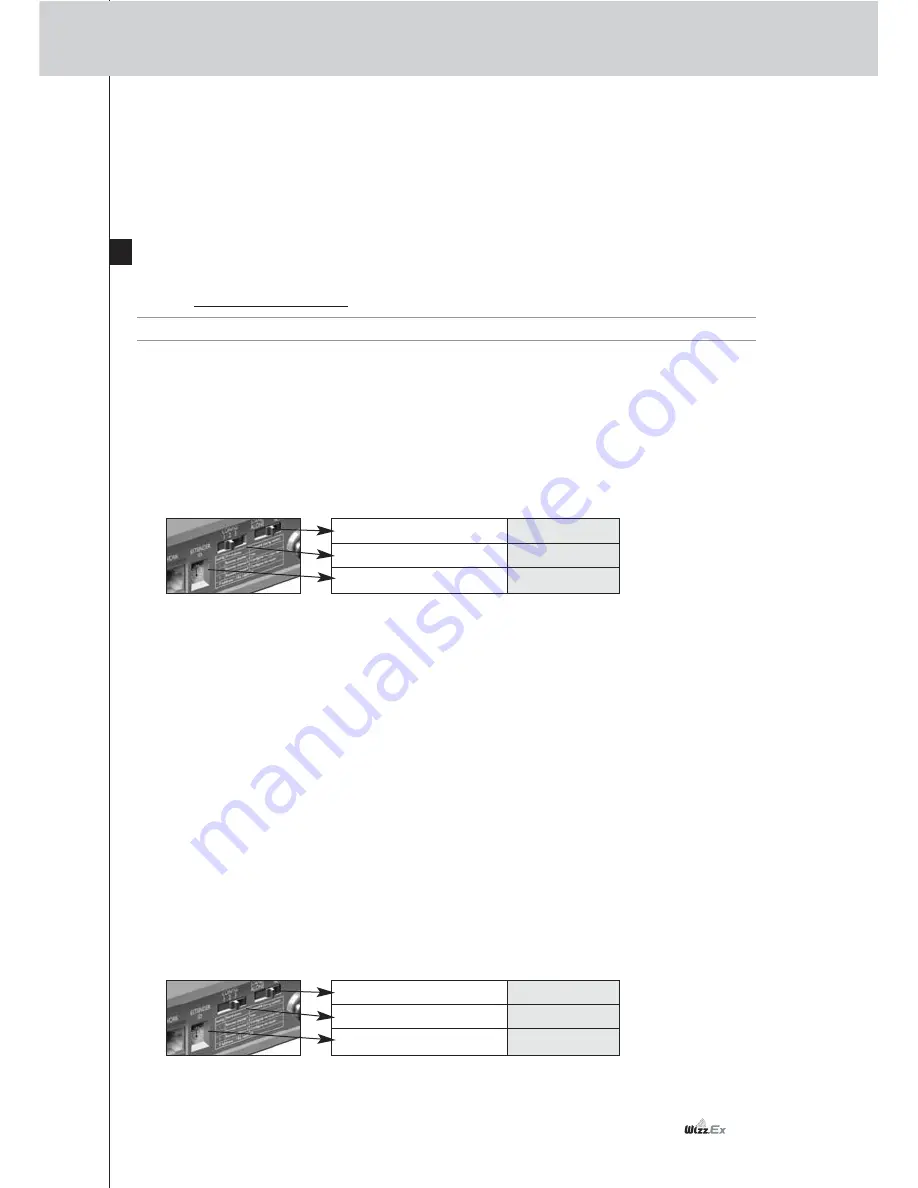
9
RX8001 User Guide
Resetting the Extender
This is only necessary when the Extender displays unusual behavior.
To perform a reset, unplug the Extender from the electrical socket. Wait a few seconds, and plug it
in again.
Firmware Update
When an update of the Extender firmware is available, this will be announced on the Marantz
website: http://www.marantz.com.
Note
You can always see the current version of the firmware in the Configuration Tool.
1
Download the new version of the firmware on the PC.
2
Unplug the Extender. The Extender can be updated in the following ways.
Updating the Extender with the configuration cable
1
Connect the Extender to the PC with the configuration cable.
2
Set the
switches
correctly.
3
Open the
browser
.
4
Type the IP address of the Extender: 192.168.8.80 (printed on the back of the Extender)
in the address bar of the browser.
The
Configuration Tool
opens in the browser.
5
Select
Firmware Update
in the left navigation pane.
The Firmware Update page opens.
6
Follow the onscreen instructions.
When you are asked to browse to the update file, you need to select the ZIP file you
downloaded earlier from the website.
Updating the Extender through a router
If the Extender is already installed and connected to A/V equipment, it may be more convenient to
update it through a router via a straight Ethernet cable. It is not possible to configure the Extender
wireless via the router.
1
Connect
the Extender to the router, and the router to the PC.
2
Set the
switches
correctly.
3
Open the
Wizz.it Ex
on the PC.
4
In the
Tools
menu, select
Extender Discovery
.
The Extender Discovery tool appears, with a list of all the detected Extenders in the
Network.
Stand-alone/Network
Network
Configuration switch
2
Extender ID
0
Stand-alone/Network
Network
Configuration switch
3
Extender ID
0






































