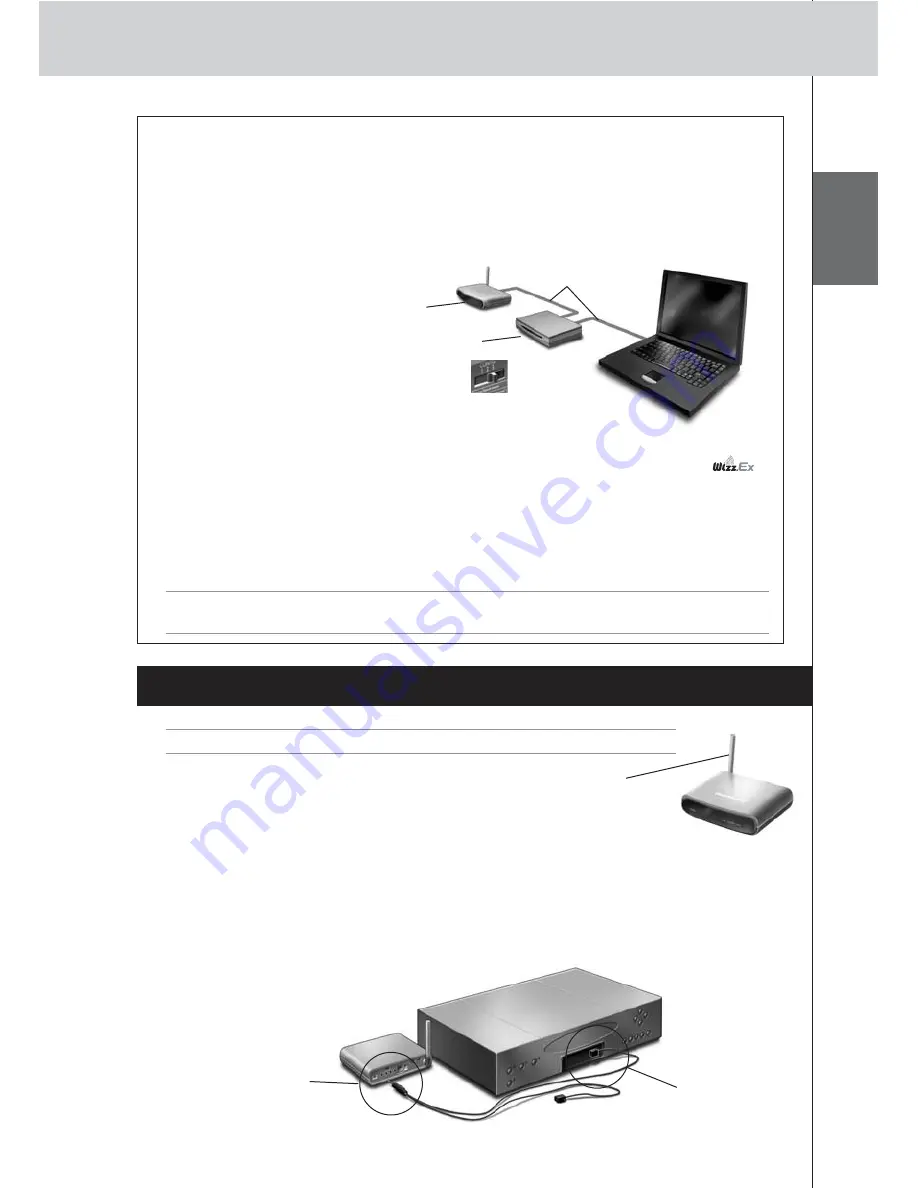
E
N
G
LI
S
H
6
RX8001 User Guide
Configuring the Extender through a Router
When the Extender is already installed and connected to external A/V equipment, it is possible to
configure it through a router via a straight Ethernet cable. It is not possible to configure the
Extender wireless via the router.
1
Connect
the Extender to the router, and the router to the PC, as indicated below.
2
Set the Extender’s
Configuration switch
to 3.
3
Open the
Wizz.it Ex
on the PC.
4
In the
Tools
menu, select
Extender Discovery
.
The Extender Discovery tool appears, with a list of all the detected Extenders in the
Network.
5
Select the Extender that you want to configure and click on the
Configure
button.
The Configuration Tool opens in the browser.
6
Finalize the
configuration
, as described in the instructions on page 5.
Installing the Extender
Warning
Keep the Extender away from heat sources such as amplifiers.
Before connecting the Extender to external A/V equipment,
make sure that the antenna is placed correctly.
Connecting the Extender to A/V equipment
For the Extender to transmit an IR signal, you need to connect it to the A/V component via the
IR Output on the back of the Extender. In contrast to previous Marantz Extenders, the RX8001 has no
IR blaster.
To connect the Extender to A/V equipment, use one of the following cables enclosed with the
Extender:
• a Dual IR emitter;
Place the
antenna in an
upright position.
Extender
Straight
Ethernet cable
Router
Insert the mini-jack
connector of the
Dual IR emitter in
the IR output of
the Extender.
Attach the
emitter to the
infrared receiver
of the A/V
component.
Tip
When the Extender is not recognized by the Extender Discovery tool, configure the Extender
directly with the configuration cable, as described on page 5.




















