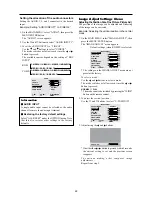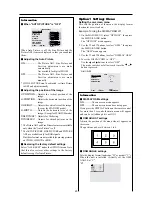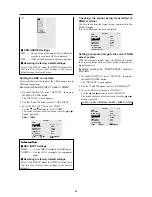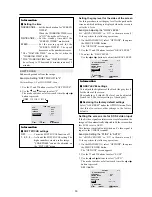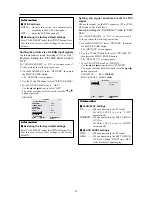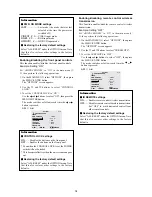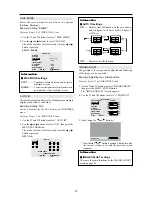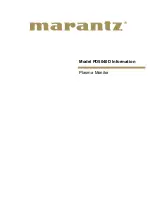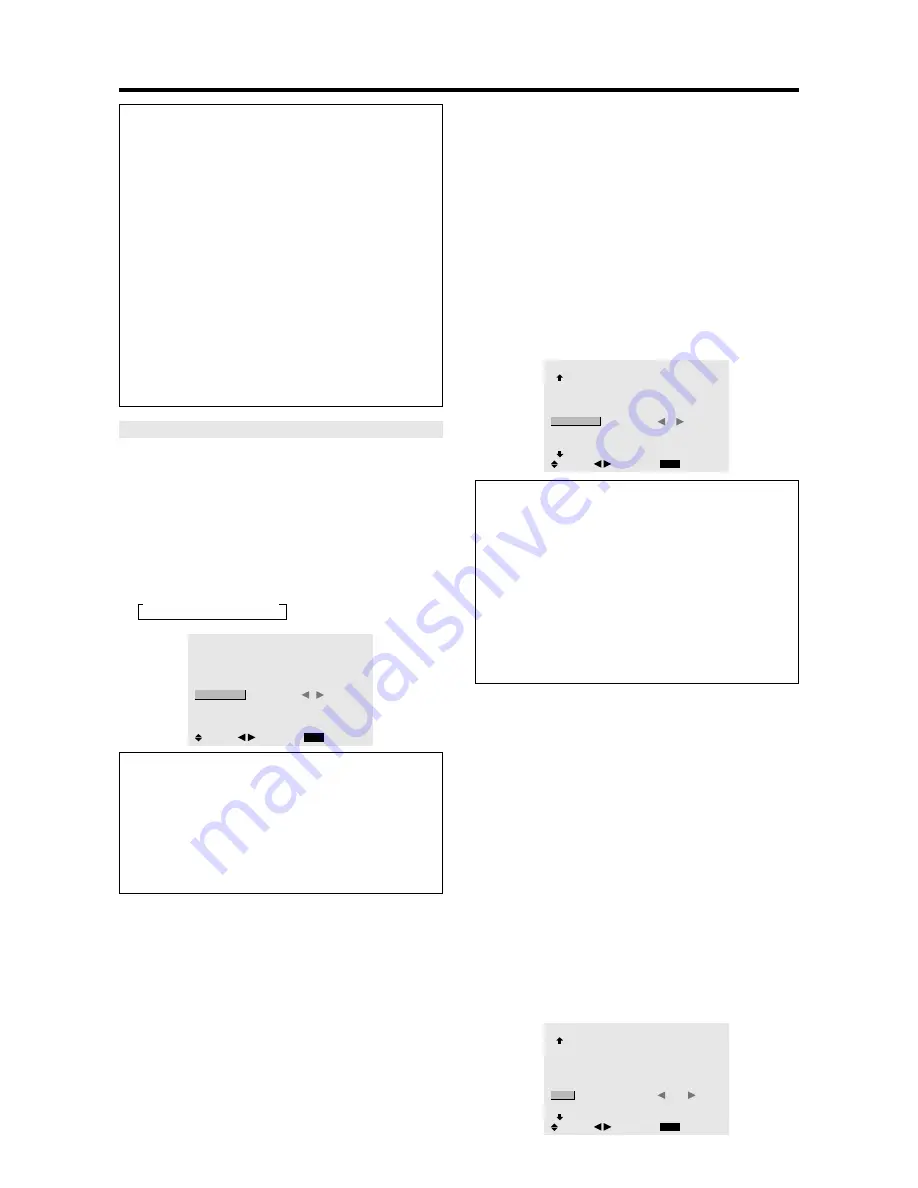
30
Information
䡵
Setting the time
WORKING TIME .....
Set the time duration for “SCREEN
WIPER”.
When the WORKING TIME is set
to “ON” the mode will stay on.
WAITING TIME ......
Set the standby time until the
“SCREEN WIPER” mode starts.
SPEED ................
Set the moving speed for the
“SCREEN WIPER”. The speed
decreases as the number increases.
* The “WAITING TIME” can not be set when the
“WORKING TIME” is ON.
* THE “WORKING TIME” and “WAITING TIME” can
be set for up to 12 hours and 45 minutes in units of 3
minutes.
Setting the gray level for the sides of the screen
Use this procedure to set the gray level for the parts on the
screen on which nothing is displayed when the screen is
set to the 4:3 size.
Example: Adjusting the “GRAY LEVEL”
Set “ADVANCED OSM” to “ON” in the main menu (1/
2), then perform the following operations.
1. On the MAIN MENU, select “OPTION2”, then press
the MENU/ENTER button.
The “OPTION2” screen appears.
2. Use the
▲
and
▼
buttons to select “GRAY LEVEL”.
3. To adjust the “GRAY LEVEL”...
Use the
䊴
and
䊳
buttons to adjust the GRAY LEVEL.
OPTION2
2 / 3
EXIT
PREVIOUS PAGE
POWER MGT.
CINEMA MODE
LONG LIFE
GRAY LEVEL
S1/S2
NEXT PAGE
: OFF
: ON
:
5
: OFF
SEL.
RETURN
ADJ.
Information
䡵
GRAY LEVEL settings
This adjusts the brightness of the black (the gray level)
for the sides of the screen.
The standard is 0 (black). The level can be adjusted
from 0 to 15. The factory setting is 3 (dark gray).
䡵
Restoring the factory default settings
Select “ALL RESET” under the OPTION1 menu. Note
that this also restores other settings to the factory
defaults.
SOFT FOCUS
Reduces edges and softens the image.
Example: Setting “SOFT FOCUS” to “2”
Perform Steps 1-2 of LONG LIFE, then...
3. Use the
▲
and
▼
buttons to select “SOFT FOCUS”.
4. Use the
䊴
and
䊳
buttons to select “2”.
The mode switches as follows each time the
䊴
or
䊳
button is pressed:
→
OFF
↔
1
↔
2
↔
3
↔
4
LONG LIFE
EXIT
PLE
ORBITER
INVERSE
SCREEN WIPER
SOFT FOCUS
: AUTO
: OFF
: OFF
: OFF
:
2
SEL.
RETURN
ADJ.
Information
䡵
SOFT FOCUS settings
OFF ............
Turns the SOFT FOCUS function off.
1, 2, 3, 4 .....
Activates the SOFT FOCUS setting. The
higher numbers create a softer image.
“SHARPNESS” can not be adjusted on
the “PICTURE” menu.
Setting the screen size for S1/S2 video input
If the S-video signal contains screen size information, the
image will be automatically adjusted to fit the screen when
this S1/S2 is set to AUTO.
This feature is available only when an S-video signal is
input via the VIDEO3 terminal.
Example: Setting the “S1/S2” to “AUTO”
Set “ADVANCED OSM” to “ON” in the main menu (1/
2), then perform the following operations.
1. On the MAIN MENU, select “OPTION2”, then press
the MENU/ENTER button.
The “OPTION2” screen appears.
2. Use the
▲
and
▼
buttons to select “S1/S2”.
3. Use the
䊴
and
䊳
buttons to select “AUTO”.
The mode switches as follows each time the
䊴
or
䊳
button is pressed:
OFF
↔
AUTO
OPTION2
2 / 3
EXIT
PREVIOUS PAGE
POWER MGT.
CINEMA MODE
LONG LIFE
GRAY LEVEL
S1/S2
NEXT PAGE
: OFF
: ON
: 3
:
AUTO
SEL.
RETURN
ADJ.
Summary of Contents for PD5040D
Page 1: ...Model PD5040D User Guide Plasma Monitor ...
Page 51: ......