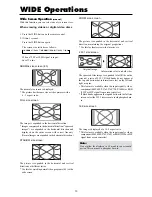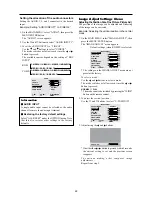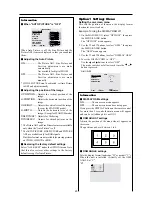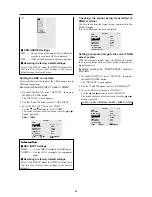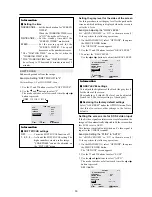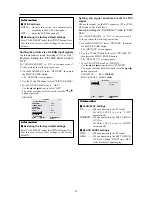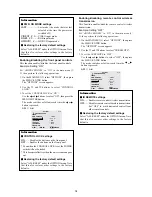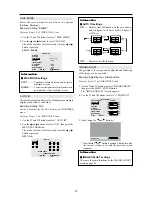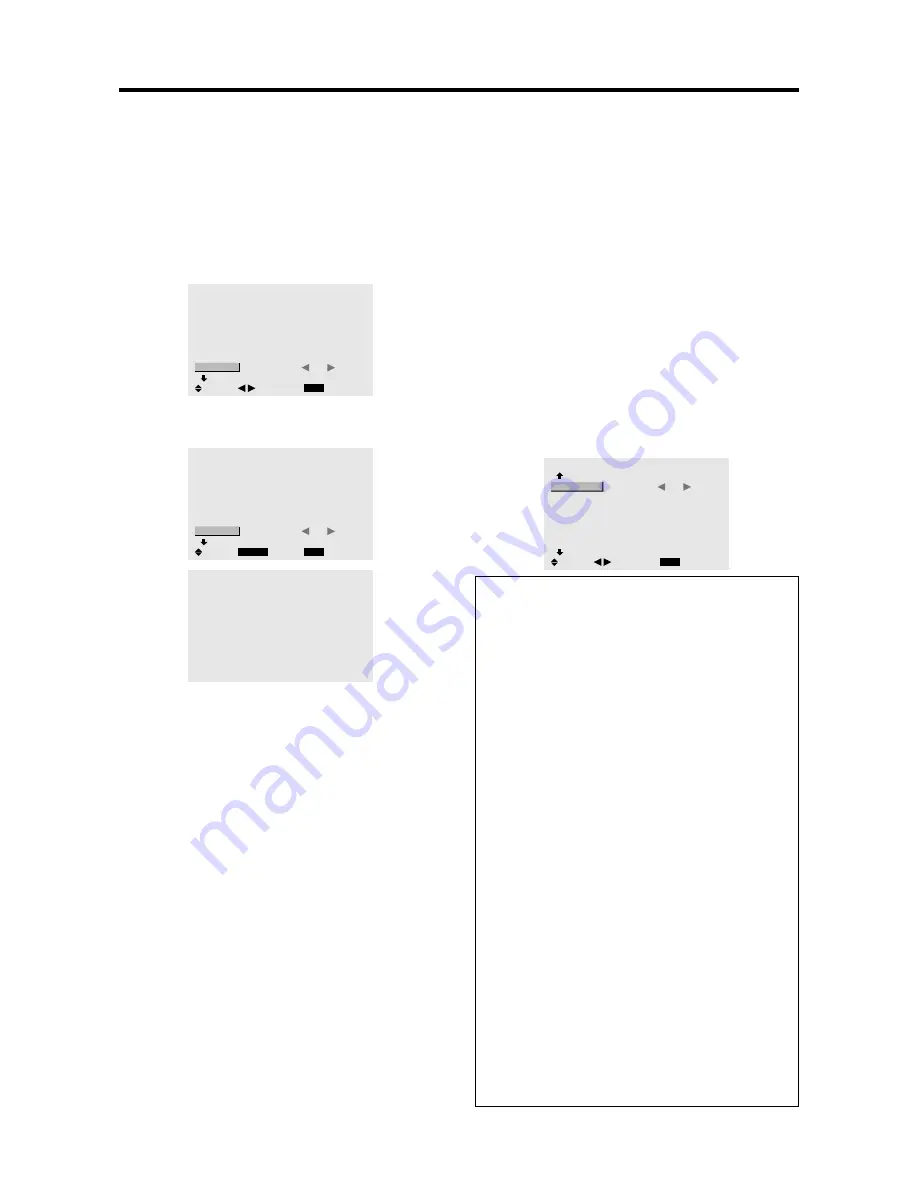
26
Resetting to the default values
Use these operations to restore all the settings (PICTURE,
AUDIO, IMAGE ADJUST, OPTION1~3, etc) to the
factory default values.
Refer to page 16 for items to be reset.
1. On the MAIN MENU, select “OPTION1”, then press
the MENU/ENTER button.
The “OPTION1” screen appears.
2. Use the
▲
and
▼
buttons to select “ALL RESET”.
OPTION1
1 / 3
EXIT
OSM
BNC INPUT
D-SUB INPUT
RGB SELECT
HD SELECT
INPUT SKIP
ALL RESET
NEXT PAGE
: RGB
: RGB
: AUTO
: 1080B
: OFF
:
OFF
SEL.
RETURN
ADJ.
3. Use the
䊴
and
䊳
buttons to select “ON”, then press the
MENU/ENTER button.
OPTION1
1 / 3
EXIT
OSM
BNC INPUT
D-SUB INPUT
RGB SELECT
HD SELECT
INPUT SKIP
ALL RESET
NEXT PAGE
: RGB
: RGB
: AUTO
: 1080B
: OFF
:
ON
SEL.
RETURN
MENU/ENTER
OK
ALL RESET
SETTING NOW
When the “SETTING NOW” screen disappears, then
all the settings are restored to the default values.
Option2 Settings Menu
Setting the power management for computer
images
This energy-saving (power management) function
automatically reduces the monitor’s power consumption
if no operation is performed for a certain amount of time.
Example: Turning the power management function on
Set “ADVANCED OSM” to “ON” in the main menu (1/
2), then perform the following operations.
1. On the MAIN MENU, select “OPTION2”, then press
the MENU/ENTER button.
The “OPTION2” screen appears.
2. Use the
▲
and
▼
buttons to select “PWR. MGT.”.
3. To turn the power management function on ...
Use the
䊴
and
䊳
buttons to select “ON”.
The mode switches as follows each time the
䊴
or
䊳
button is pressed:
ON
↔
OFF
OPTION2
2 / 3
EXIT
PREVIOUS PAGE
POWER MGT.
CINEMA MODE
LONG LIFE
GRAY LEVEL
S1/S2
NEXT PAGE
:
ON
: ON
: 3
: OFF
SEL.
RETURN
ADJ.
Information
䡵
Power management function
* The power management function automatically reduces
the monitor’s power consumption if the computer’s
keyboard or mouse is not operated for a certain amount
of time. This function can be used when using the
monitor with a computer.
* If the computer’s power is not turned on or if the
computer and selector tuner are not properly connected,
the system is set to the off state.
* For instructions on using the computer’s power
management function, refer to the computer’s operating
instructions.
䡵
Power management settings
ON ........
In this mode the power management function
is turned on.
OFF ......
In this mode the power management function
is turned off.
䡵
Power management function and POWER/
STANDBY indicator
The POWER/STANDBY indicator indicates the status
of the power management function. See page 27 for
indicator status and description.
䡵
Restoring the factory default settings
Select “ALL RESET” under the OPTION1 menu. Note
that this also restores other settings to the factory
defaults.
Summary of Contents for PD5040D
Page 1: ...Model PD5040D User Guide Plasma Monitor ...
Page 51: ......