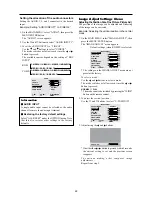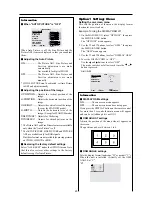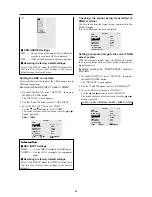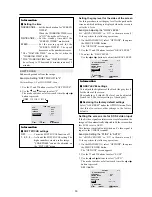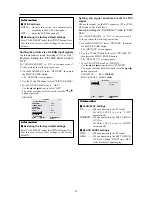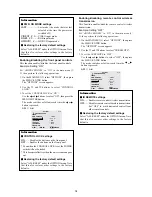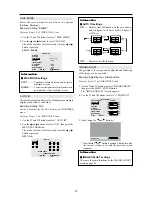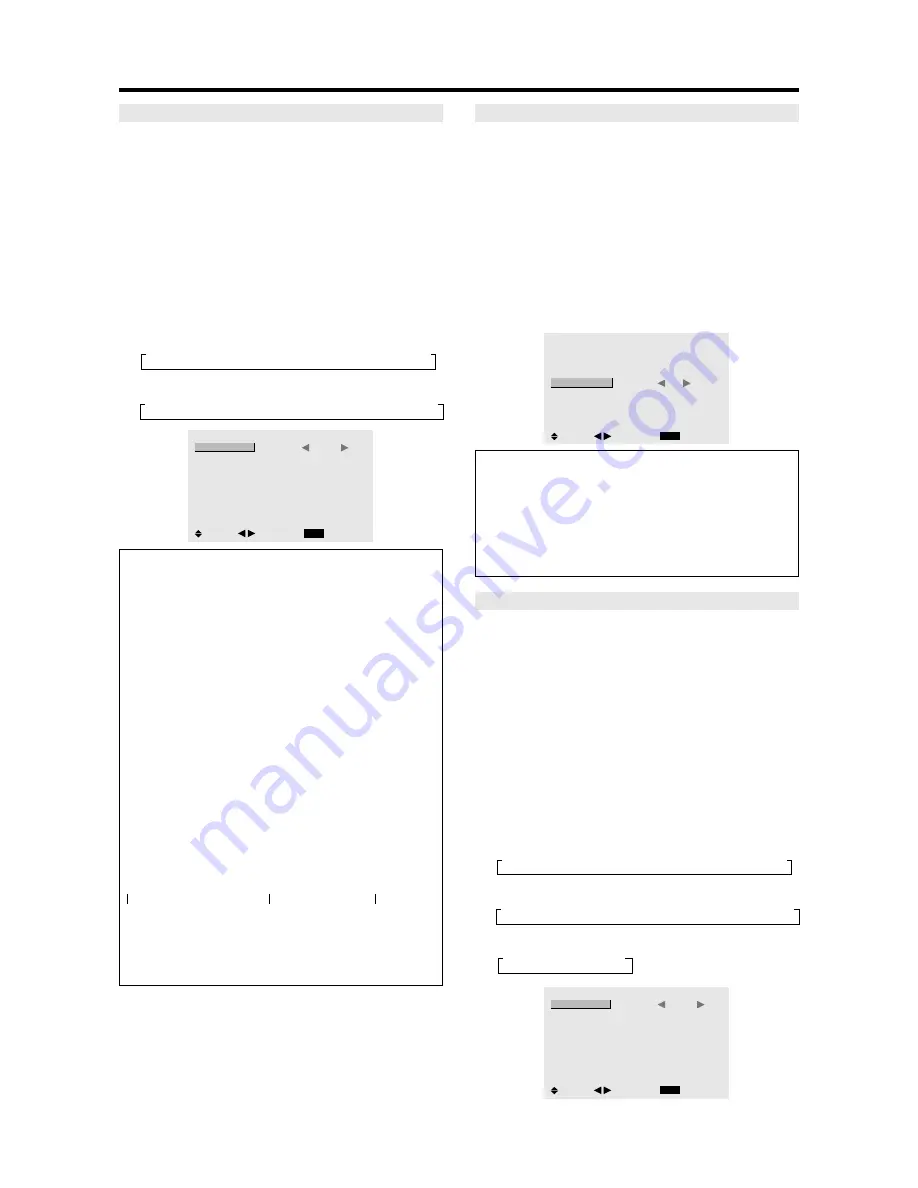
29
Setting the time for INVERSE/WHITE
Set a time duration.
Example: Setting to that the INVERSE mode starts
in 2 hours and proceeds for one hour and a half.
Perform Steps 1-3 of INVERSE, then...
4. Use the
䊴
and
䊳
buttons to select “ON”, then press the
MENU/ENTER button.
THE “INVERSE/WHITE” screen appears.
5. Adjust the time using the
▲▼
䊴
and
䊳
buttons.
The mode switches as follows each time the
䊴
or
䊳
button is pressed:
• WORKING TIME
→
ON
↔
00H03M
↔
00H06M
↔
.....
↔
12H42M
↔
12H45M
←
• WAITING TIME
→
00H03M
↔
00H06M
↔
00H09M
↔
...
↔
12H42M
↔
12H45M
←
INVERSE/WHITE
EXIT
WORKING TIME
WAITING TIME
:
01H30M
: 02H00M
SEL.
RETURN
ADJ.
Information
䡵
Setting the time
WORKING TIME .....
Set the time duration for
“INVERSE/WHITE”.
When the WORKING TIME is set
to “ON” the mode will stay on.
WAITING TIME ......
Set the standby time until the
“INVERSE/WHITE” mode starts.
* The “WAITING TIME” can not be set when the
“WORKING TIME” is ON.
* THE “WORKING TIME” and “WAITING TIME” can
be set for up to 12 hours and 45 minutes in units of 3
minutes.
* Ending a WORKING TIME function, the monitor will
be STAND BY.
[Example]
WORKING TIME: 01H30M
WAITING TIME: 02H00M
䡵
To select “ON” for the “WORKING TIME”...
Set the hours of the working time to 0H and the minutes
to 0M. “ON” will be displayed.
SCREEN WIPER
When this is set to ON, a white vertical bar moves
repeatedly from the left and of the screen to the right end
at a constant speed.
Example: Setting “SCREEN WIPER” to “ON”
Perform Steps 1-2 of LONG LIFE, then...
3. Use the
▲
and
▼
buttons to select “SCREEN WIPER”.
4. Use the
䊴
and
䊳
buttons to select “ON”.
The mode switches as follows each time the
䊴
or
䊳
button is pressed:
OFF
↔
ON
LONG LIFE
EXIT
PLE
ORBITER
INVERSE
SCREEN WIPER
SOFT FOCUS
: AUTO
: OFF
: OFF
:
ON
: OFF
SEL.
RETURN
ADJ.
Information
䡵
SCREEN WIPER
ON .........
The white vertical bar appears.
You can set the time by pressing the MENU/
ENTER button while “ON” is set.
OFF .......
Screen wiper mode does not function.
Setting the time for SCREEN WIPER
Set a time duration and the speed.
Example: Setting to that the SCREEN WIPER mode
starts in 30 minutes and proceeds for one hour and
a half.
Perform Steps 1-3 of SCREEN WIPER, then...
4. Use the
䊴
and
䊳
buttons to select “ON”, then press the
MENU/ENTER button.
THE “SCREEN WIPER” screen appears.
5. Adjust the time and speed using the
▲▼
䊴
and
䊳
buttons.
The mode switches as follows each time the
䊴
or
䊳
button is pressed:
• WORKING TIME
→
ON
↔
00H03M
↔
00H06M
↔
.....
↔
12H42M
↔
12H45M
←
• WAITING TIME
→
00H03M
↔
00H06M
↔
00H09M
↔
...
↔
12H42M
↔
12H45M
←
• SPEED
→
1
↔
2
↔
3
↔
4
↔
5
←
SCREEN WIPER
EXIT
WORKING TIME
WAITING TIME
SPEED
:
01H30M
: 00H30M
: 3
SEL.
RETURN
ADJ.
←−−−−
2 H
−−−−→←−−
1.5 H
−−→←−−−−
Start
INVERSE/WHITE Start
STAND BY
Summary of Contents for PD5040D
Page 1: ...Model PD5040D User Guide Plasma Monitor ...
Page 51: ......