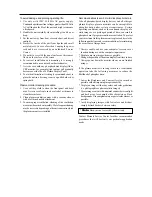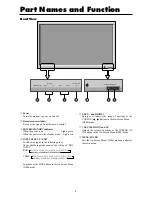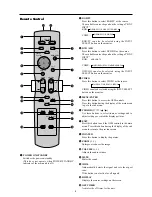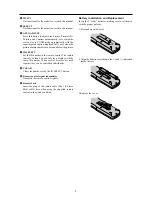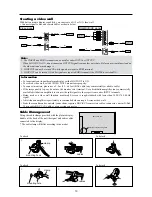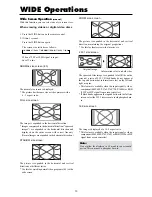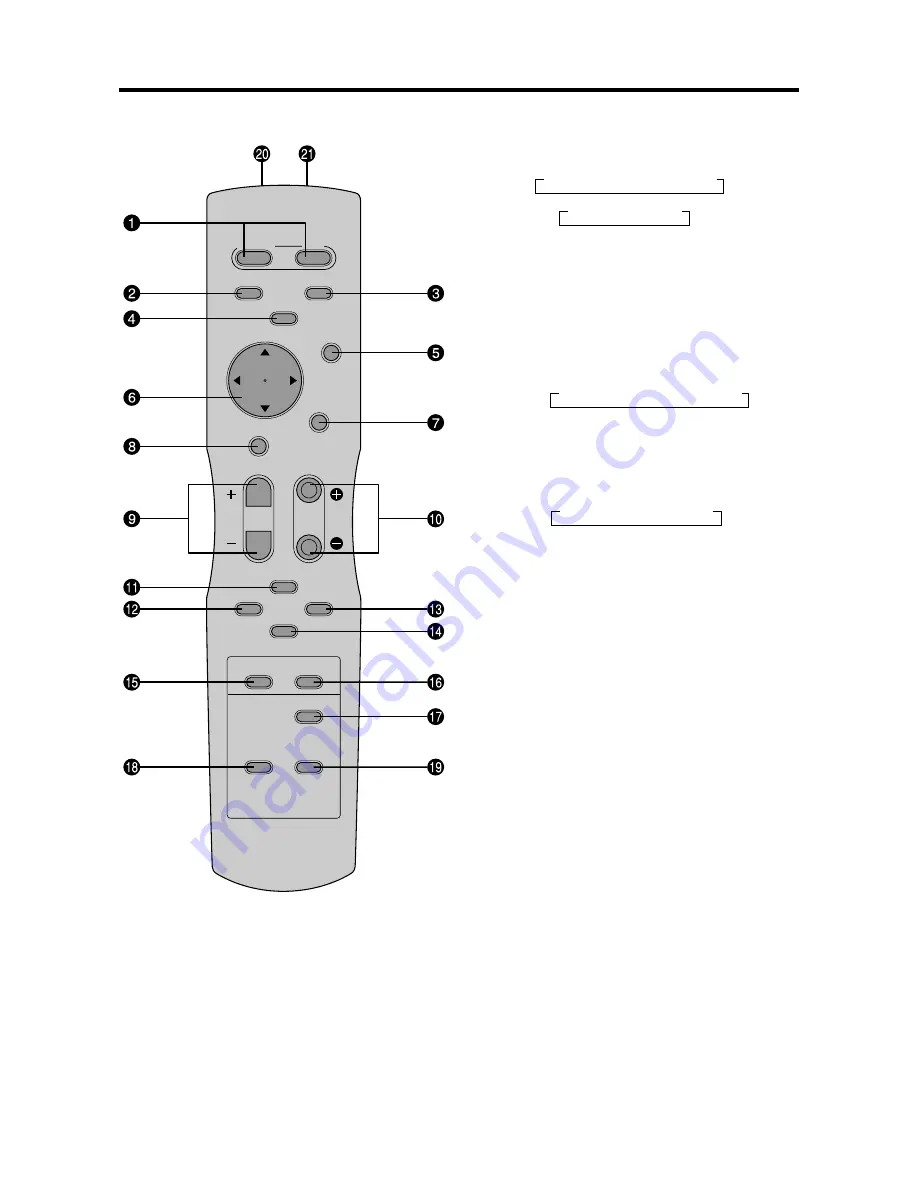
4
→
VIDEO1
→
VIDEO2
→
VIDEO3
RGB/PC
DVD/HD
VIDEO
POSITION
/ CONTROL
MENU/ENTER
POINTER
ZOOM
OFF TIMER
EXIT
VOLUME
MUTE
WIDE
DISPLAY
MULTI
SELECT
AUTO ADJUST
ID SELECT
CLEAR
POWER
ON
STANDBY
Remote Control
q
POWER ON/STANDBY
Switches the power on/standby.
(This does not operate when POWER/STANDBY
indicator of the main unit is off.)
w
RGB/PC
Press this button to select RGB/PC as the source.
The available sources depend on the setting of “BNC
INPUT”.
RGB:
COMP. :
RGB/PC can also be selected using the INPUT
SELECT button on the monitor.
e
DVD / HD
Press this button to select DVD/HD as the source.
The available sources depend on the setting of “BNC
INPUT”.
RGB:
COMP.:
DVD/HD can also be selected using the INPUT
SELECT button on the monitor.
r
VIDEO
Press this button to select VIDEO as the source.
VIDEO can also be selected using the INPUT SELECT
button on the monitor.
t
MENU/ENTER
Press this button to access the OSM controls.
Press this button during the display of the main menu
to go to the sub menu.
y
CURSOR (
▲
/
▼
/
/
)
Use these buttons to select items or settings and to
adjust settings or switch the display patterns.
u
EXIT
Press this button to exit the OSM controls in the main
menu. Press this button during the display of the sub
menu to return to the previous menu.
i
POINTER
Press this button to display the pointer.
o
ZOOM (+ /–)
Enlarges or reduces the image.
!0
VOLUME (+ /–)
Adjusts the audio volume.
!1
MUTE
Mutes the sound.
!2
WIDE
Automatically detects the signal and sets the aspect
ratio.
Wide button is not active for all signals.
!3
DISPLAY
Displays the source settings on the screen.
!4
OFF TIMER
Activates the off timer for the unit.
→
RGB/PC1
→
RGB/PC2
→
RGB/PC3
→
RGB/PC1
→
RGB/PC3
HD/DVD/DTV
→
HD1/DVD1/DTV1
→
HD2/DVD2/DTV2
Summary of Contents for PD5040D
Page 1: ...Model PD5040D User Guide Plasma Monitor ...
Page 51: ......