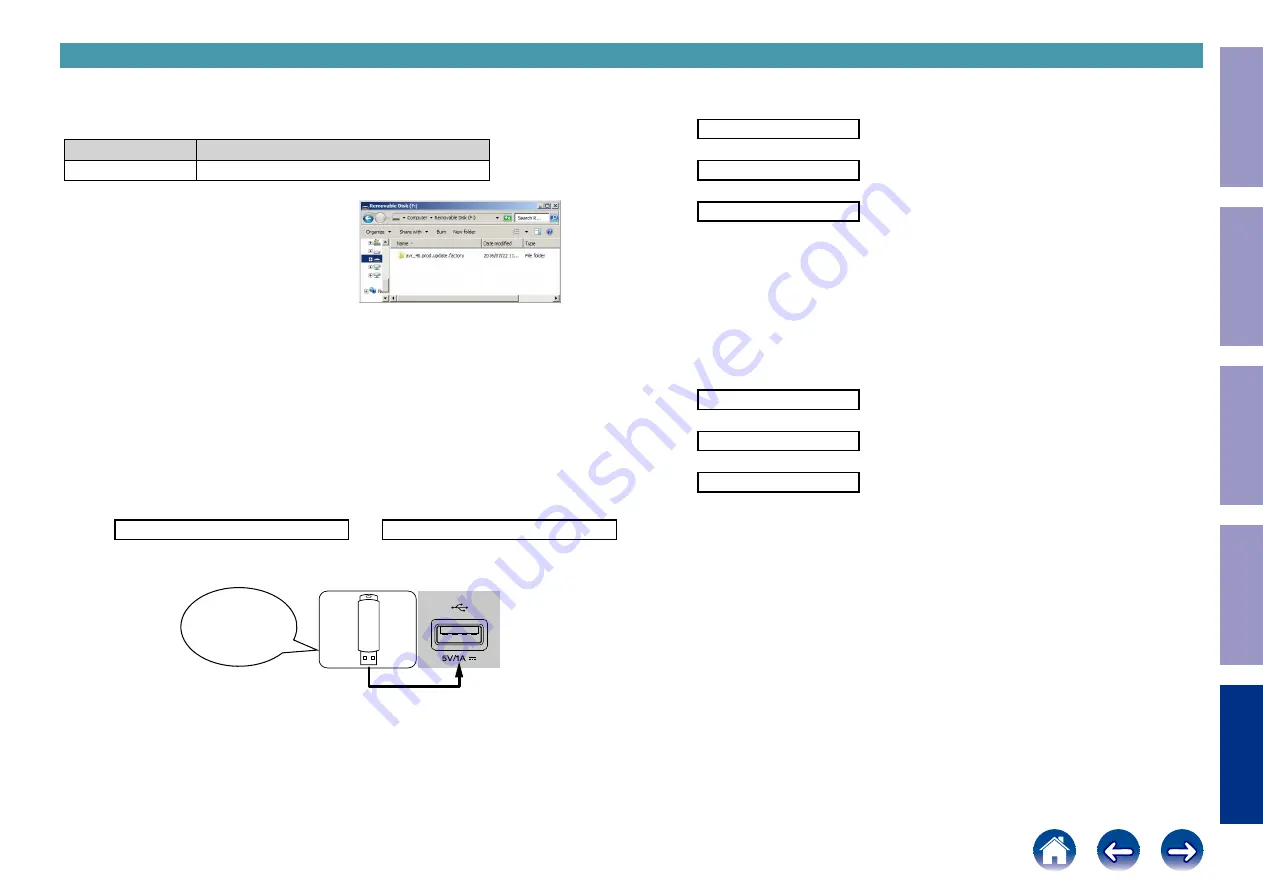
3.1. File structure on USB flash drive
DIGITAL PCB or network module is replaced onto the USB flash drive in the following structure.
After unzipping the files, store them in the root of the same USB flash drive.
Model Area
Download from SDI
ALL
avr_40.prod.update.factory.xxxx.zip
USB flash drive root
+ avr_40.prod.update.factory
+ xxxxxxzz.ota-download
+ heos_40.prod.update.factory
xxxxxx : Model name
zz : Region
3.2. Start the update.
NOTE :
• Remove the LAN cable from this unit when updating.
(Do not connect to a wired or wireless network.)
• The GUI menu setting details and image quality adjustment setting details are initialized when
Firmware Factory Restore is performed. Therefore, take a note of the setting details beforehand and
reconfigure the settings after update.
(1) Press the power button to turn on the power.
(2) Wait for this unit to start up.
(3) Set the input source to HEOS Music.
Check that the display is as shown below.
–TuneIn Internet Radio
or
No Network Connection
Content of the display is scrolled.
(4) Insert the USB flash drive into the USB port.
Download firmware
in USB flash drive.
(5) USB Update starts automatically.
The Standby LED lights red.
Display during USB update
Please wait–––––
↓
Update–––**% **m
↓
Update Completed
It takes a maximum of approximately 25 minutes for update to complete.
(6) The unit restarts when update is complete.
b
When update is complete, the folder name on the USB flash drive changes to "
avr_40.prod.update.factory
.
done
". To use the files again, delete the "
.done
" part.
(7) Execute Firmware Factory Restore.
While holding down buttons "
STATUS
" and "
PURE DIRECT
" simultaneously, press the power button
to turn on the power.
Display during Firmware Factory Restore
Restoring FW...
↓
Restore––**% **m
↓
Completed
It takes approximately 15 minutes for Firmware Factory Restore to complete.
(8) Execute Service Region Settings.
See "
4. Update Method for Service Region Settings
"
(9) Check that the version is the specified version. See "
(10) If necessary, use OTA or the USB flash drive to update the firmware to the newest version.
b
We recommend using the firmware update method using OTA.
See "
5. Normal Firmware Update Method from USB Flash Drive
---Cautions on Firmware Update---
• Do not remove the USB flash drive until updating is completed.
• Do not turn off the power until updating is completed.
• It takes a maximum of approximately 25 minutes for update to complete.
Once an update is started, normal operations cannot be performed until it is completed.
3. Update method when the DIGITAL PCB or network module is replaced (Using a USB flash drive)
Before Servicing
This Unit
Electrical
Mechanical
Repair Information
Updating
158






































