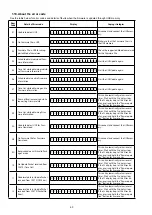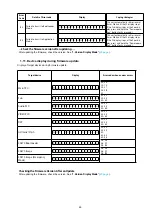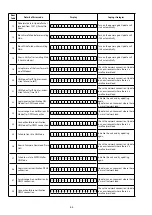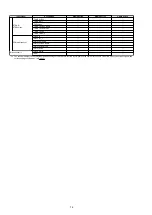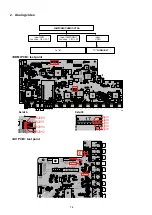2. Updating by DPMS
Download the latest firmware from the internet and update the firmware.
2.1. Network Connection
(1) System Requirements
• A broadband internet connection
• Modem
• Router
• Ethernet cable (CAT-5 or greater recommended)
(2) Settings
2.2. Check and update the firmware
Check whether new firmware is available. It is also possible to check approximately how long the update will take.
(1) Press the button "
SETUP
" on the remote control to display the GUI menu.
(2) Press the cursor button to select "
General
" → "
Firmware
" → "
Update
" → "
Check Update
".
(3) Press the button "
ENTER
".
• The latest firmware version uploaded to our website is displayed.
• Proceed to (4) if new firmware is available on our website.
• If the latest firmware is already installed, press the button "
SETUP
" to exit the menu.
(4) Select "
Start
" using the cursor buttons and then press "
ENTER
".
• The power display lights in red and the GUI screen display disappears during the update.
The remaining time of the update is shown on the display of the unit.
• The normal status resumes after the update is completed.
--- Precautions for Updates ---
• The environment and settings must allow connection to broadband Internet for updates.
• Never turn off the power before an update is completed.
• It takes around 1 hour to complete the update.
Once an update is started, normal operations cannot be performed until it is completed.
The GUI menu settings and image adjustment settings of this unit may be initialized.
Take note of your settings beforehand and reconfigure them after the update.
AM
COAXIAL
CBL/
SAT
IN
OUT
DIGITAL AUDIO IN
(ASSIGNABLE)
1
CBL/SAT
1
CBL/
SAT
2 DVD
2
DVD
2
DVD
3 Blu-ray
P
B
/
C
B
Y
MONITOR
P
R
/
C
R
1 CBL/SAT
2 DVD
3 Blu-ray
4 GAME
5 MEDIA PLAYER
6 AUX2
7 CD
OPTICAL
TV
AUDIO
HDMI IN
(ASSIGNABLE)
FLASHER
IR
IN
1
CBL/SAT
MONITOR
VIDEO OUT
3
CD
DC OUT
DC12V
150mA
MAX.
FRONT
ZONE2
SUBWOOFER
FM 75
Ω
NETWORK
Modem
Internet
Computer
Computer LAN port / Ethernet connector
ETHERNET connector
Router
To WAN port
To LAN port
To LAN port
66
Summary of Contents for NR1605/FB
Page 8: ...Personal notes 8 ...
Page 26: ...Personal notes 26 ...
Page 103: ...CX870 7P 8P 5P PLATE PLATE 2P 7P 4P 7P 11P 5P 8P PLATE S30SC6MT WIRING DIAGRAM 103 ...
Page 140: ...Personal notes Personal notes 140 ...
Page 161: ...2 FL DISPLAY FLD 018BT021GINK FRONT U4400 PIN CONNECTION GRID ASSIGNMENT q T7 161 ...
Page 162: ...ANODE CONNECTION 162 ...