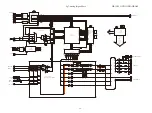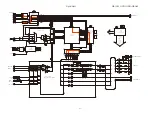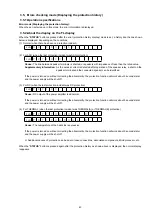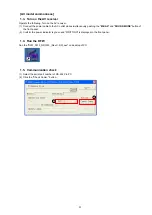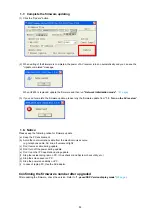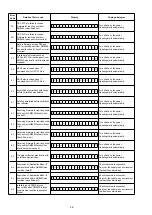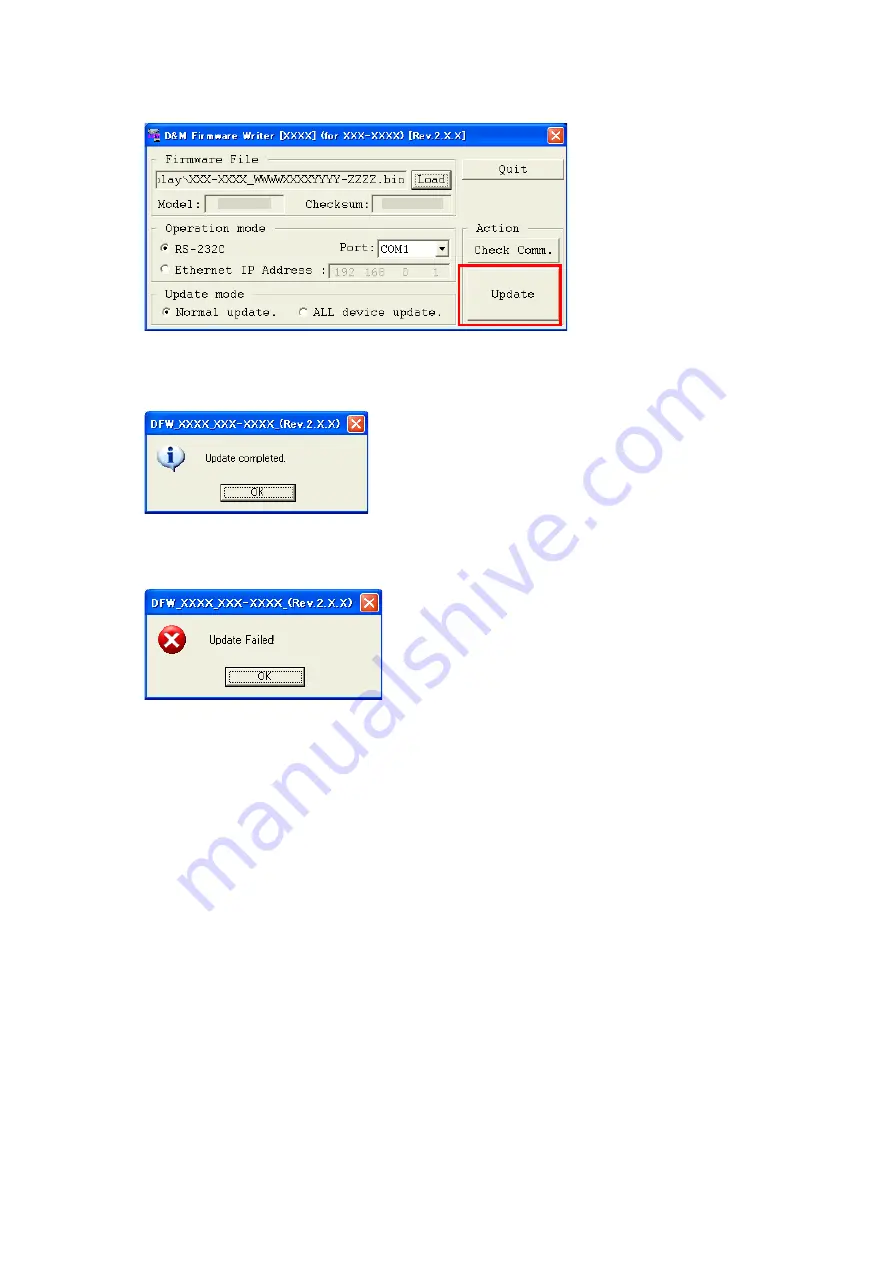
1.7. Complete the firmware updating
(1) Click the "Update" button.
(2) When writing of the firmware is completed, the power of AV receiver turns on automatically and you can see the
"Update completed" message.
When U2603 is replaced, update the firmware and then run
“Network Initialization mode”
.
(
47 page
)
(3) If you can’t complete the firmware update, please retry the firmware update from "
1.3. Turn on the AV receiver
".
1.8. Notice:
Please keep the following notice for firmware update.
(a) Keep the PC environment.
(b) Avoid the communication cable from the electrical noise source.
(e.g. telephone cable, AC line, a fluorescent light)
(c) Don’t remove cable during update.
(d) Don’t turn off the power during update.
(e) Don’t run other PC application during update.
(f) Stop the resident program on PC. (Virus checker and System check utility, etc.)
(g) Stop the screen saver on PC.
(h) Stop the power save ability on PC.
(i) In case of laptop PC, Use the AC adaptor.
Confirming the firmware’s number after upgraded
After updating the firmware, check the version. Refer to "
1. μcom/DSP Version display mode
).
XXXXXXX
XXXXXXXX
53