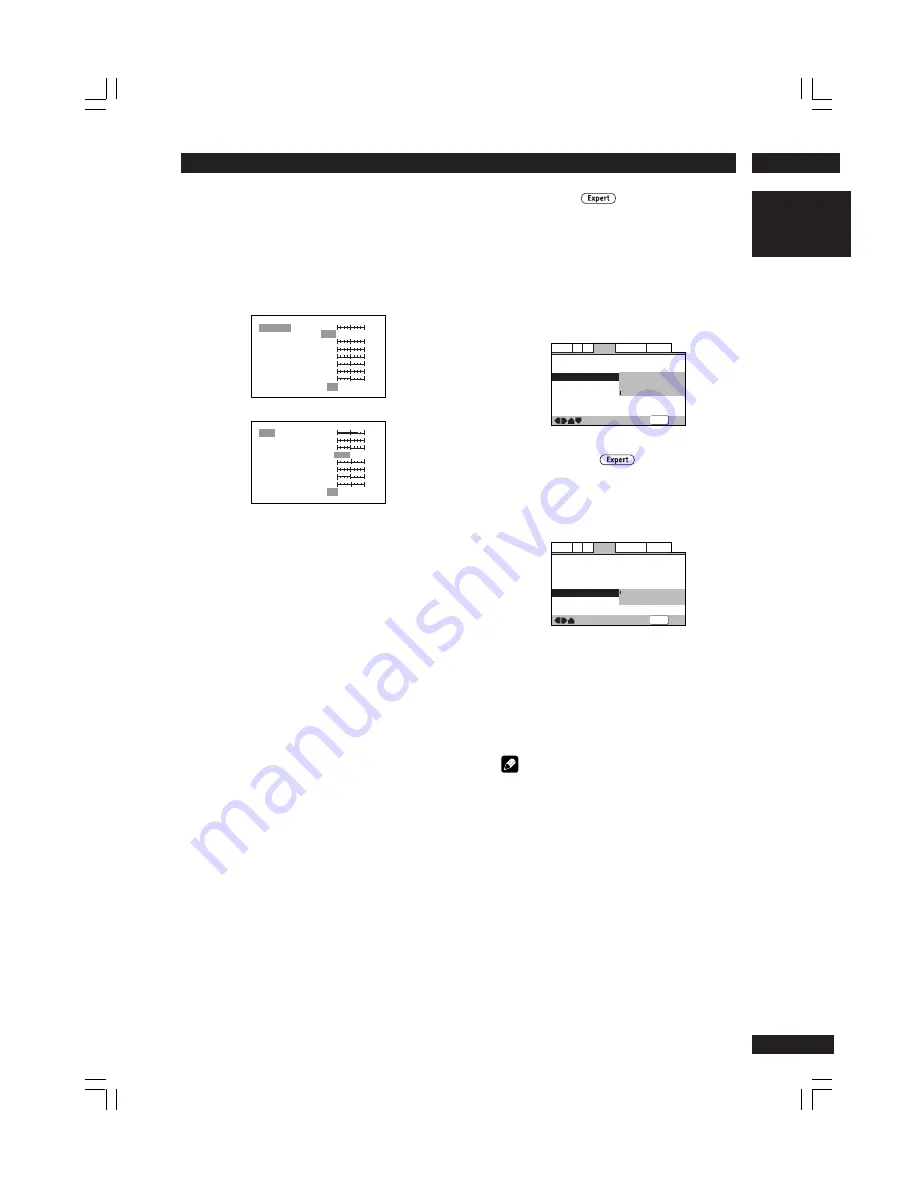
7
DVD Setup Menu
51
English
Creating your own setting (2)
1
Select ‘Start’.
You can also access these settings by pressing
VIDEO
ADJ
..
2
Select ‘Video Setup’
3
Press DISPLAY.
Prog. Motion
PureCinema
YNR
CNR
MNR
BNR
Sharpness High
Sharpness Mid
Memory
On
Auto1 Auto2
Off
off
max
off
off
max
max
off
max
fast
slow
soft
fine
soft
fine
Off 1 2
3
Page 1/2
Detail
White Level
Black Level
Black Setup
Gamma
Hue
Chroma Level
Chroma Delay
Memory
min
max
off
Page 2/2
slow
green
red
min
max
–
+
Off
0 IRE
7.5 IRE
1 2
3
min
max
–
+
4
Use the cursor buttons (
5
/
∞
) to select a
picture quality parameter, then use the cursor
buttons (
2
/
3
) to adjust that parameter.
5
To save your changes in one of the user
presets, highlight Memory 1, 2 or 3 and
press ENTER.
Still Picture
• Default setting:
Auto
The player uses one of two processes when displaying a
still frame from a DVD disc. The default
Auto
setting
automatically chooses the best setting each time.
•
Field
– produces a stable, generally shake-free
image.
•
Frame
– produces a sharper image, but more prone
to shake than field stills.
—
—
Video2
A2
Language General
Audio1
V1
Exit
Move
Background
Video Adjust
Still Picture
On Screen Display
Angle Indicator
Black
Field
Frame
Auto
SETUP
Angle Indicator
• Default setting:
On
If you prefer not to see the camera icon on-screen
during multi-angle scenes on DVD discs, change this
setting to
Off
.
—
—
—
—
Video2
A2
Language General
Audio1
V1
Exit
Move
Background
Video Adjust
Still Picture
On Screen Display
Angle Indicator
Black
Auto
On
On
Off
SETUP
Video ON/OFF
Press Video ON/OFF button to turn the Video Output
(Video, S1/S2 and Component) off and then picture is
disappeared.
And press it again to turn the all of Video output on.
Note
The DVI image output cannot be turned on
and off with the remote control Video ON/
OFF button.
















































