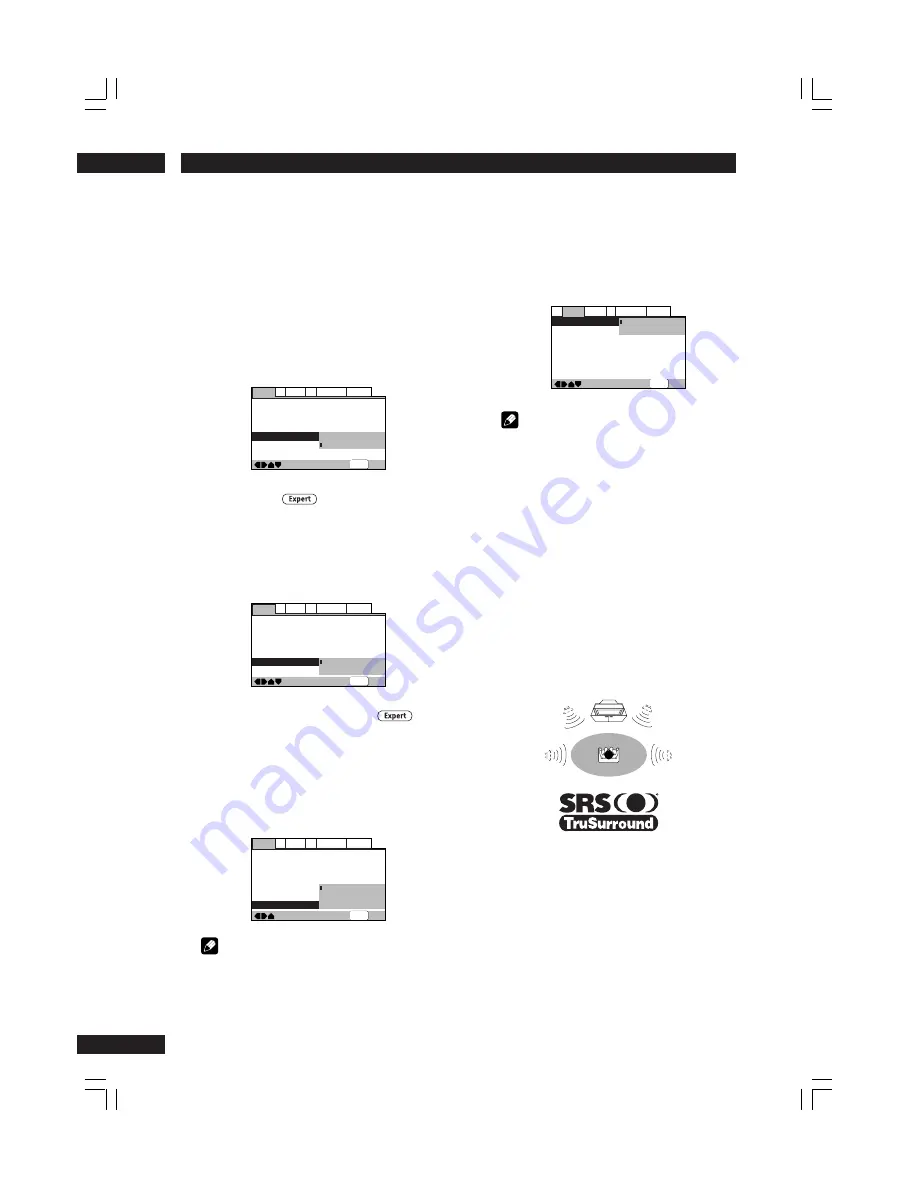
DVD Setup Menu
7
42
MPEG Out
• Default setting:
MPEG
3
PCM
You only need to make this setting if you connected the
player to another component (AV amplifier, etc.) using
one of the digital outs.
If your AV amplifier (or other connected component)
is compatible with MPEG audio, set this to
MPEG
,
otherwise set it to
MPEG
3
PCM
(MPEG audio is
converted to more compatible PCM audio). Check
the manual that came with the other component if
you’re unsure whether it is MPEG audio compatible.
—
—
—
—
—
V2
Video1
General
A2
Language
Exit
Move
Audio DRC
Dolby Digital Out
DTS Out
Linear PCM Out
MPEG Out
Digital Out
SACD Playback
Audio1
Off
Dolby Digital
DTS
3
PCM
Down Sample On
MPEG
MPEG
3
PCM
2ch Area
SETUP
Digital Out
• Default setting:
On
If at any time you need to switch off the digital audio
output, set this to
Off
, otherwise leave it
On
. Note
that you can’t switch on/off the optical and coaxial
outputs individually.
—
—
—
—
—
V2
Video1
General
A2
Language
Exit
Move
Audio DRC
Dolby Digital Out
DTS Out
Linear PCM Out
MPEG Out
Digital Out
SACD Playback
Audio1
Off
Dolby Digital
DTS
3
PCM
Down Sample On
MPEG
3
PCM
On
Off
SETUP
Super Audio CD Playback
• Default setting:
2ch Area
Super Audio CD discs can be divided up into several
different areas – stereo audio, Multi channel audio
and, for hybrid Super Audio CDs, standard CD audio.
The Super Audio CD Playback setting enables you to
select which area of the disc you want to play.
—
—
—
—
V2
Video1
General
A2
Language
Exit
Move
Audio DRC
Dolby Digital Out
DTS Out
Linear PCM Out
MPEG Out
Digital Out
SACD Playback
Audio1
Off
Dolby Digital
DTS
3
PCM
Down Sample On
2ch Area
Multi-ch Area
CD Area
SETUP
Note
If you select an area that isn’t on the disc loaded, a
different area of the disc will play. For example, if you
choose standard CD audio but the disc loaded is not
a hybrid Super Audio CD, the stereo Super Audio CD
audio will play.
Virtual Surround
• Default setting:
Off
If you connected your DVD player using only the
stereo analog outputs and set
Audio Out
(see below)
to
2 Channel
, you can simulate surround sound by
setting Virtual Surround to
TruSurround
.
—
—
—
Audio2
Video1
Language General
A1
V2
Exit
Move
Virtual Surround
Audio Out
Speaker Setting
Gain Setting
CD Digital Direct
Off
TruSurround
Fix
Off
SETUP
Note
• There is no effect when the audio source is DVD-
Audio, DTS or 96 kHz LPCM or during CD, MP3 or
Super Audio CD playback.
• The digital audio output level is reduced when
playing 2 channel Dolby Digital DVDs or Video CDs
with TruSurround selected. If you play a multichan-
nel Dolby Digital DVD with Dolby Digital to PCM
conversion (see
page 41
) and TruSurround
selected, there is no digital output.
• How good the surround effect is varies with the
disc.
TruSurround
TruSurround uses technology that simulates
multichannel surround sound using only two
speakers.
















































