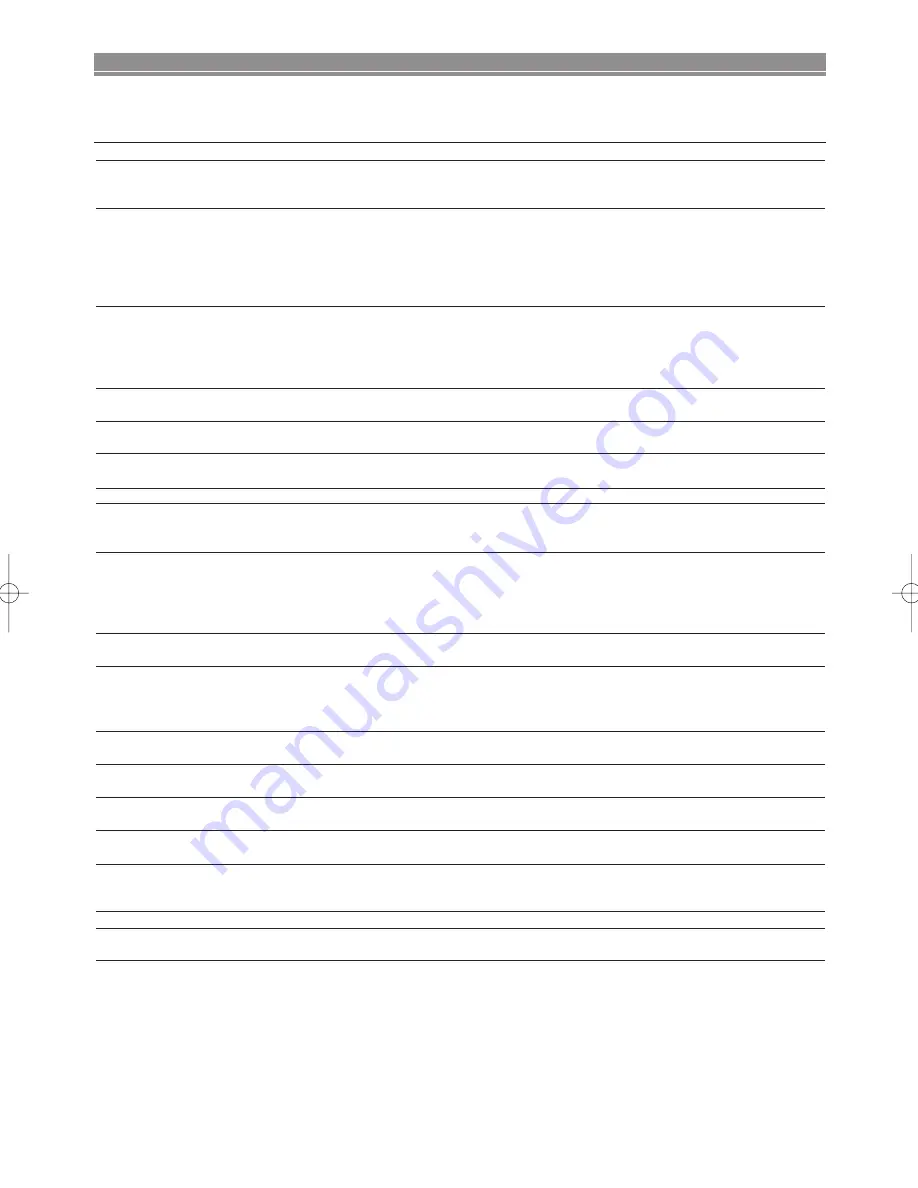
– 26 –
EN
TROUBLESHOOTING GUIDE
If the DVD player does not perform properly when operated as instructed in this User Guide, check the player, consulting the
following checklist.
NOTES:
•
Some functions are not available in specific modes, but this is not a malfunction. Read the description in this User Guide for
details on correct operations.
•
Playback from a desired track and Random Playback are not available during Programme Playback.
•
Some functions are prohibited on some discs.
•
When playing Video CDs with PBC function, some operations (e.g., select and track repeat) cannot be performed.
Cancel PBC function temporarily to perform those operations. See page 15.
Problem
Solution
No power
–Check if the AC power cord is properly connected.
–Unplug the outlet once, and wait for 5-10 seconds and then plug it in
again.
No sound or picture
–Check if the TV is switched on.
–Check the video connection.
–Check the VIDEO/AUDIO cable connections to the TV.
(Refer to on page 14 for Connecting to a TV (for video).)
–Check if the COMPONENT INTERLACE/PROGRESSIVE mode is
set correctly. See pages 12 and 23.
Distorted picture
–Sometimes a small amount of picture distortion may appear.
This is not a malfunction.
–Connect the player directly to the TV.
–Check if the COMPONENT INTERLACE/PROGRESSIVE mode is
set correctly. See pages 12 and 23.
Completely distorted picture or
–Connect the player directly to the TV.
black/white picture with DVD
–Make sure the disc is compatible with the player.
No sound or distorted sound
–Adjust the volume.
–Check that the speakers are connected correctly.
No audio at digital output
–Check the digital connections.
–Check the audio settings.
No DTS audio output
–Use a DIGITAL OUT jack when outputting the DTS audio.
Picture freezes momentarily
–Check the disc for fingerprints/scratches and clean with a soft cloth
during playback
wiping from centre to edge.
–Clean the disc.
Disc can’t be played
–Clean the disc.
–Ensure the disc label is facing up.
–Check if the disc is defective by trying another disc.
–Cancel the parental lock or change the control level.
–Insert a correct disc that plays on this player.
No return to start-up screen when
–Reset the player by switching the player off, then on again.
disc is removed
The player does not respond to
–Aim the remote control directly at the sensor on the front of the player.
the remote control
–Reduce the distance to the player.
–Replace the batteries in the remote control.
–Re-insert the batteries with their polarities (+/– signs) as indicated.
Buttons do not work or the player stops
–To completely reset the player, unplug the AC cord from the AC
responding
outlet for 5-10 seconds.
The remote control doesn’t seem to work
–The REMOTE CONTROL IN jack on the rear panel is connected.
–Check that REMOTE CODE setting is set to the correct position.
The player does not respond to some
–Operations may not be permitted by the disc.
operating commands during playback
Refer to the instructions of the disc.
The player cannot read
–Use a commonly available cleaning CD/DVD to clean the lens
CDs/DVDs
before sending the player for repair.
Angle does not switch
–The angle cannot be switched for DVDs which do not contain
multiple angles. In some cases multiple angles are only recorded
for specific scenes.
Playback does not start when the title is selected
–Check the “PARENTAL” setting.
The password for rating level has been forgotten
–Enter the default password “4737”, then your forgotten password
will be cleared.
E61M2ED/E61M4ED(EN).qx3 05.6.1 18:35 Page 26



































