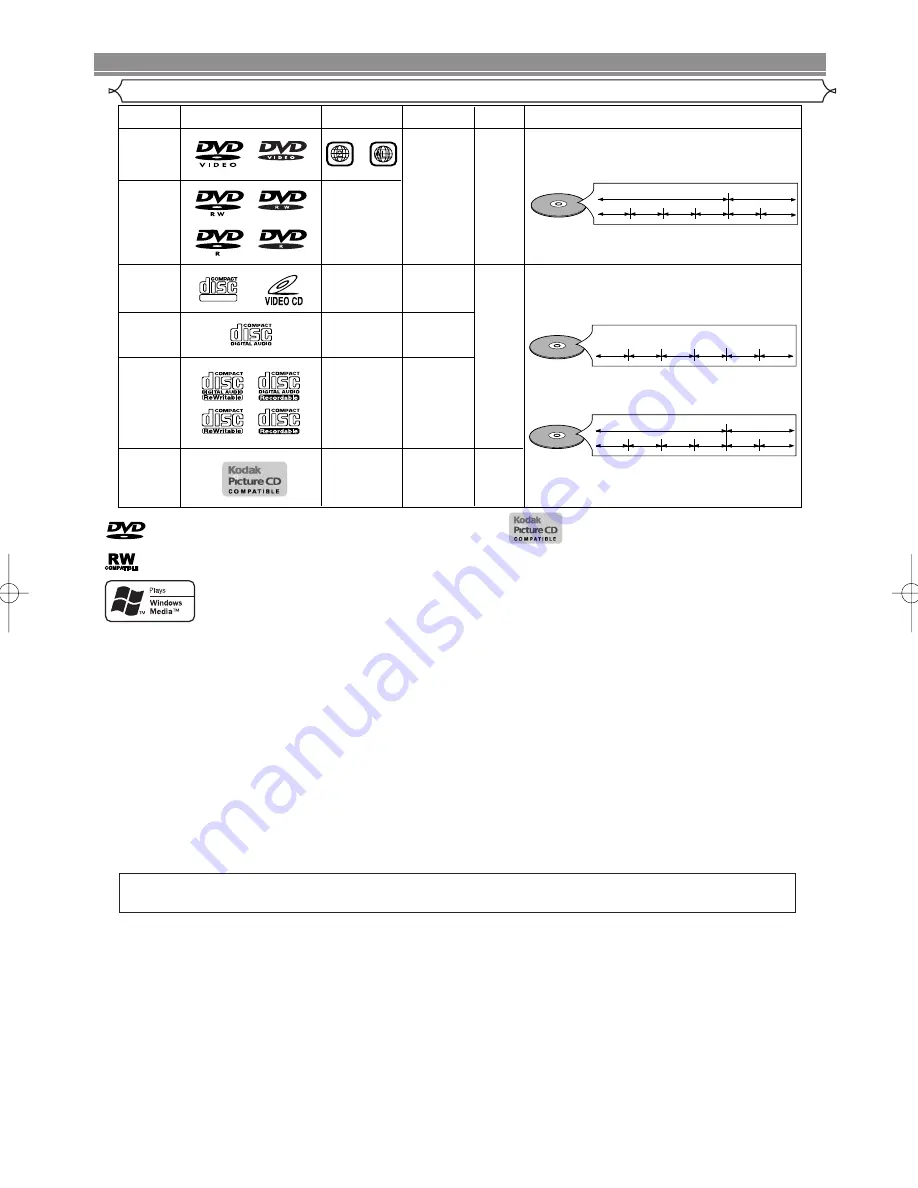
– 6 –
EN
ABOUT THE DISCS
Playable Discs
If you cannot play back a disc which bears one of the marks above, check the following notes.
*1: This player conforms to the PAL colour system. Also you can play discs recorded with the NTSC system via a PAL system TV set.
*2: Certain DVD-Video discs do not operate as described in this manual due to the intentions of the disc’s producers.
*3: Scratched or stained discs may not be played back.
*4: Some discs cannot be played back because of incompatible recording conditions, characteristics of the recorder or special properties of discs.
*5: You can play back discs which bear the marks above. If you use nonstandardized discs, this unit may not play them
back. Even if they are played back, the sound or video quality will be compromised.
*6: Only the discs recorded in the video format or Video Recording format, and finalized can be played back.
Unfinalized discs cannot be played back. Depending on the recording status of a disc, the disc may not be played back
at all or normally (the picture or sound may be distorted, etc.).
*7: If there is too much recordable space left on a disc (the used portion is less than 55mm across), it may not play back properly.
*8: Do not glue paper or put stickers on to the disc. These may damage the disc, and the unit may not read it correctly.
*9: This unit conforms to ver.1.1 and ver.2.0 of Video CD standard with PBC function.
Ver.1.1 (without PBC function):
You can enjoy playback picture as well as music CD.
Ver.2.0 (with PBC function):
While using a Video CD with PBC function, “Pbc” appears on the screen and the display.
NOTE:
When playing Video CDs with PBC function, some operations (e.g., track search and repeat tracks) cannot be
performed. Cancel PBC function temporarily to perform those operations (refer to page 15).
*10: This player cannot play the disc contents protected by Windows Media Digital Rights Management (DRM).
What is PBC?
“PBC” stands for Playback Control.
You can play interactive software using menu screens. Refer to instructions in the Video CD.
DVD-Video
* 1, 2, 3, 5
* 1, 3, 5, 9
* 1, 3, 4, 5,
6, 7, 8
* 4, 5
* 4, 5, 7
or
DVD-RW
DVD-R
Video CD
Audio CD
CD-RW
CD-R
Digital video
(MPEG2)
-
-
-
-
-
Region code
Mark (logo)
Playable
discs
Recorded
signals
Disc size
Disc types
12 cm
or
8 cm
Example
Title 1
Title 2
Chapter 1 Chapter 2
Chapter 1 Chapter 2
Chapter 3 Chapter 4
12 cm
or
8 cm
Digital audio
Digital audio
MP3
WMA*
10
Digital picture
(JPEG)
Sound
and
Picture
Example
Group 1
Group 2
Track 1
Track 2
Track 5
Track 6
Track 3
Track 4
Example
Track 1
Track 2
Track 5
Track 6
Track 3
Track 4
Video CD
or
Audio CD
DIGITAL VIDEO
Picture CD
12 cm
JPEG
MP3,
JPEG,
WMA
is a trademark of DVD Format/Logo Licensing Corporation.
is trademark of Eastman Kodak Company.
This label indicates playback compatibility with DVD-RW discs recorded in VR mode (Video Recording format).
Windows Media and the Windows logo are trademarks or registered trademarks of Microsoft Corporation
in the United States and/or other countries.
This unit is not compatible with Multiple Bit Rate (MBR: a file that contains the same content encoded at
several different bit rates).
NOTE:
This player cannot play the DVD-RW discs that supports CPRM (Content Protection for Recordable Media).
This player cannot play the DVD-R discs recorded in VR mode (Video Recording format).
¡
NEVER play back the following discs. Otherwise, malfunction may result!
DVD-RAM / CD-I / Photo CD / DVD with region codes other than 2 or ALL / DVD-ROM for personal computers /
CD-ROM for personal computers
¡
On the following disc, the sound MAY NOT be heard.
Super Audio CD
NOTES:
•
Only the sound recorded on the normal CD layer can be delivered.
•
The sound recorded on the high density Super Audio CD layer cannot be delivered.
¡
Any other discs without compatibility indications
CAUTION:
• Use caution not to pinch your finger in the disc slot.
• Be sure to remove a disc and unplug the AC power cord from the outlet before carrying the DVD player.
E61M2ED/E61M4ED(EN).qx3 05.6.1 18:34 Page 6







































