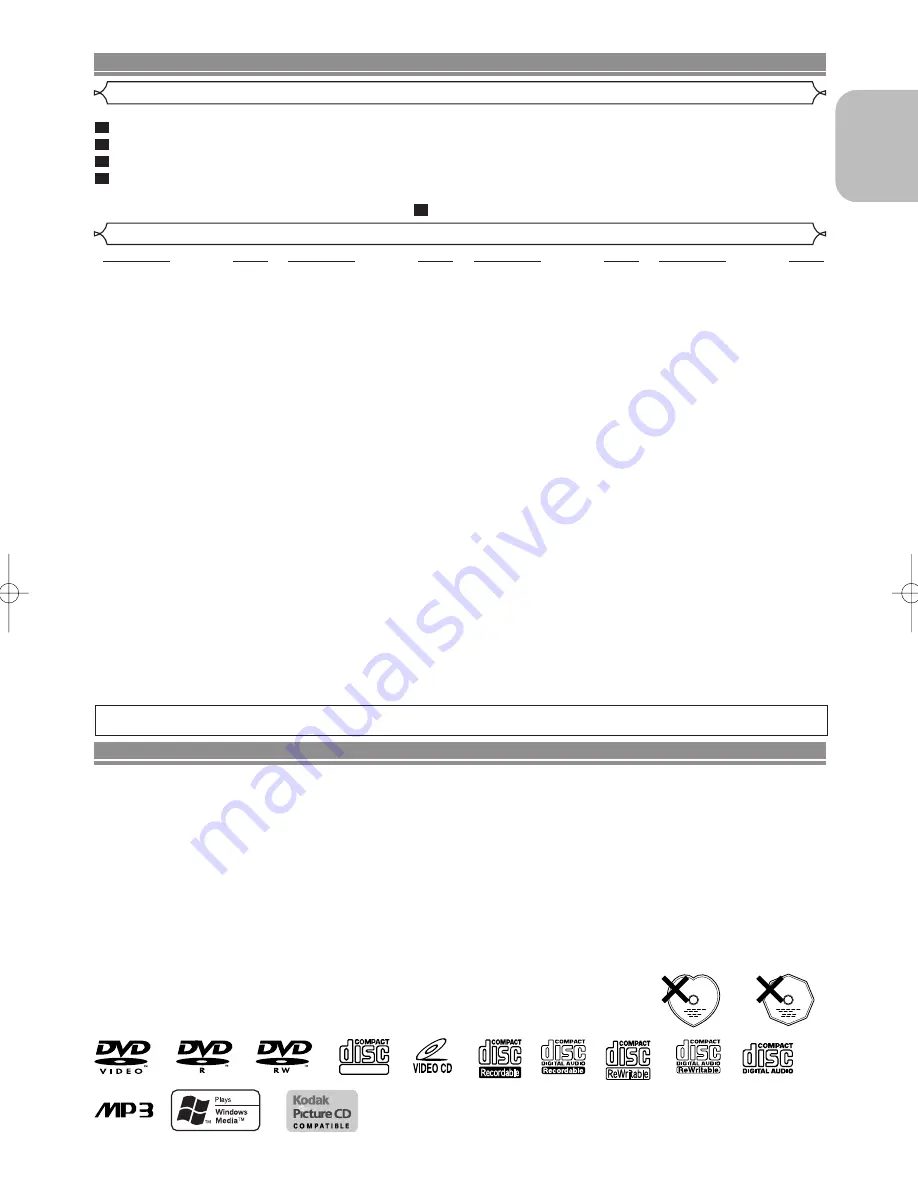
– 25 –
EN
English
DVD SETUP
A-B
Abkhazian
4748
Afar
4747
Afrikaans
4752
Albanian
6563
Amharic
4759
Arabic
4764
Armenian
5471
Assamese
4765
Aymara
4771
Azerbaijani
4772
Bashkir
4847
Basque
5167
Bengali;Bangla
4860
Bhutani
5072
Bihari
4854
Bislama
4855
Breton
4864
Bulgarian
4853
Burmese
5971
Byelorussian
4851
C-E
Cambodian
5759
Catalan
4947
Chinese [CHI]
7254
Corsican
4961
Croatian
5464
Czech
4965
Danish [DAN]
5047
Dutch [DUT]
6058
English [ENG]
5160
Esperanto
5161
Estonian
5166
F-H
Faroese
5261
Fiji
5256
Finnish [FIN]
5255
French [FRE]
5264
Frisian
5271
Galician
5358
Georgian
5747
German [GER]
5051
Greek [GRE]
5158
Greenlandic
5758
Guarani
5360
Gujarati
5367
Hausa
5447
Hebrew
5569
Hindi
5455
Hungarian [HUN]
5467
I-K
Icelandic [ICE]
5565
Indonesian
5560
Interlingua
5547
Interlingue
5551
Inupiak
5557
Irish [IRI]
5347
Italian [ITA]
5566
Japanese [JPN]
5647
Javanese
5669
Kannada
5760
Kashmiri
5765
Kazakh
5757
Kinyarwanda
6469
Kirghiz
5771
Kirundi
6460
Korean [KOR]
5761
Kurdish
5767
L-N
Laothian
5861
Latin
5847
Latvian;Lettish
5868
Lingala
5860
Lithuanian
5866
Macedonian
5957
Malagasy
5953
Malay
5965
Malayalam
5958
Maltese
5966
Maori
5955
Marathi
5964
Moldavian
5961
Mongolian
5960
Nauru
6047
Nepali
6051
Norwegian [NOR]
6061
O-R
Occitan
6149
Oriya
6164
Oromo(Afan)
6159
Panjabi
6247
Pashto;Pushto
6265
Persian
5247
Polish
6258
Portuguese [POR]
6266
Quechua
6367
Rhaeto-Romance
6459
Romanian [RUM]
6461
Russian [RUS]
6467
S
Samoan
6559
Sangho
6553
Sanskrit
6547
Scots Gaelic
5350
Serbian
6564
Serbo-Croatian
6554
Sesotho
6566
Setswana
6660
Shona
6560
Sindhi
6550
Singhalese
6555
Siswat
6565
Slovak
6557
Slovenian
6558
Somali
6561
Spanish [SPA]
5165
Sundanese
6567
Swahili
6569
Swedish [SWE]
6568
T
Tagalog
6658
Tajik
6653
Tamil
6647
Tatar
6666
Telugu
6651
Thai
6654
Tibetan
4861
Tigrinya
6655
Tonga
6661
Tsonga
6665
Turkish [TUR]
6664
Turkmen
6657
Twi
6669
U-Z
Ukrainian
6757
Urdu
6764
Uzbek
6772
Vietnamese
6855
Volapuk
6861
Welsh
4971
Wolof
6961
Xhosa
7054
Yiddish
5655
Yoruba
7161
Zulu
7267
Language
Code
Language
Code
Language
Code
Language
Code
If you choose a Language that has a 3-letter language code, the code will be displayed every time you change the Audio or Subtitle Language
setting on page 21. If you choose any other languages, ‘---’ will be displayed instead. (3-letter language code is written in bracket.)
Cleaning the Cabinet
• Use a soft cloth slightly moistened with a mild detergent solution. Do not use a solution containing alcohol, spirits,
ammonia or abrasives.
Cleaning Discs
• When a disc becomes dirty, clean it with a cleaning cloth. Wipe the disc from the centre out. Do not wipe in a circular motion.
• Do not use solvents such as benzine, thinner, commercially available cleaners, detergent, abrasive cleaning agents or
antistatic spray intended for analogue records.
Cleaning the disc lens
• If the player still does not perform properly when it is operated while referring to the relevant sections and to “TROU-
BLESHOOTING GUIDE” in this User Guide, the laser optical pickup unit may be dirty. Consult your dealer or an
Authorized Service Centre for inspection and cleaning of the laser optical pickup unit.
Disc Handling
• Use discs which have the following logos on them.
• Handle the discs so that fingerprints and dust do not adhere to the surfaces of the discs.
• Always store the disc in its protective case when it is not used.
• Note that discs with special shapes (heart-shaped discs, octagonal discs, etc.) cannot be
played on this player. Do not attempt to play such discs, as they may damage the player.
MAINTENANCE
This allows you to return all selections of SETUP (except for PARENTAL and VIDEO OUT) to their default settings.
Press the
SETUP
button in Stop mode.
Press the
Cursor
buttons (
s
or
B
) to select INIT., then press the
ENTER
button.
Press the
Cursor
buttons (
K
or
L
) to select YES, then press the
ENTER
button.
Press the
SETUP
button to exit.
NOTE:
• If you like to cancel initializing, select NO at step
.
3
4
3
2
1
Reset to the Default Settings
(except for PARENTAL and VIDEO OUT)
DIGITAL VIDEO
L
anguage Code List
E61M2ED/E61M4ED(EN).qx3 05.6.1 18:35 Page 25




































