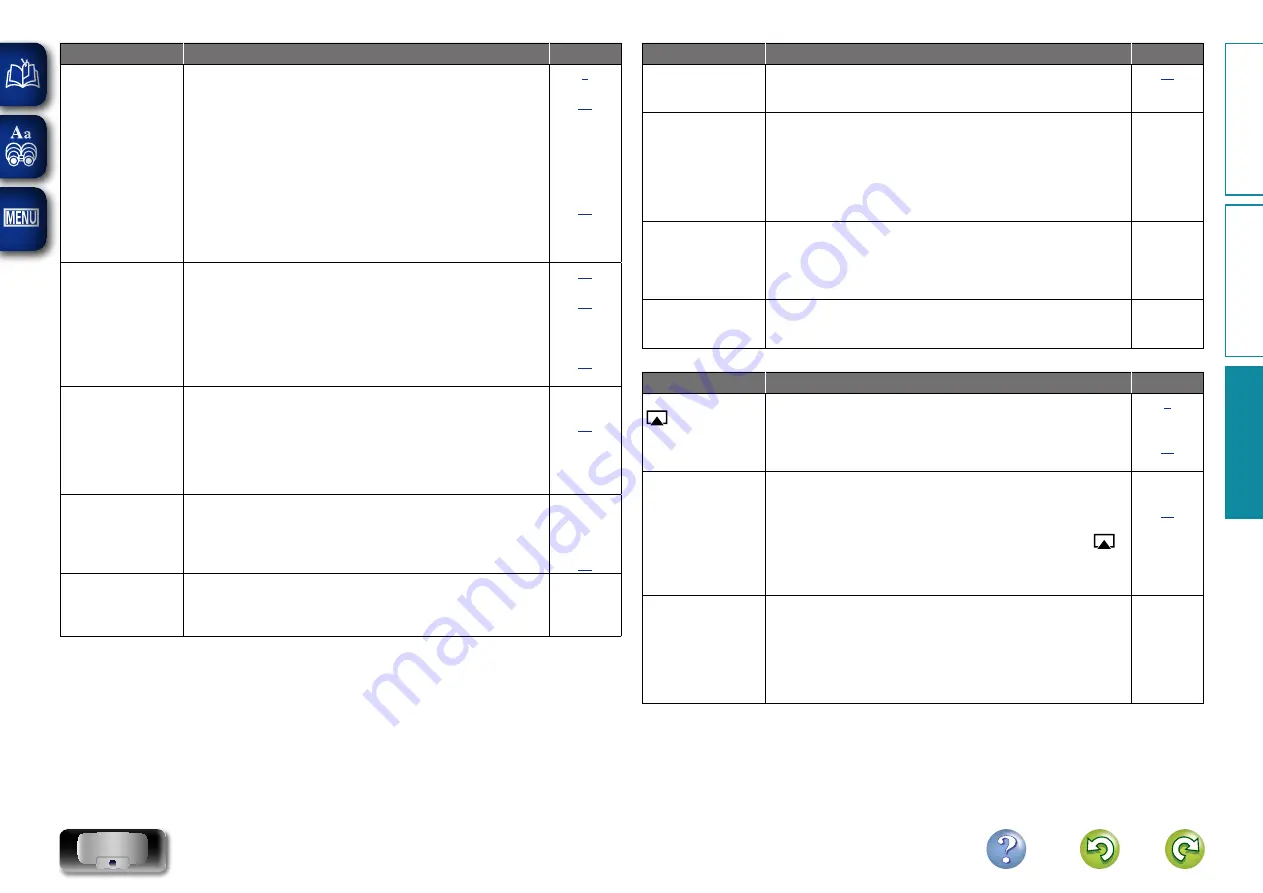
31
Symptom
Cause/Solution
Page
Internet Radio cannot
be played.
•
LAN cable is not properly connected or network is disconnected.
Check the connection status.
•
Program is being broadcast in non-compatible format. Only
Internet Radio programs in MP3 and WMA can be played on this
unit.
•
The firewall of the PC or router has been activated. Check the
firewall settings of the connected PC or router.
•
Radio station is not currently broadcasting. Choose a radio station
that is currently broadcasting.
•
IP address is wrong. Check the set’s IP address.
•
Some radio stations may go silent at certain times of the day. In
this case, no audio is output even when a station is received. Try
again later, or switch to another radio station.
–
–
–
Files stored on a
computer cannot be
played.
•
Files are stored in a non-compatible format. Record in a compatible
format.
•
You are attempting to play a file that is copyright protected. Files
that are copyright protected cannot be played on this unit.
•
Set and computer are connected by USB cable. The set’s USB
port cannot be used for connection to a computer.
•
Media sharing settings are not correct. Change media sharing
settings so that the unit can access the folders on your computer.
–
Music stored on
a NAS cannot be
played.
•
If you use a NAS in conformity with the DLNA standard, enable
the DLNA server function in the NAS setting.
•
If you use a NAS that does not conform with the DLNA standard,
play the music via a PC. Set Windows Media Player’s media
sharing function and add NAS to the selected play folder.
•
If connection is restricted, set audio equipment as the connection
target.
–
–
Server is not found,
or it is not possible
to connect to the
server.
•
The computer’s or router’s firewall is activated. Check the
computer’s or router’s firewall settings.
•
Computer’s power is not turned on. Turn on the power.
•
Server is not running. Launch the server.
•
Set’s IP address is wrong. Check the set’s IP address.
–
–
–
Cannot connect to
preset radio stations.
•
Radio station is not currently broadcasting. Wait a while before
trying again.
•
Radio station is not currently in service. It is not possible to
connect to radio stations that are no longer in service.
–
–
Symptom
Cause/Solution
Page
You want to change
the registered radio
station contents.
•
Use the Consolette App to select the desired radio station and
select the preset number on the playback screen.
For some radio
stations, “Radio
station server full” or
“Connection down”
is displayed and
station cannot be
connected to.
•
Station is congested or not currently broadcasting. Wait a while
before trying again.
–
Sound is broken
during playback.
•
Network or USB memory device’s signal transfer speed is slow
or communications lines or radio station is congested. This is not
a malfunction. When playing broadcast data with a high bit rate,
the sound may be broken, depending on the communications
conditions.
–
Sound quality is poor
or noise is heard
during play.
•
File being played has a low bit rate. This is not a malfunction.
–
G
AirPlay
H
Symptom
Cause/Solution
Page
The AirPlay icon
is not displayed
in iTunes or on the
iPhone/iPod touch/
iPad.
•
This unit and the computer or iPhone/iPod touch/iPad are not
connected to the same network (LAN). Connect the computer or
iPhone/iPod touch/iPad to the same network as this unit.
•
iTunes or the iPhone/iPod touch/iPad do not have firmware that
supports AirPlay installed. Update to the latest firmware.
No sound.
•
The volume in iTunes or on the iPhone/iPod touch/iPad is set to
the minimum setting. Adjust the volume to the optimum level.
•
This unit is not selected in the screen that is displayed when
iTunes or the iPhone/iPod touch/iPad is started. Start iTunes or
switch on the iPhone/iPod touch/iPad, click the AirPlay icon
in
the displayed screen, and select this unit.
•
AirPlay playback has not started. Click the
1
button in iTunes or
press the
1
button on the iPhone/iPod touch/iPad.
–
–
When using AirPlay
with the iPhone/
iPod touch, the
sound suffers from
intermittent breaks
or AirPlay does not
function.
•
Quit the application running in the background of the iPhone/iPod
touch, and then play using AirPlay.
•
When playing via a wireless connection, outside conditions may
affect the unit. To remedy this, change the network environment,
e.g. shorten the distance to the wireless LAN access point.
•
Update the iPhone/iPod touch application or iTunes to the latest
version.
–
–
–
Pr
epar
ation
Oper
ation
Inf
or
mation
Inf
or
mation






































