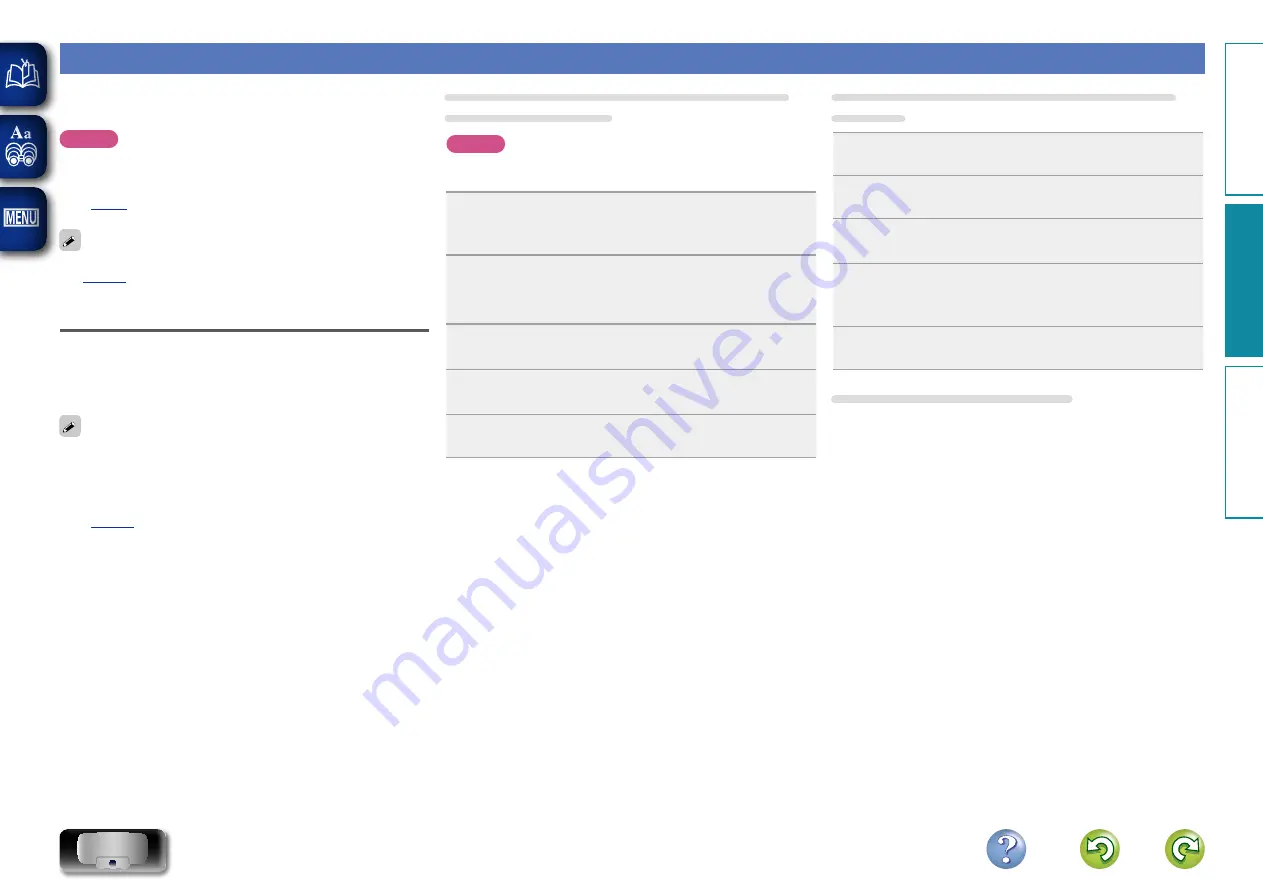
16
Playing back files stored on PC or NAS (Network Attached Storage) with the Consolette App (Music Server)
This unit can play back music files and playlists (m3u, wpl) stored on
a PC, Digital Media Server (DMS) and on Network Attached Storage
(NAS) that supports DLNA.
NOTE
•
Before playing back music files on music servers, this unit must
be connected to the network. For more about how to connect this
unit to the network, see “Connecting to a home network (LAN)”
(
For playable file formats and restrictions, see“Important information”
(
Applying media sharing settings
Here, we apply the settings to share music files stored on a PC and
NAS on the network.
n
Sharing media stored in PC
If you are using a media server, be sure to apply this setting first.
•
While this unit is operated by a media control device, “Music Server”
appears on the display of this unit.
•
When selecting this unit from the media control device, the name of
this unit is displayed as its friendly name.
•
To check the friendly name, see “Checking the network information”
(
Settings for playing back with Windows Media
Player 12 (Windows 7)
NOTE
Perform this procedure after changing the control panel display to
“Category”.
1
In the PC’s “Control Panel”, select “Network
and Internet” - “Choose homegroup and sharing
options”.
2
Select the “Stream my pictures, music, and videos
to all devices on my home network” check box and
select “Choose media streaming options”.
3
Select “Allowed” in the drop-down list for
“Consolette”.
4
Select “Allowed” in the drop-down list for “Media
programs on this PC and remote connections...”.
5
Click “OK” to finish.
Settings for playing back with Windows Media
Player 11
1
Start up Windows Media Player 11 on the PC.
2
Select “Media Sharing” in the “Library”.
3
Click the “Share my media” check box, select
“Consolette”, and then click “Allow”.
4
As you did in step 3, select the icon of the device
(other PCs and mobile devices) you want to use as a
media controller, and then click “Allow”.
5
Click “OK” to finish.
Sharing media stored in the NAS
Change settings on the NAS to allow this unit and other devices (PCs
and mobile devices) used as media controllers to access the NAS. For
details, see the owner’s manual that came with the NAS.
Pr
epar
ation
Oper
ation
Inf
or
mation
Oper
ation






























