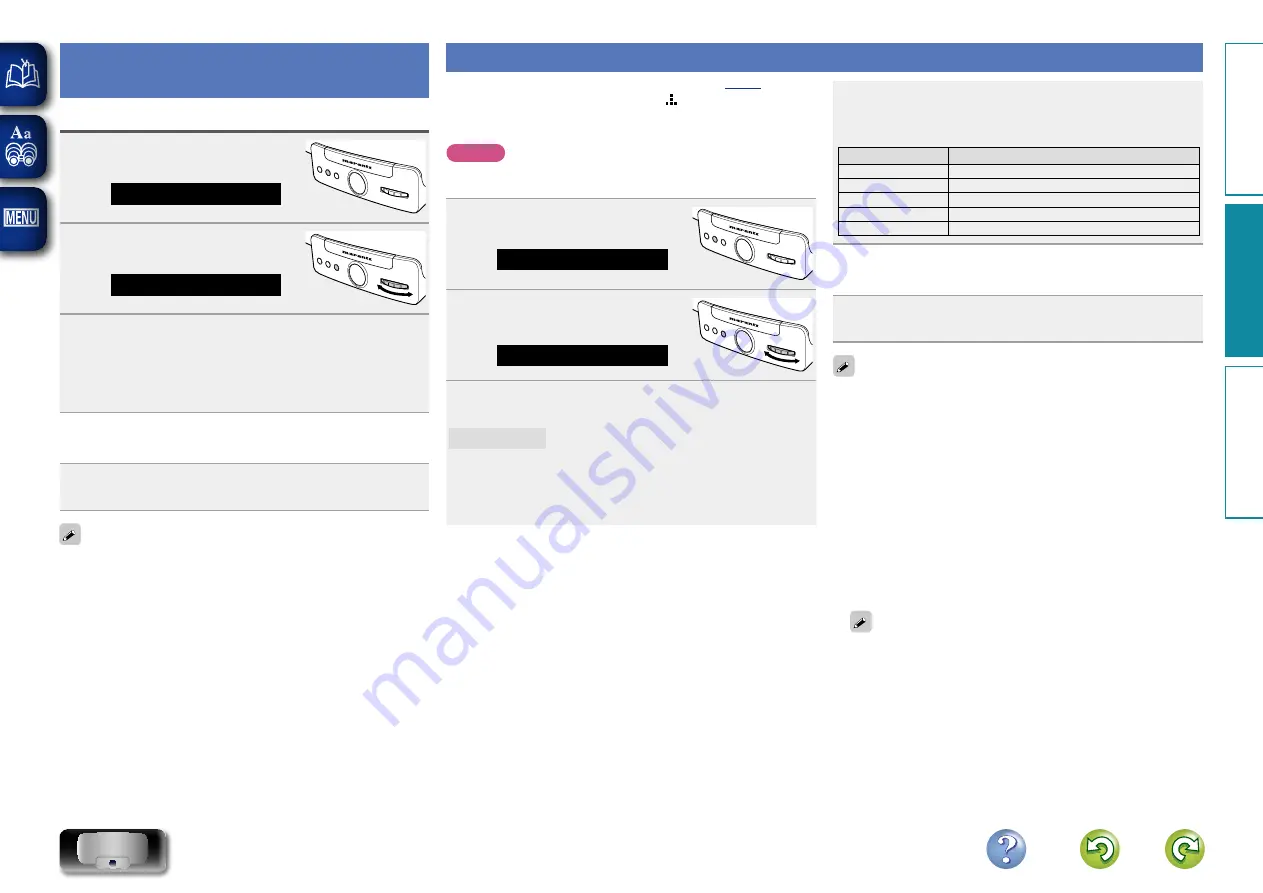
19
Setting up the network
(Network Info.)
Checking the network information
1
Press
FUNCTION
repeatedly until
“Settings” is displayed.
ELEC
TRONIC GY
RO TOUCH
ENTER
FUNC
TION
PLA
Y/PAUSE
Settings
2
Turn
GYRO
to select “Network
Info.”, then press
ENTER
.
ELEC
TRONIC GY
RO TOUCH
ENTER
FUNC
TION
PLA
Y/PAUSE
Network Info.
3
Turn
GYRO
to select the item you want to check, then
press
ENTER
.
•
You can check the following items:
Friendly Name (Consolette) / DHCP /
IP Address / Primary DNS / Secondary DNS / MAC Address
n
Exiting the menu to return to the normal mode
Press
FUNCTION
repeatedly until “Source” is displayed.
•
The unit exits the setting mode and the normal display returns.
To return to the previous item, turn
GYRO
to select “Back”, then press
ENTER
.
•
If updating fails, the set automatically retries, but if updating is still
not possible, one of the messages shown below is displayed. If
the display reads as shown below, check the settings and network
environment, then update again.
Display
Description
Updating fail
Updating failed.
Login failed
Failure to log into server.
Server is busy
Server is busy. Wait a while then try again.
Connection fail
Failure in connecting to server.
Download fail
Downloading of the firmware has failed.
n
Exiting the menu to return to the normal mode
Press
FUNCTION
repeatedly until “Source” is displayed.
•
The unit exits the setting mode and the normal display returns.
To return to the previous item, turn
GYRO
to select “Back”, then press
ENTER
.
n
Notes concerning use of “Firmware Update”
•
Do not turn off the power until updating or upgrading is completed.
•
Even with a broadband connection to the Internet, approximately
20 minutes is required for the updating procedure to be
completed.
•
Once updating starts, normal operations on this unit cannot be
performed until updating is completed.
•
If the update fails, remove and re-insert the power cord. “Update
Retry” appears on the display and update restarts from the point
at which update failed. If the error continues despite this, check
the network environment.
See the Marantz website for details about updates.
Firmware Update
•
This function requires the Internet connection (
).
•
When the latest firmware is available, “ ” is displayed.
•
Perform the firmware update operation only after at least 2 minutes
has elapsed since turning this unit’s power ON.
NOTE
If this unit is updated, the menu settings and preset internet radio
stations will be reset to the default settings.
1
Press
FUNCTION
repeatedly until
“Settings” is displayed.
Settings
ELEC
TRONIC GY
RO TOUCH
ENTER
FUNC
TION
PLA
Y/PAUSE
2
Turn
GYRO
to select “Firmware
Update”, then press
ENTER
.
ELEC
TRONIC GY
RO TOUCH
ENTER
FUNC
TION
PLA
Y/PAUSE
Firmware Update
3
Turn
GYRO
to select “Check for Update”, then press
ENTER
.
Check for Update
Check for firmware updates.
Use
GYRO
to select the item, and press
ENTER
.
•
No update available: The unit already has the latest firmware.
•
Update Now: Updates to the latest firmware.
•
Update Later: Updates the latest firmware at a later date.
Pr
epar
ation
Oper
ation
Inf
or
mation
Oper
ation






























