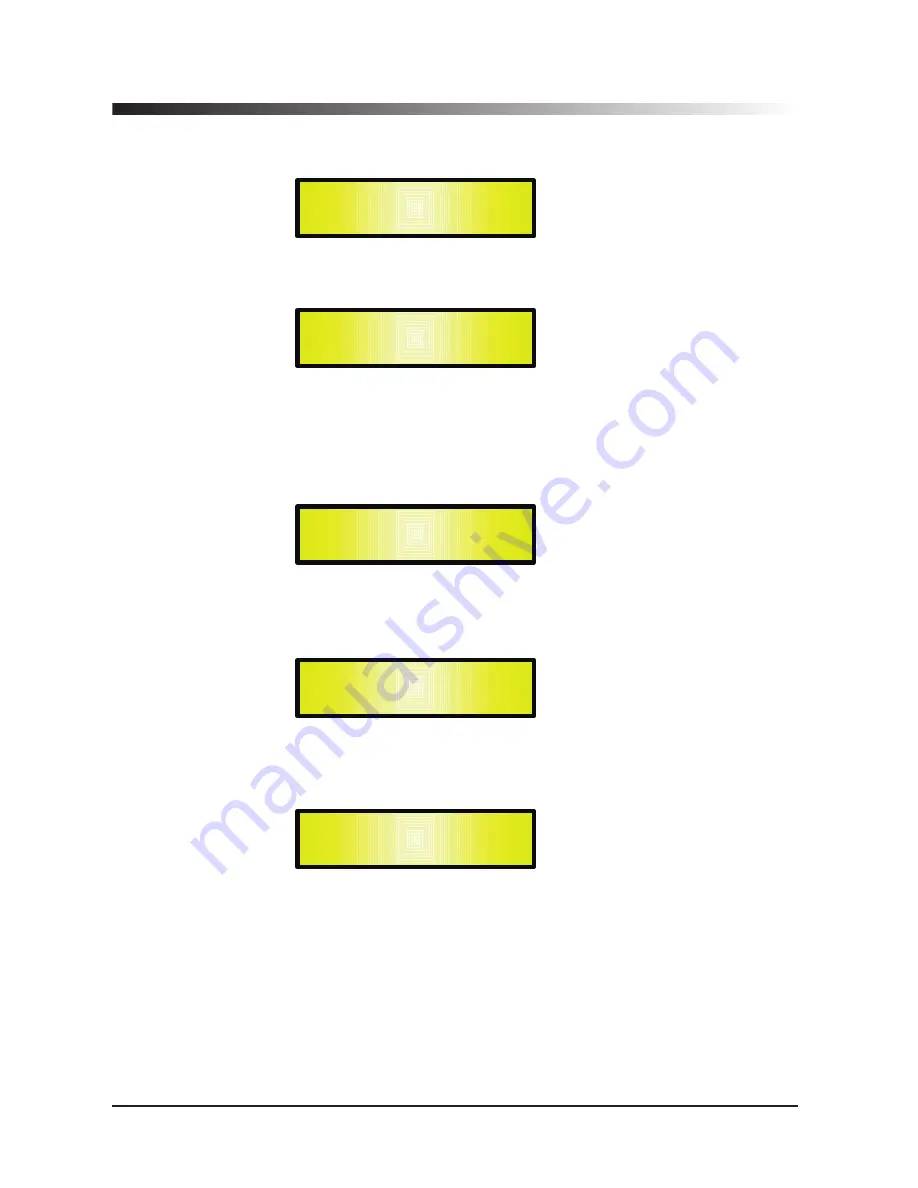
–
User
Password
:
from
the
“
User
Password
”
sub
-
menu
:
Press
“
ENTER
”
to
access
the
“
User
Password
”
page
:
Using
the
PM
2
or
PM
3
encoders
to
choose
a
character
and
the
NAV
/
PAR
1”
encoder
to
move
between
available
locations
you
can
enter
a
6
Character
Password
Name
.
The
current
position
of
the
cursor
for
the
characters
to
be
entered
is
shown
by
a
“
blinking
underscore
”.
During
this
editing
phase
,
the
display
is
as
follows
if
we
were
using
“
DPA260
”
as
the
password
:
The
DPA-260A
will
exit
the
“
Unit
Lock
”
sub
-
menu
and
jump
to
the
“
User
Password
”
sub
-
menu
page
screen
:
If
the
password
entered
in
the
“
Confirm
Password
”
page
matches
the
one
entered
in
the
“
Enter
Password
”
page
,
the
following
screen
will
appear
.
The
Password
is
now
configured
and
held
in
the
device
’
s
memory
.
The
user
can
now
decide
to
“
lock
”
the
DPA-260A
by
Password
,
inhibiting
the
access
to
ALL
processor
functions
depending
on
the
setting
of
the
parameter
“
Password
Enable
/
Disable
,
explained
in
the
following
paragraph
User
Password
[
DPA
260]
Confirm
Password
[
DPA
260]
SECURITY
UTILITY
–
User
Password
--
User
Password
[ ]
SECURITY
UTILITY
--
Insert
Password
–
18
Summary of Contents for DPA-260A
Page 1: ...19 482mm DIGITAL USB ...
Page 2: ...1 36 DPA 260A Speaker Management DPA 260A Connection Page37 ...
Page 38: ...37 ...















































