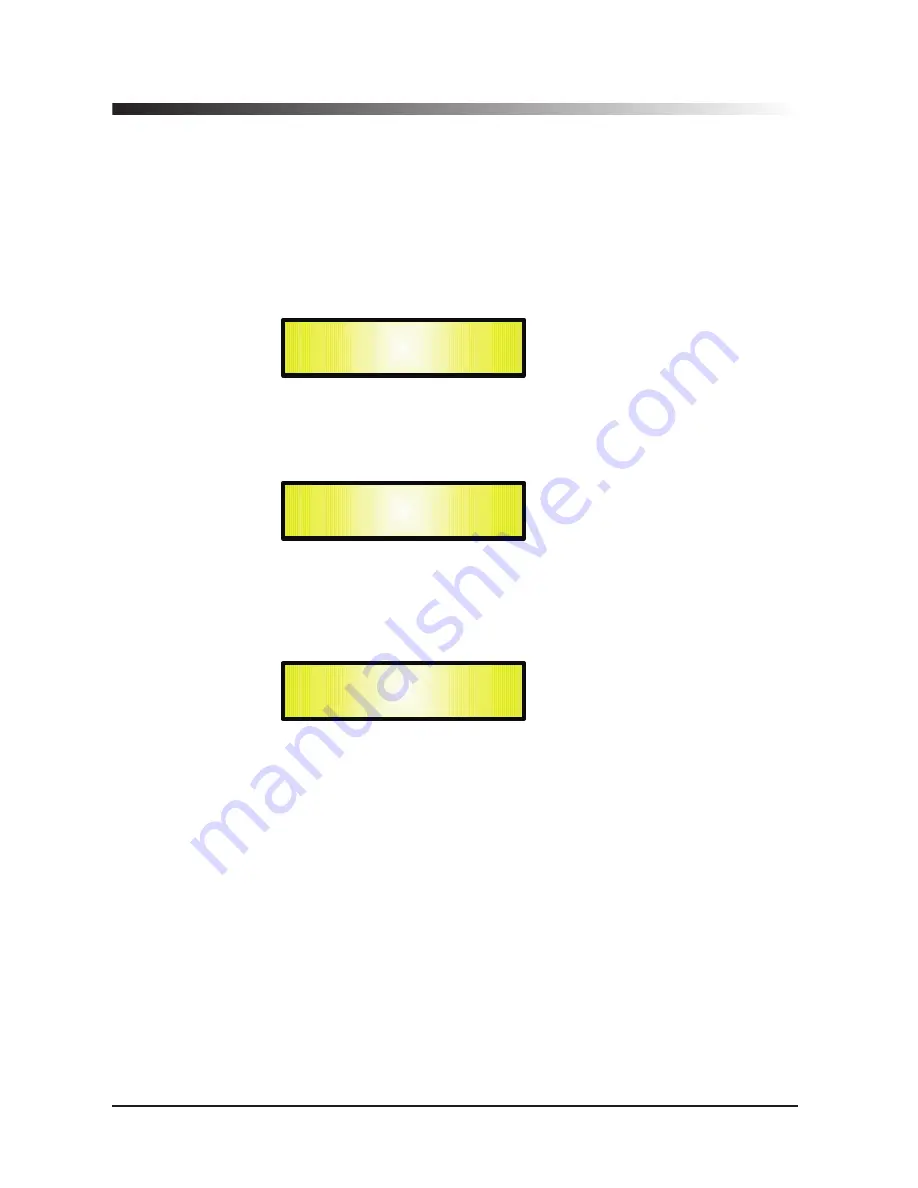
6
WAY
..
XOVER
.......
in
this
operating
mode
,
the
DPA-260A
is
performing
a
Mono
Input
to
6
Outputs
X
-
Over
,
where
the
Input
A
is
automatically
assigned
to
the
Outputs
as
follow
:
–
Input
A
to
Outputs
1/2/3/4/5/6 [
Out
1=
Near
-1,
Out
2=
Near
-2,
Out
3=
Mid
-1
and
Out
4=
Mid
-2,
Out
5=
Far
-1,
Out
6=
Far
-2]
By
pressing
ENTER
on
the
System
Setup
page
and
rotating
the
“
PM
2”
or
“
PM
3”
encoder
,
it
is
possible
to
select
all
the
available
X
-
Over
preset
modes
.
When
the
“2
x
3
WAY
XOVER
”
is
selected
,
the
“
System
Setup
”
page
will
appear
as
follows
:
To
change
the
desired
operating
mode
for
the
DPA-260A
,
the
screen
must
reflect
the
xover
required
and
then
simply
pressing
the
“
ENTER
”
button
will
bring
up
the
following
screen
asking
for
confirmation
to
load
the
selected
operating
mode
:
If
confirmed
by
pressing
ENTER
the
selected
preset
mode
will
load
.
While
the
device
is
configuring
the
Xover
the
following
screen
will
be
appear
:
The
new
preset
mode
will
now
be
shown
with
an
asterisk
.
New
Xover
[
ENTER
]
to
confirm
Please
Wait
.....
Changing
Xover
System
Setup
Setup
: 2
x
3
WAY
XOVER
*
10
Summary of Contents for DPA-260A
Page 1: ...19 482mm DIGITAL USB ...
Page 2: ...1 36 DPA 260A Speaker Management DPA 260A Connection Page37 ...
Page 38: ...37 ...


























