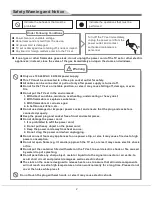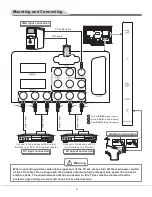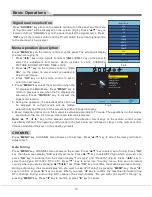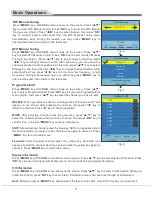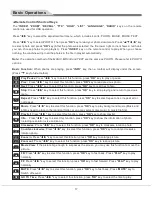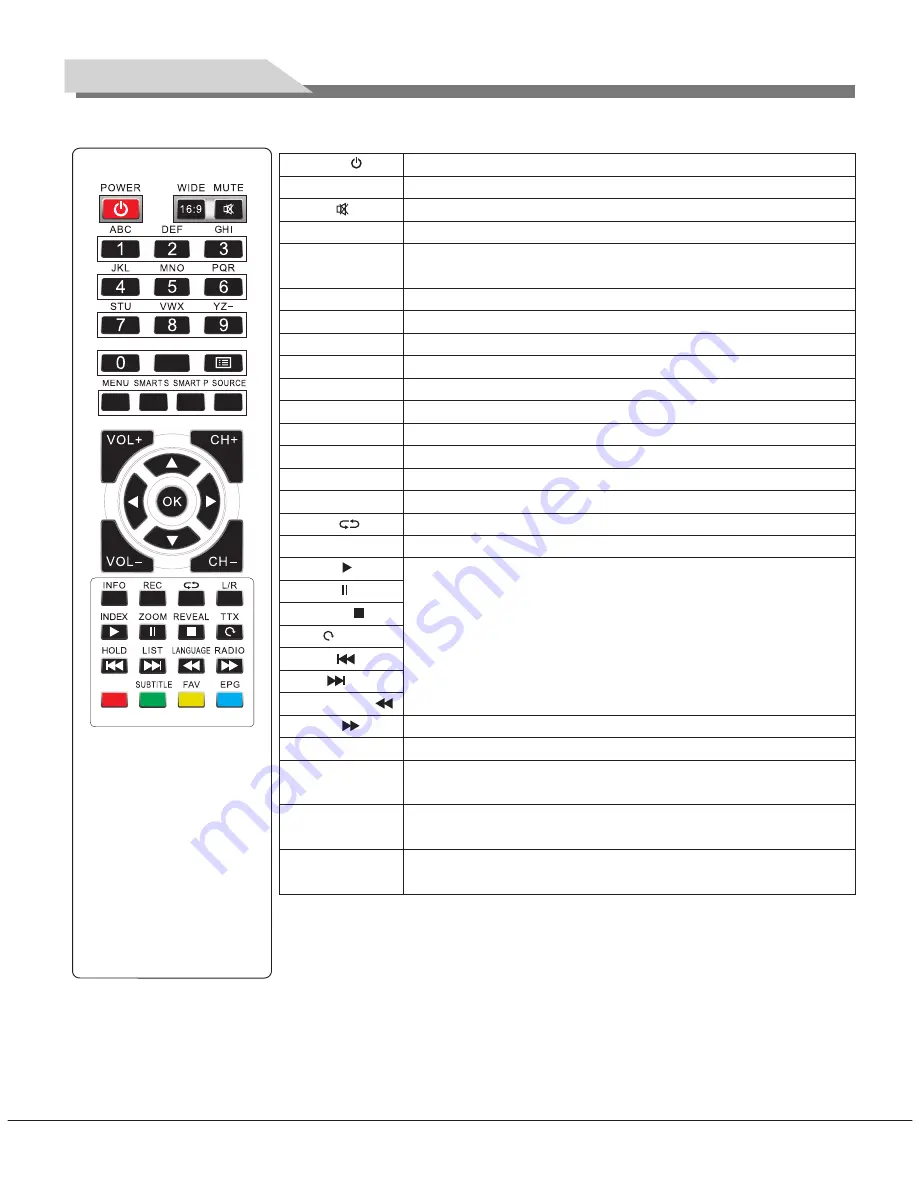
32L31/37L31/42L31/50L31 中性英文说明书(欧洲模数)(30
8
B方案)T9大板
1304154
8
Remote Control Key Instruction
F1
POWER ( )
WIDE (
16:9
)
MUTE ( )
CURSOR KEY
(
▲
,
▼
,
t
,
u
)
F1
MENU
SMART S
SMART P
SOURCE
CH+/CH-
VOL+/VOL-
OK
INFO
L/R (optional)
INDEX ( )
ZOOM ( )
REVEAL ( )
TTX ( )
HOLD ( )
LIST ( )
LANGUAGE ( )
RADIO ( )
red key
SUBTITLE
(green key)
FAV (yellow key)
EPG (blue key)
Numerical
REC
Return ( )
Switch the receiver in and out of standby mode.
Switch picture ratio: Auto, 4:3, 16:9, Zoom1, Zoom2. Panorama,
Switch off sound when viewing a program.
Input number.
Press
▲
/
▼
/
t
/
u
key to select menu item or press
t
/
u
key to
change analog value.
Picture freeze on or off.
Press this key to display menu
Smart sound mode selection: Standard, Music, Movie, Sports, User.
Smart image mode selection: Standard, Soft, User, Dynamic.
Press this key to display signal source selection menu
Press these keys to add or reduce channel Number.
Press these keys to adjust the volume.
To confirm current setting.
Display the information of current program.
Record key
Press this key to return to last watching channel.
Select NICAM mode in ATV or select audio Languages in DTV
For teletext operation or USB operation.
Switch to radio channel or for USB operation
Muti-function red key.
Muti-function green key or display subtitle message, when current
channel has subtitle option.
Muti-function yellow key or Favourite key, to set or display your
favorite programs.
Muti-function blue key, or to show the Electronic Program Guide
of current channel during no-menu state.
Remark:
The picture may be different from the remote control; please refer to the
actual product.
Remote Control
Remote control user manual about teletext
TeleText
: Press 'Teletext' key, It loops in 3 modes: Text Mode
→
Mix Display
→
TeleText Off.
In text mode or mix Display, press number 0~9 to select text page, press
Reveal:
Press this key to display concealed information, such as solutions of riddles or puzzles. Press this key
again to remove the information from the display.
"
▲
/
▼
" key to page up or
page down text page.