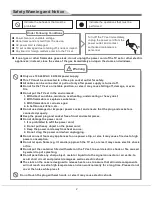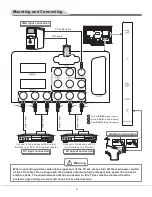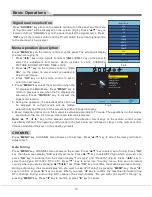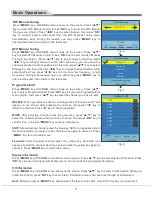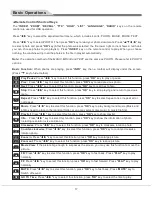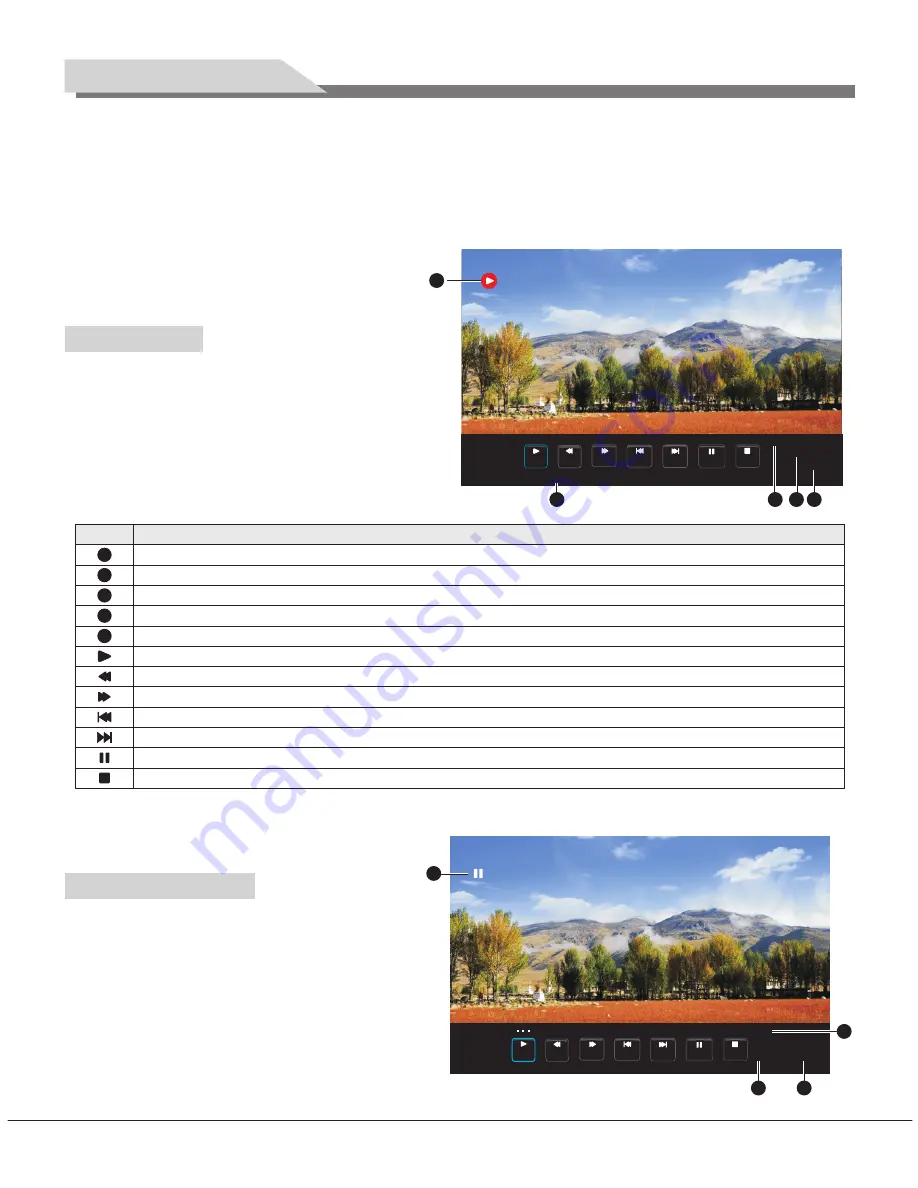
32L31/37L31/42L31/50L31 中性英文说明书(欧洲模数)(30
8
B方案)T9大板
1304154
Set Password:
Press "
OK
" key, then a dialogue box of "Set Password" appears on the screen. Press the
numerical key to input old password, and input new password twice to complete the password change and
return to last menu.
Note
: Please make sure you remember your new password after changing. Otherwise,
system will lock forever when system lock is on .
Block Program
, press "
OK
" key, then a "Block Program" menu shows on the screen. Press "
▲
/
▼
" key to select
the channel that you'd like to lock, and then
press the green key to lock or unlock, finally
press "
MENU
" key to exit menu operation.
REC option
In DTV mode, Press "
REC
" key, REC option
menu shows on the screen(Fig.15), and system
begin recording right now. Press "
REVEAL
" key
to stop and quit recording; After quit recording,
press "
INDEX
" key, the recorded list will pop up,
select the file you want to play, you can read the
file information by pressing "
u
" key or delete it
by pressing "
REC
" key. Press "
OK
" key to play it.
Note
: The recording function can only support memorizer with Fat32 file system. Memorizer with other file
systems need to be formatted; Before formatting memorizer, back-up useful data because the content of
memorizer can not recover after formatting.
Time-shift option
In DTV mode, Press "
ZOOM
" key, Time-shift
option menu shows on the screen(Fig.16) and
the program is in suspended state. Press
"
INDEX
" key to resume play program. Press
"
REVEAL
" key to stop and quit time-shift.
When user leaves program for a short time,
time-shift function can suspend and cache the
playing program to U disk. When user resumes
playing, the program can continue to be played.
[00:00:37]
[0001:40:30]
10:17
CH2
Play
Stop
FF
Prev.
Next
Pause
FB
Basic Operations
1
2
5
3 4
21:43
00:30:00
Stop
FF
Prev.
Next
Pause
FB
Play
S
21:43
Fig.16
2
3
1
4
FF
: Select this icon, press "
OK
" key to fast forward, press "
" key to play normally.
Prev.
: Select this icon, press "
OK
" key to play previous chapter from recorded list.
Next
: Select this icon, press "
OK
" key to read next chapter from recorded list.
Pause
: Select this function, press "
OK
" key to play or pause.
Stop
: Select this icon, press "
OK
" key to stop and quit playing window.
INDEX
1
2
5
3
4
Icon
Description
Indicates that system is recording program.
Indicates the current program number.
Indicates the recorded program duration..
Indicates the longest duration that U disk can provide (relevant to the capacity of U disk)
Indicates the current program time.
Play
:
lay the video or set A-B repeat.
INDEX
Select this icon, press "
OK
" key to p
FB
: Select this icon, press "
OK
" key to fast back, press "
" key to play normally.
Fig.15
15