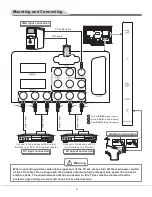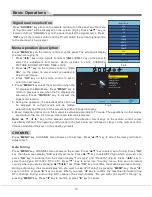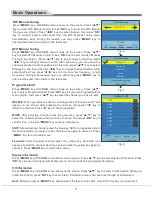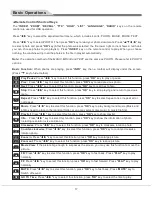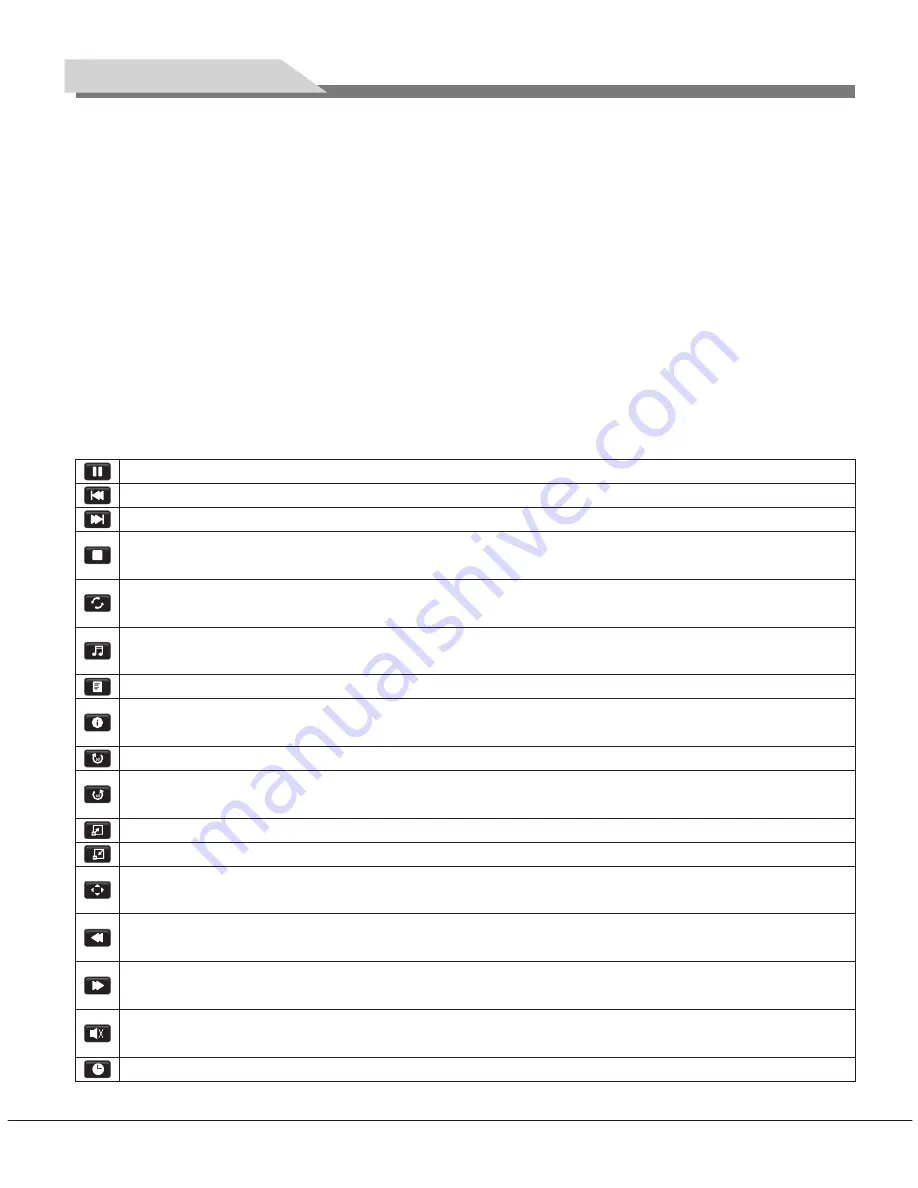
32L31/37L31/42L31/50L31 中性英文说明书(欧洲模数)(30
8
B方案)T9大板
1304154
★
Remote Control Shortcut Keys
The "
INDEX
", "
ZOOM
", "
REVEAL
", "
TTX
", "
HOLD
", "
LIST
", "
LANGUAGE
", "
RADIO
" keys on the remote
control are used for USB operation.
Press "
t
/
u
" key to select the adjustment sort menu, which includes 4 sorts: PHOTO, MUSIC, MOVIE, TEXT.
Press "
t
/
u
" key to select PHOTO. Then press "
OK
" key to read your photo documents. Press "
▲
/
▼
/
t
/
u
" key
to select photo and press "
OK
" key (After the photo was selected, the file lower right corner shows a red hook.
you can choose photos to join playlist.). Press "
INDEX
" key on the remote control to play. When you choose
nothing, the machine will join all the photos in the file in playlist automatically.
Note:
The operation method of the MUSIC, MOVIE and TEXT are the same as PHOTO. Please refer to PHOTO
options.
Basic Function:
When photos are playing, press "
INFO
" key, then a toolbar will display under the screen.
(Press "
▼
" key to hide toolbar).
Basic Operations
Play/Pause
: Press "
t
/
u
" key to select this function, press "
OK
" key to play or pause.
Prev.
: Press "
t
/
u
" key to select this function, press "
OK
" key to read previous photo.
Next
: Press "
t
/
u
" key to select this function, press "
OK
" key to read next photo.
Stop
: Press "
t
/
u
" key to select this function, press "
OK
" key to stop playing and return to previous
menu.
Repeat
: Press "
t
/
u
" key to select this function, press "
OK
" key to select repeat one or repeat all or
not repeat.
Music
: Press "
t
/
u
" key to select this function, press "
OK
" key to play background music.(Music and
photos need to place in the identical folder, or you may select some music in music file first.
Playlist
: Press "
t
/
u
" key to select this function, press "
OK
" key to show playlist.
Info.
: Press "
t
/
u
" key to select this function, press "
OK
" key to show the information of photo.
Including resolution, size and so on.
Clockwise
: Press "
t
/
u
" key to select this function, press "
OK
" key to clockwise rotation photo.
Counter-clockwise
: Press "
t
/
u
" key to select this function, press "
OK
" key to counter-clockwise
rotation photo.
Zoom in
: Press "
t
/
u
" key to select this function, press "
OK
" key to enlarge picture.
Zoom out
: Press "
t
/
u
" key to select this function, press "
OK
" key to reduce picture.
Movie View
: If the picture big enough to surpasses the screen, you may use this function to move the
picture.
FB
: Press "
t
/
u
" key to select this function, press "
OK
" key to fast back. Press "
PLAY
" key to play
normally.
FF
: Press "
t
/
u
" key to select this function, press "
OK
" key to fast forward. Press "
PLAY
" key to play
normally.
MUTE
: Press "
t
/
u
" key to select this function, press "
OK
" key to fast back. Press "
MUTE
" key to
Switch off sound.
GO TO Time
: Press "
t
/
u
" key to select this function, press "
OK
" key to select the time to play.
17