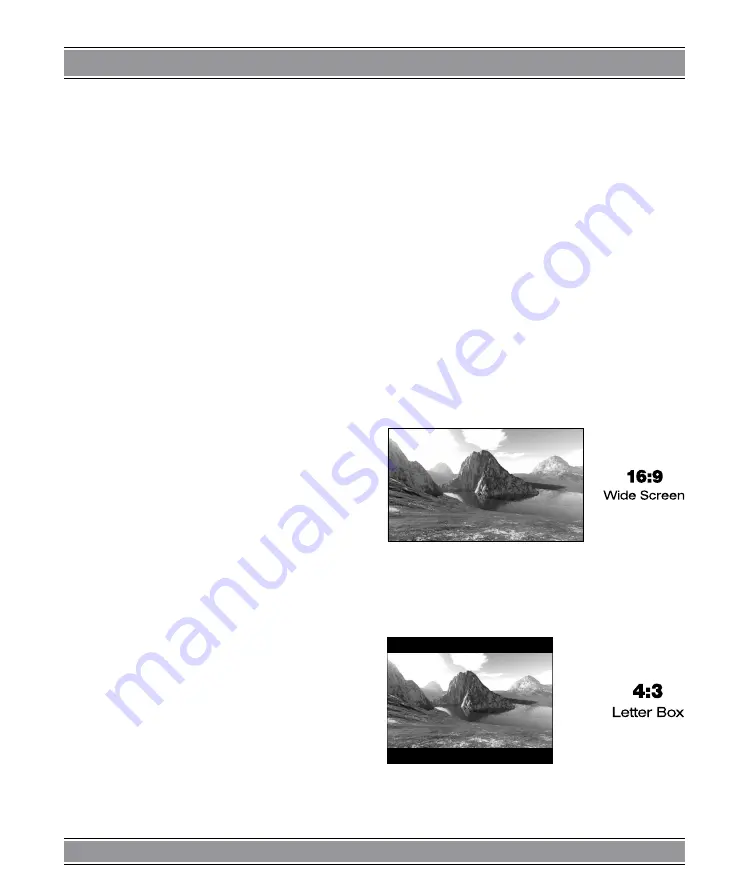
DVD-041 EMPEROR
u
BASIC 2
The Setup Menu System
General Steps of Setup Menu
1. Press the Setup button, the main setup menu appears.
When the main menu displayed, the DVD system will
auto pause.
2. Press the Left and Right arrow buttons to highlight
the icon of the desired page, then press the Down or
Right arrow button to activate that page; For exam-
ple, if you want to setup the video page, press Right
to highlight the video icon, the video page will be di-
splayed on the screen.
3. Press the Down arrow button to highlight the desired
option. Press Enter or press Right to select, the cho-
ices of that option appear on the right; For example,
press the Down arrow button to highlight the BRI-
GHTNESS option, then press Enter to select, the
brightness choices appear on the right.
4. Press the Arrow buttons to highlight the Exit Setup option,
then press Enter or Setup again to exit Setup Menu.
Notes:
When setup, the pressing of the following but-
tons will turn off the setup menu, while the choices that
have been changed will be saved: P/N, Subtitle, F.F, F.R,
Vol +/-, PBC, Title, Return, Play, Stop, Resume, Pause/
Step, Next, Prev, S.F, S.R, Zoom, Preview, Goto, Program,
Repeat, A-B, Angle, language, Soundtrack, 3D, Record,
Display, Mute, Setup.
System Setup
TV System
According to the Color System of the TV, you can cho-
ose the TV System.
AUTO: Choose this settings if your DVD player is
connected to a multi-system TV.
NTSC: Choose this settings if your DVD player is
connected to a NTSC TV.
PAL: Choose this settings if your DVD player is con-
nected to a PAL TV.
PAL60: Choose this settings if your DVD player is
connected to a PAL60 TV.
The default setting is NTSC.
Screen Saver
If the screen saver is on, when your DVD player is in
Stop, Open, or No Disc state, or there is a frame frozen for
more than 60sec, the screen saver will be displayed. This
feature can protect the screen from damage.
ON: Choose this setting to activate the screen saver.
OFF: Choose this setting to cancel the screen saver
The default setting is ON.
VIDEO
Interlace-YUV: Choose this setting if your DVD player
is connected to a TV with Y, Cb, Cr video cables.
TV-RGB: Choose this setting if your DVD player is
connected to a TV with an S-Video cable or compo-
site video cables.
P-SCAN: Choose this setting if your DVD player is
connected to a progressive scan TV with Y, Cb, Cr
video cables.
Notes:
When your DVD player output composite video, you can
choose the setting randomly.
Choose TV-RGB/P-SCAN if your DVD player is connec-
ted to a progressive scan TV.
The default setting is TV-RGB.
TV Type
– 16 : 9 (Wide Screen): Choose this setting if your DVD
player is connected to a wide screen TV. If you cho-
ose this setting and you don’t have a wide screen TV,
the images on the screen may appear distorted due
to vertical compression.
– 4 : 3 LB (Letter Box): Choosing this setting if your
DVD player is connected to a normal ratio TV. con-
nector You’ll see the movies in their original aspect
ratio (height-to-width ratio). You’ll see the entire fra-




















