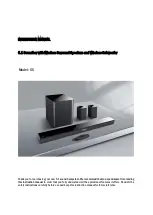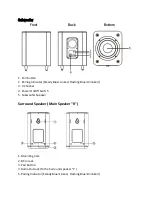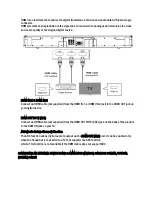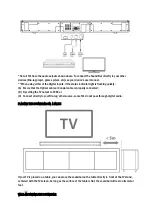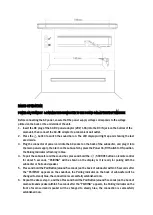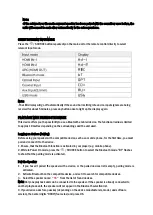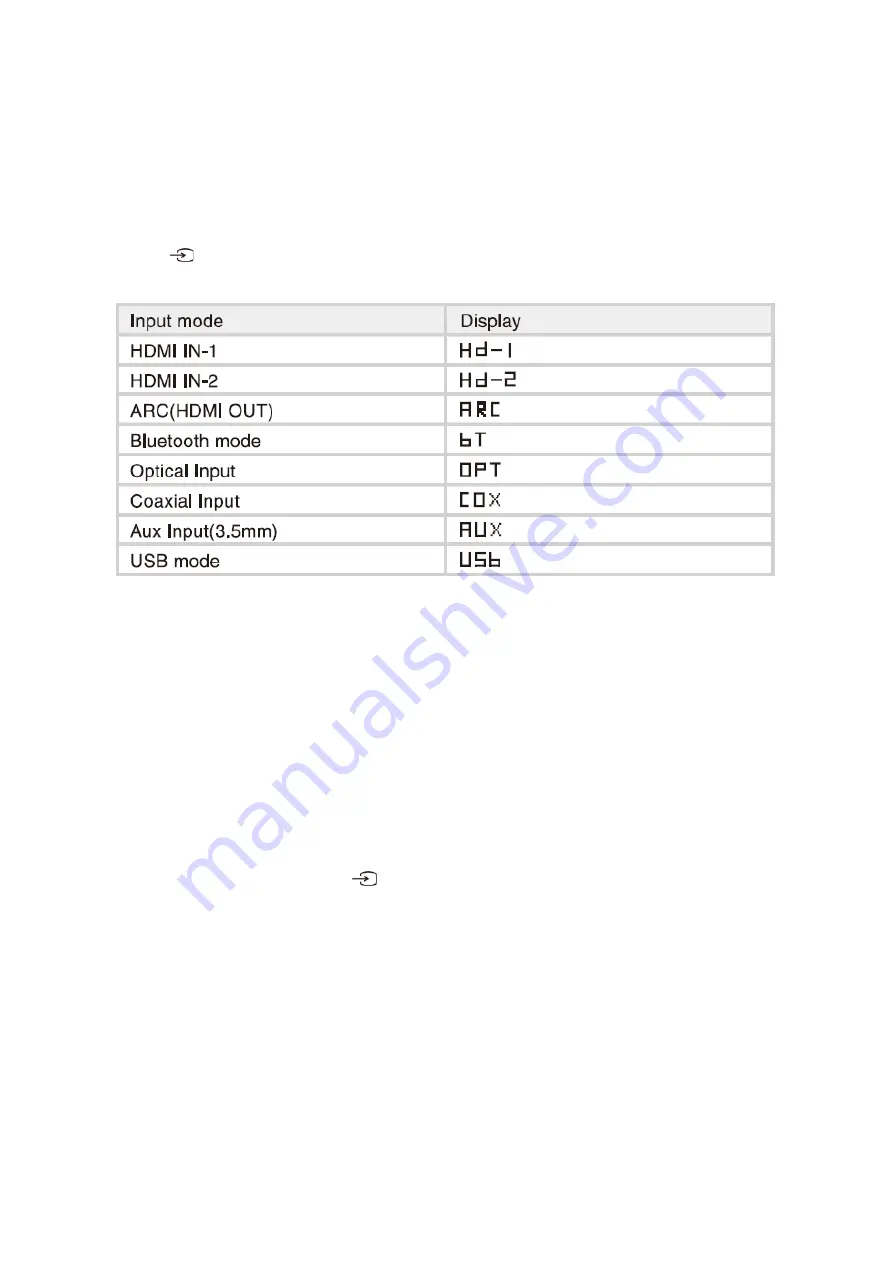
Note:
-If the subwoofer or the main surround speaker has been paired with the sound bar once before, the
units will connect to each other automatically
in the subsequent use.
SELECT DIFFERENT INPUT MODE
Press the
/SOURCE button repeatedly on the main unit or the remote control directly to select
relevant input mode.
Note:
-The LED display will go off automatically if the sound bar is sitting idle and no input signals are being
received for about 5 minutes, press any button once to light up the display again.
PLAYBACK WITH BLUETOOTH DEVICE
This device offers you the possibility to use a Bluetooth enabled device. The functional radius is limited
to approx.10 metres depending on the surroundings and the unit used.
Logging on devices (Pairing)
Before using your speaker with a compatible device, such as a mobile phone, for the first time, you must
pair and connect it to the device.
1. Ensure, that the Bluetooth function is activated in your player (e.g. mobile phone).
2. While in Power On mode, press the
/SOURCE button to select the Bluetooth mode. “BT” flashes
to show that the pairing mode is activated.
Pair the Speaker
1.
If you haven’t paired the speaker with a device, or the paired devices list is empty, pairing mode is
activated.
2.
Activate Bluetooth on the compatible device, and set it to search for compatible devices.
3.
Select the speaker name: "
S5
" from the list of found devices.
Note: Only one playback unit can be connected to the speaker. If the speaker is already connected to
another playback unit, the speaker will not appear in the Bluetooth selection list.
4. If your device asks for a passkey (depending on the device manufacturers, model, and software
version), then enter digits “0000”(four zeros) and press OK.