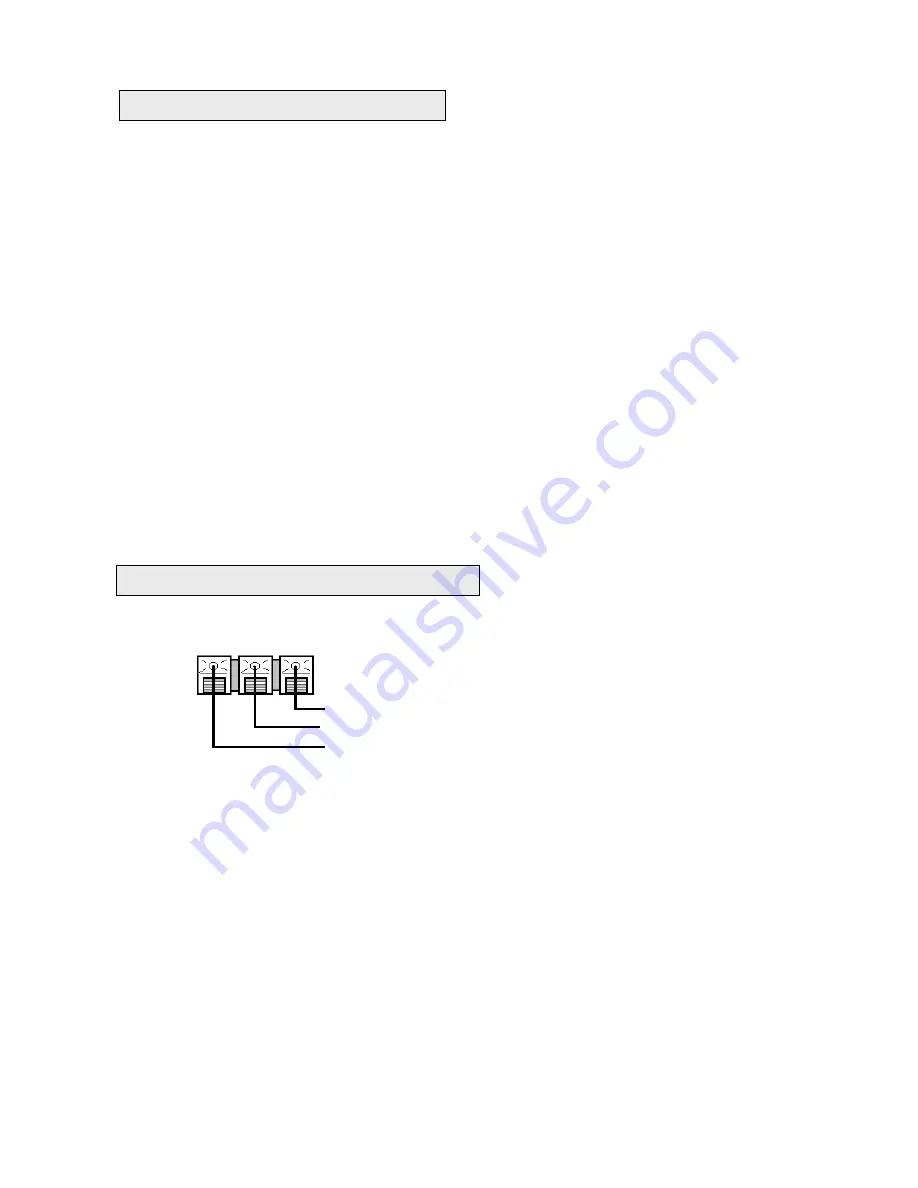
To tune satellites individually or to add more satellites after multi satellite search, follow below steps.
INSTALL MENU: CHANNEL SEARCH
1. Search Index:
You do not need to set anything here. The reference can be left as 1.
2. Antenna:
Select antenna reference as configured previously. If you are using different LNB type, then select that
reference. Press VOL up / down to change reference number.
3. Satellite:
Press VOL up / down to change satellite name.
4. Search Mode:
Select search type for the satellite you wish to search . See types indicated on page 9. Press VOL up /
down to change type.
5. TP Data:
Select a predefined TP. Press OK to display sub menu then press VOL up / down to change TP. Finally press
OK on the selected TP. This TP will then be entered on the main channel search page.
6. Positioner:
If you are using a DiSEqC antenna positioner then select one of the options from below. Press VOL up /
down to change and press OK for sub menu. If you only have a fixed antenna installation then select ‘None’ and proceed
with step 7 below.
A) Using DiSEqC 1.2 menu to manually move the antenna until you find the correct position and signal. When
in this menu, select ‘MOVE’ then press VOL up / down to move the antenna until you find the correct
position at the point when signal bar turns green and is at maximum. Then select STORE and press OK.
This will store the satellite position.
B) Using DiSEqC 1.3 menu to automatically move the antenna to the correct position. When in this menu
select ‘USALS’ and press OK. The antenna will automatically move to the correct position. After the
antenna has stopped moving ,the signal bar will turn green indicating presence of signal. Then select
STORE and press OK.
7. START:
After above configuration move down to START and press OK to commence search. The screen will change as
above indicating TV and Radio channels whilst downloading. When download is completed it will store the channels
automatically.
For pre-positioned or fixed antenna installation follow below steps. Connect the appropriate leads to the output terminals
(
R12
) at the back of the receiver as below.
INSTALL MENU: ANTENNA SETTINGS
1. Antenna:
Press VOL up / down and select reference 1
LNB Type:
Press VOL up / down and select ‘ Wide’. After selecting press OK to configure LO settings if different.
LNB Power:
Press VOL up / down and select ‘14V Skew On’ . This will switch your LNB to lower band.
STORE:
Press OK to store the settings.
2. Antenna:
Press VOL up / down and select reference 2
LNB Type:
Press VOL up / down and select ‘ Wide’. After selecting press OK to configure LO settings if different.
LNB Power:
Press VOL up / down and select ‘18V Skew On’ . This will switch your LNB to higher band.
STORE:
Press OK to store the settings.
22KHz Tone:
When using other than Universal LNB, press VOL up / down to select tone status.
INSTALL MENU: CHANNEL SEARCH
3. Antenna:
Press VOL up / down and select reference 1
4. Satellite:
Press VOL up / down and select satellite name.
5. Search Mode:
Press VOL up / down and select the type of search.
6. TP Data:
Press OK and select a lower band TP. Press OK on selected TP.
7. LNB Skew:
Press VOL up / down to adjust skew until you see maximum signal (green) on the signal bar.
8. START:
Press OK to start search. This will tune all channels relating to the skew polarity in lower band.
9.
When above is finished, repeat steps 3 to 8 by selecting ‘Antenna 2 and selecting a TP from higher band. This will tune all
channels relating to the skew polarity in the higher band.
Pulse output to polarizer
Ground connection to polarizer
+5V input to polarizer
PULSE GND +5V
Using a mechanical polarizer for your LNB
Channel search : Individual satellite
11























