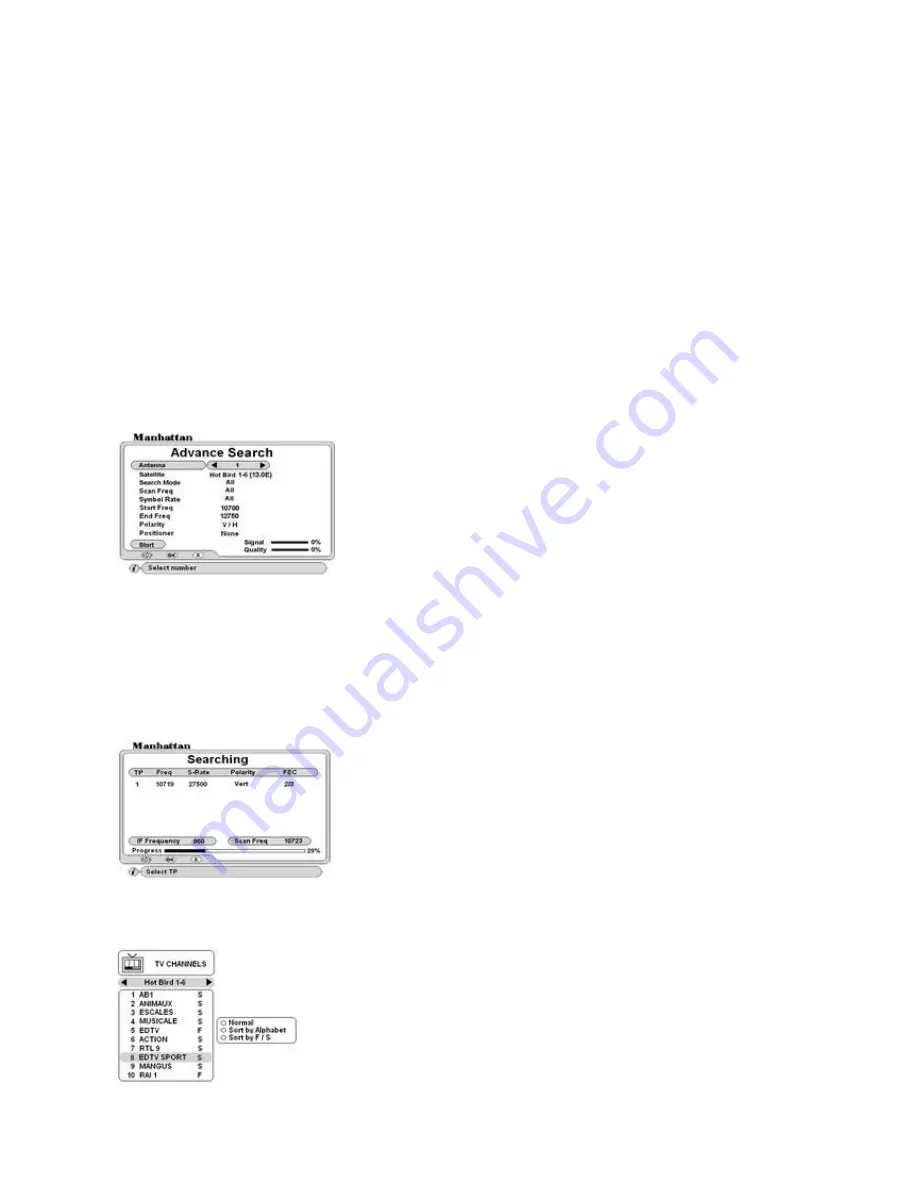
9
CHANNEL SEARCH
Go to Channel Search and configure following
Search Index: Select index 1
Antenna: Select reference 1
Satellite: Select satellite name.
Search Mode: Select search option.
TP Data: Select a lower band TP.
LNB Skew: Adjust skew for maximum Signal and Quality. After this go to Index search and set as below.
Search Index: Select index 2
Antenna: Select reference 2
Satellite: Select the same satellite as above.
Search Mode: Select search option.
TP Data: Select a higher band TP.
LNB Skew: Adjust skew for maximum signal and quality
START: Start search. This will search antenna 1 first then antenna 2.
ADVANCE SEARCH: Special Feature
This feature is used when you want to search a satellite for any new channels or those not included in the
Database or you do not have the full data of the channel. In INSTALL menu, go to Advance Search
NOTE: Searching with this feature is slower than normal search.
Symbol Rate: Select option. If you select ALL it will scan with all the Symbol Rates applicable. To define the symbol rate,
select User Defined and press OK. A sub menu will appear. Select and press OK on the symbol rates you wish to apply
and finally EXIT.
Start Freq: Using 0-9 keys, enter the start frequency here. The search will start from this frequency
End Freq: Using 0-9 keys, enter the end frequency here. The search will stop after this frequency
Polarity: select polarity.
Positioner: Select positioner if required. Configure this as described earlier.
Start: Press OK. Transponder search will start. Below Searching page will appear.
TO CHANGE CHANNEL OR SATELLITE
There are two ways of changing channel or satellite as below.
TO SELECT A CHANNEL WITHIN THE SAME SATELLITE
Press OK key and channel list will appear on your screen.
Use CH and PAGE up / down keys to scroll through the list.
Press OK on required channel
TO SELECT A CHANNEL FROM ANOTHER SATELLITE
Use VOL up / down to change the list.
Use CH and PAGE up / down to scroll through the list
Press OK on required channel. If you are using antenna positioner, it
will automatically move to the required satellite. If you are using
DiSEqC switch, then it will switch to that antenna.
Antenna: Select antenna number.
Satellite: Select satellite name.
Search Mode: Select search option. Option + D includes data channels
ALL - All Video and Radio channels.
FTA - Free To Air Video and Radio channels
ALL + D -All Video, Radio and Data channels.
Scan Freq: Select option. If you select All it will scan the complete frequency
related to the LNB type you have selected. To define the frequency, select User
Defined. This will allow you to enter the frequency on below menu lines.
Shows serial number of TP, Frequency, Symbol Rate (S/R), Polarity and FEC
found.
After the search for transponders has finished, it will start
channel search automatically and display the TV and Radio
channels found.
















