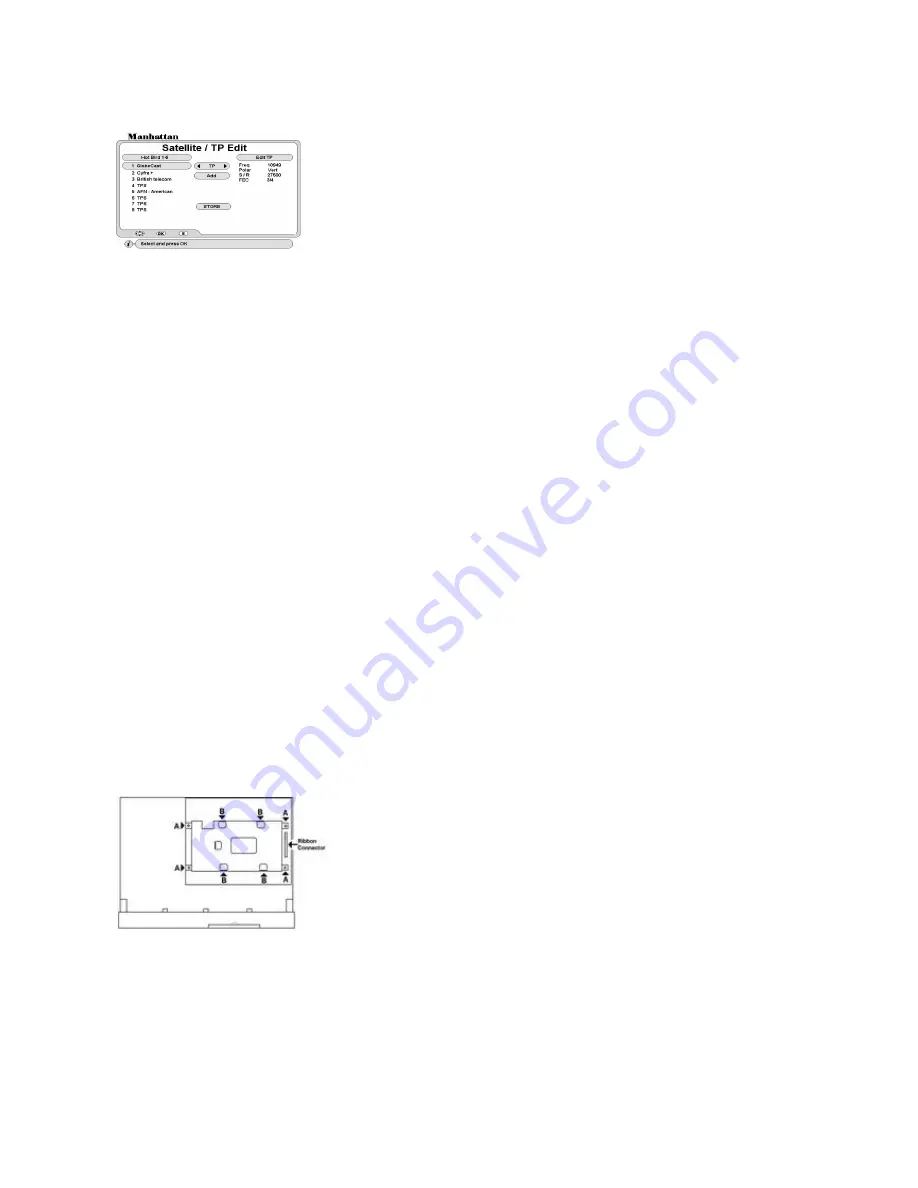
13
TO SORT SATELLITE LIST
After adding a satellite select
Sort
and press OK. The list will be sorted by satellite positions in degrees.
DELETING A TP
TO DELETE A TP
Select
Delete
and press OK, the cursor will move to TP list. Select the TP you want to delete and press OK.
After this press EXIT.
TO RENAMING A TP
Select
Rename
and press OK. Select the TP you want to rename and press OK. A keypad will appear. Select
character and press OK. After naming press EXIT.
TO SORT TP LIST
Select
Sort
and press OK. This will sort the TP list in the order of lowest frequency first.
STORE: After all above settings and exiting, move down to STORE and press OK
RECEIVER TO RECEIVER COPY FUNCTION
You can copy the channel and user settings onto another receiver of the same model. Follow below steps.
1.
Connect download cable to ‘RS232’ connectors (
R11
) on both the receivers.
2.
Connect power to the master receiver from which you want to copy the data and switch it on. Go to INSTALL
menu and select Data
Download.
Enter your password and the menu will open. Select
STB to STB
Download.
3.
Power on the slave receiver on which you want to copy the data. This receiver will then display the loader
menu and the download progress.
4.
When finished the slave receiver will reboot and come up with a channel.
INSTALLING THE PVR (HARD DISK DRIVE) For models with PVR ready
We recommend Samsung, IBM and Fujitsu type Hard Disks. Other Hard Disks may cause interference with the receivers
tuning function.
FITTING THE HARD DISK DRIVE
WARNING!
DO NOT FIT THE HARD DISK WHILST THE RECEIVER IS POWERED ON. DISCONNECT FROM
MAINS POWER PRIOR TO FITTING.
For fitting see diagram below
Re fit the hard disk bracket using screws
A.
Check that the connecting cables are not trapped.
Connect the ribbon (Data) and the supply connectors to the hard disk.
Finally re fit the top cover.
FORMATTING THE HARD DISK FOR FIRST TIME USE
Connect power to the receiver and allow 30 seconds for the Hard Disk to initialize. Then press PVR key and following
menu will appear.
TO EDIT A TP
---
Select TP option and press OK
The cursor will move to TP list. Select the TP you want to edit and press OK.
Cursor will move to Edit TP. Now enter the Frequency, Polarity, S / R and FEC of
the TP. After this press EXIT.
TO ADD A TP
Select
Add
and press OK, a keypad will appear. Select character and press OK.
After naming press EXIT. The new TP will be entered at the bottom of the list.
Now enter the Frequency, Polarity, S / R and FEC of the TP. After this press EXIT.
Remove the top cover by undoing three screws. Two located on the left
and right sides and one at the top centre at the back.
Carefully remove the four screws marked
A
located on the hard disk
bracket.
Remove the bracket and fit the hard disk to the bracket with screws
B
supplied. Ensure that the connectors of the hard disk are nearer the
ribbon connector.
















