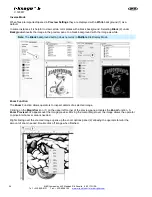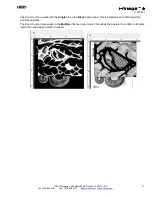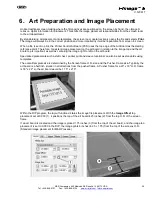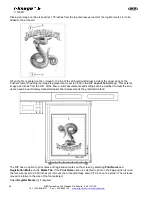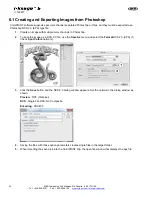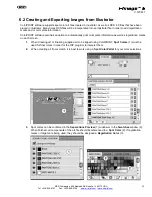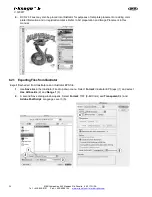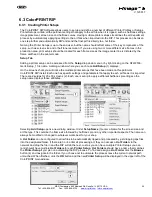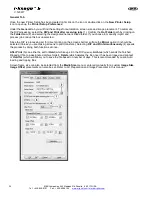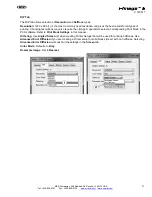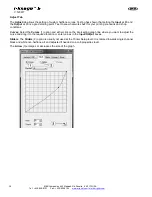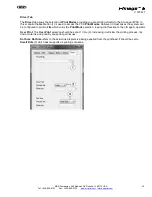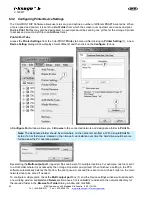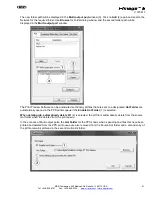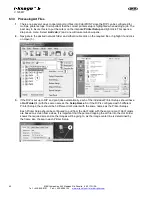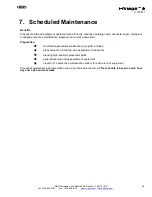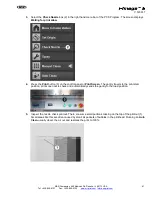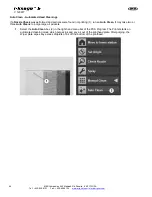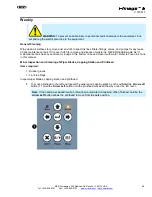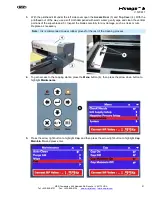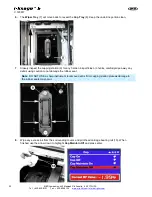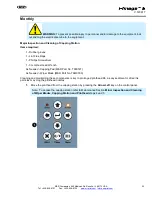40
M&R Companies 440 Medinah Rd. Roselle, IL 60172 USA
Tel: +630-858-6101 Fax: +630-858-6134
V.120617
6.3.2 Configuring Printer Device Settings
The ColorPRINT RIP Software allows users to set up and define a number of different
Print To
scenarios. When
a file is ripped and printed, it is sent to a
Hot Folder
from which the screen room operator can access and print.
Multiple
Print To
files may also be designated. An example would be sending one prt file for the i-Image S printer
to access and a second prt file to an
Archive
folder.
Printer/Port Tabs
Access the
Printer Settings
from the ColorPRINT
Printer
tab menu. After clicking on
Printer Setting
(1), a new
Device Setting
dialog window displays. Select
File
(2) and then click on the
Configure
(3) box.
A
Configure Port
window allows you to
Browse
to the connected network and designate a folder to
Print To
.
Note
: The designated folder should be somewhere on the network main frame. With a single
Print To
setup, if a hot folder were created on the I-Image S work station over time the hard drive would become
full and slow the PC operating system.
By selecting the
Multi-output port
, ripped prt files can be sent to multiple locations. For example, one file is sent
to a Hot Folder where it is accessed by the I-Image S operator and printed. When finished, a setting in the PPS
software automatically deletes the file from the print queue. A second file is sent to an Archive Folder on the main
network drive to be saved if needed.
To configure multiple ports, check the
Multi
-
output port
box (1) and the Device settings window will update with
a new dialog window and
Add
and
Delete
section boxes. Click on
Add
(2) and search the network directory for
the required folder in the
Browse for Folder
dialog window and click
OK
.
Summary of Contents for i-Image S
Page 1: ...i Image S Bv2 Part MAN i Image S V 120617...
Page 2: ......