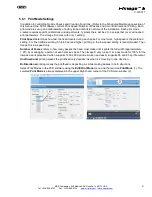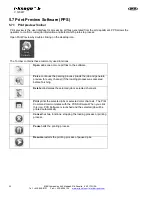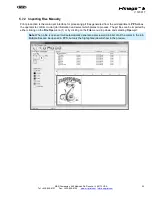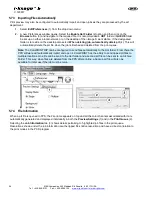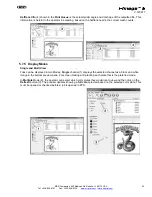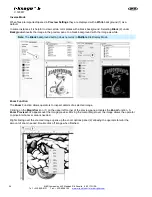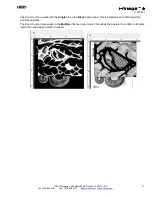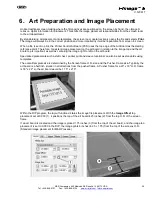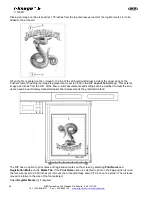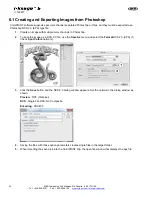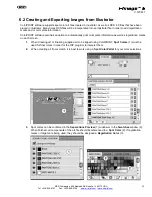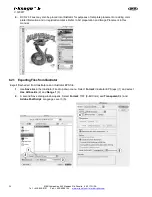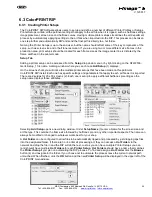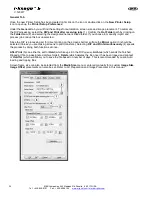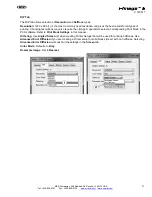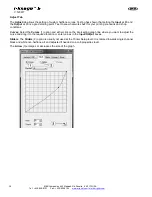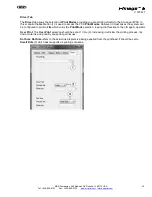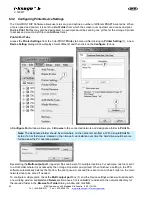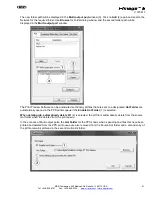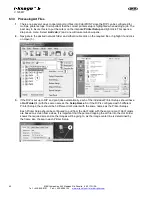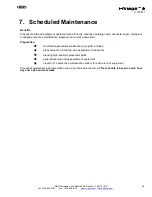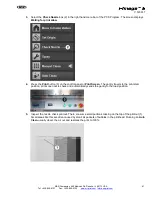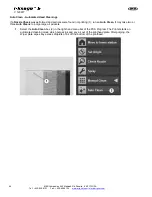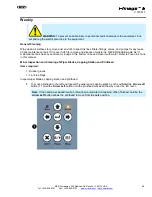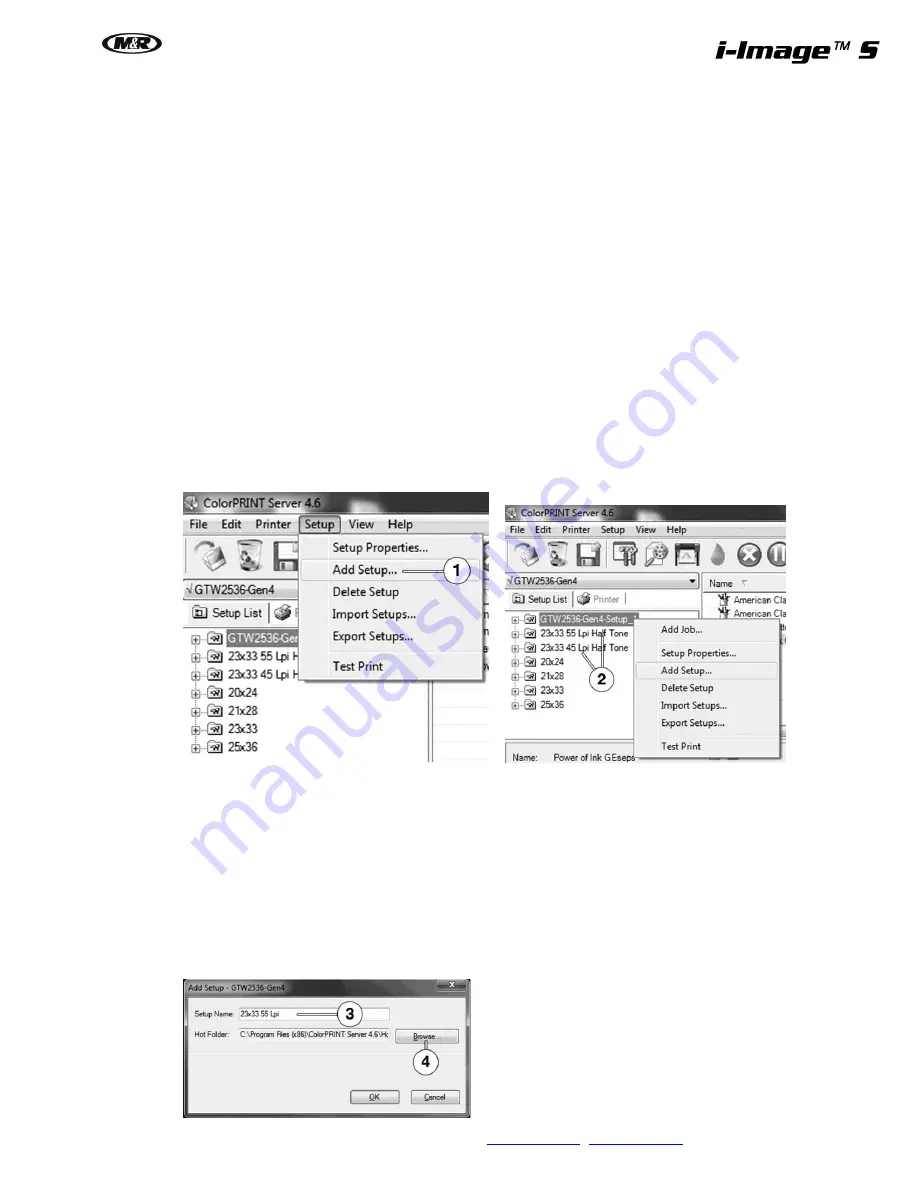
M&R Companies 440 Medinah Rd. Roselle, IL 60172 USA
35
Tel: +630-858-6101 Fax: +630-858-6134
V.120617
6.3 ColorPRINT RIP
6.3.1 Creating Printer Setups
The ColorPRINT RIP Software allows users to set up and define a number of different Printer Profiles or Setups.
Printer Setups contain all the pertinent settings that apply to the art file when it is ripped, such as halftone settings,
image placement, screen size and halftone curves. Having multiple printer setups streamlines the art department
process by automatically applying settings to the art files when imported into the RIP. This process can be taken
one step further and automatically RIP and send the final prt file directly to a hot folder.
Naming the Printer Setups is up to the end user, but the name should reflect some of the key components of the
setup, such as screen size and or half tone resolution. If you are using two or more different size frames in the
production area, print setups should be created for each frame size as the image center line is dictated by the
frame width set in the printer mode
Setup Tab
Adding a printer setup can be accessed from the
Setup
drop down menu or by right clicking on the GTW2536-
Gen4-Setup_1 file name. A dialog window where you can choose
Add Setup
(1) displays.
On the screens shots you will notice the multiple printer setups that have been made on this particular
ColorPRINT RIP install. Each one has specific settings and parameters that apply to each art file as it is imported.
There are 2 setups for 23 x 33 screens (2). Each one is setup to apply a different halftone Lpi settings so the
setup name displays those attributes.
Selecting
Add Setup
opens a new dialog window. Under
Setup Name
(3) enter a Name for the screen size and
art file type. This could be the frame size followed by halftone Lpi and any other important aspects. The name can
always be modified or changed to whatever works best for your shop.
A
Hot Folder
can be configured to allow files to be automatically ripped and processed by just dropping eps files
into the designated folder. If there are 3 or 4 artist all processing art, they can access a
Hot Folder
via the
network and drop the file in and the RIP will do the rest. Just as you can have multiple Printer Setups you can
(and should) have multiple
Hot Folders
for each
Printer Setup
.
Hot Folders
should have a name that matches
the
Printer Setup
if you plan on automating the RIP process. To find and assign a
Hot Folder
click the
Browse
button (4) and navigate to the folder. If you choose not to automate the process leave the current network path
untouched. When finished, click the
OK
button and the new
Printer Setup
will be displayed in the upper left of the
ColorPRINT main window.
Summary of Contents for i-Image S
Page 1: ...i Image S Bv2 Part MAN i Image S V 120617...
Page 2: ......